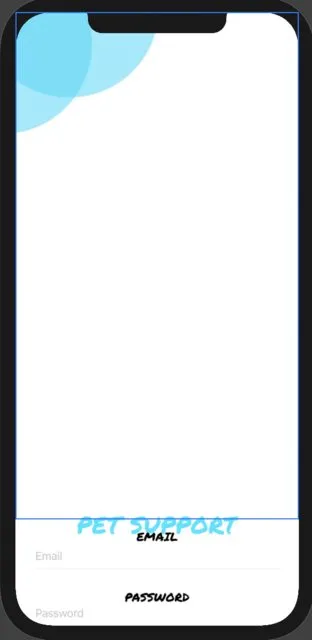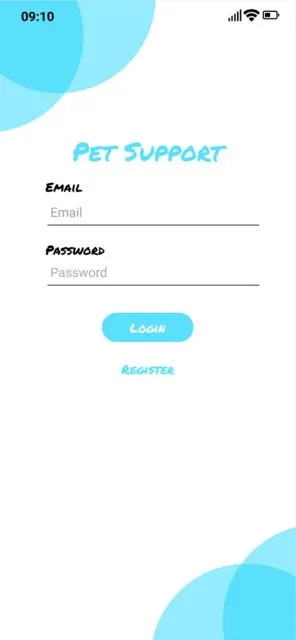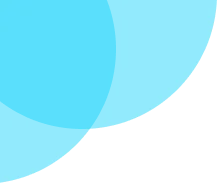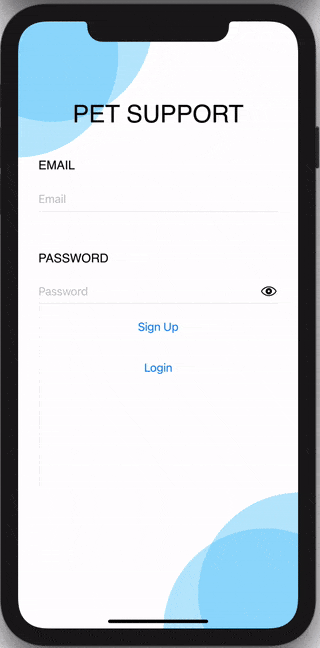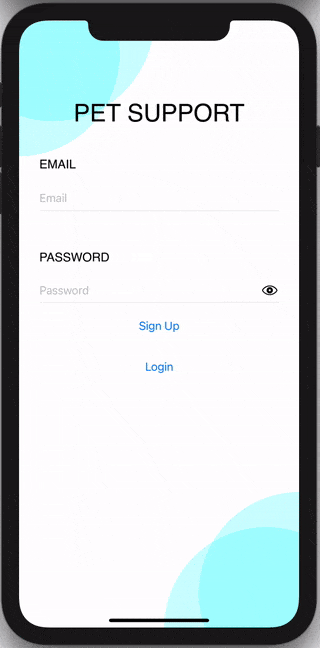我对SwiftUI和iOS不熟悉,我在让VStack正确地堆叠项目方面遇到了麻烦。主要问题是,左上角的图像似乎太大了。这是我的布局中图像大小的截图:
这是它应该看起来的样子:
这是SwiftUI代码:
图片出了点问题: 这个图像本身的尺寸是217x184。
@State private var email: String = ""
@State private var password: String = ""
@State private var isEditing = false
var body: some View {
return VStack(content: {
Image("UIBubble")
.resizable()
.frame(width: 217, height: 184, alignment: .leading)
.position(x: 108, y: 92);
Text("PET SUPPORT").font(Font.custom("Permanent Marker", size: 36))
.foregroundColor(Color.petSupportText)
.padding()
.frame(width: .infinity, height: 0, alignment: .center);
Text("EMAIL").font(Font.custom("Permanent Marker", size: 18))
.padding(.top, 20)
.padding(.horizontal, 0)
.frame(width: .infinity, height: 0, alignment: .leading);
TextField("Email", text: $email) {
isEditing in self.isEditing = isEditing
}
.autocapitalization(.none)
.disableAutocorrection(true)
.padding(.horizontal, 30)
.padding(.top, 20);
Divider()
.padding(.horizontal, 30)
.foregroundColor(.black);
Text("PASSWORD").font(Font.custom("Permanent Marker", size: 18)).padding(.top, 50).padding(.horizontal, 0).frame(width: .infinity, height: 20, alignment: .leading);
TextField("Password", text: $password) {
isEditing in self.isEditing = isEditing
}
.autocapitalization(.none)
.disableAutocorrection(true)
.padding(.horizontal, 30)
.padding(.top, 20)
Divider().padding(.horizontal, 30).foregroundColor(.black);
})
.frame(maxWidth: .infinity, maxHeight: .infinity)
.ignoresSafeArea()
}
图片出了点问题: 这个图像本身的尺寸是217x184。