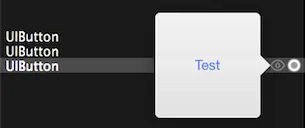我打开了playground,只是想添加一个简单的UIButton(或一个简单的UIView)进行测试。但是它无法显示。目前我的代码如下:
import UIKit
var uiButton = UIButton.buttonWithType(UIButtonType.System) as UIButton
uiButton.frame = CGRectMake(0, 0, 100, 100)
uiButton.setTitle("Test", forState: UIControlState.Normal);
//self.view.addSubview(uiButton) <-- doesn't work
你们知道我做错了什么吗?谢谢。