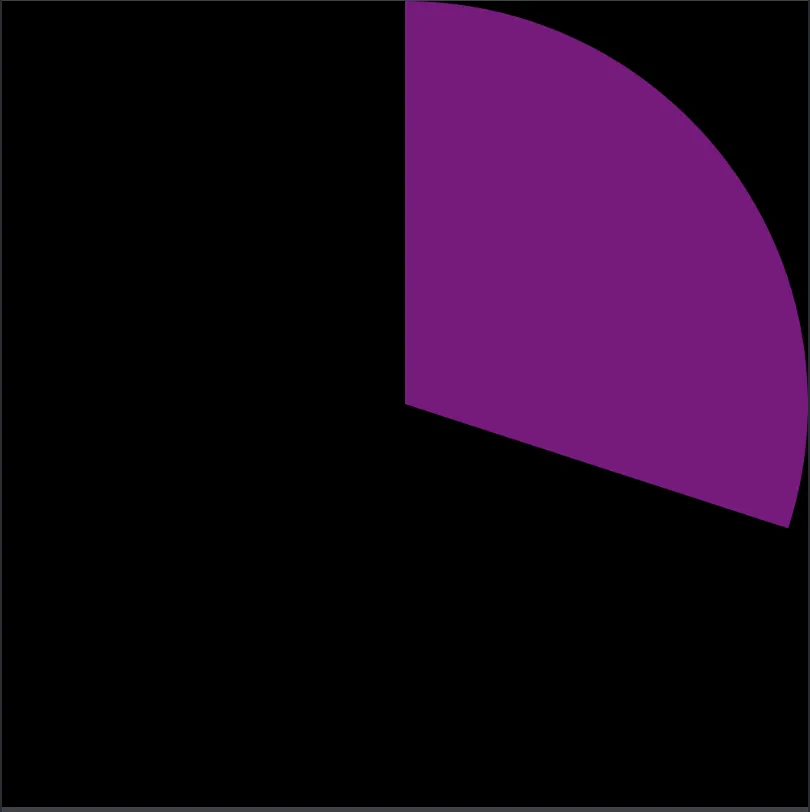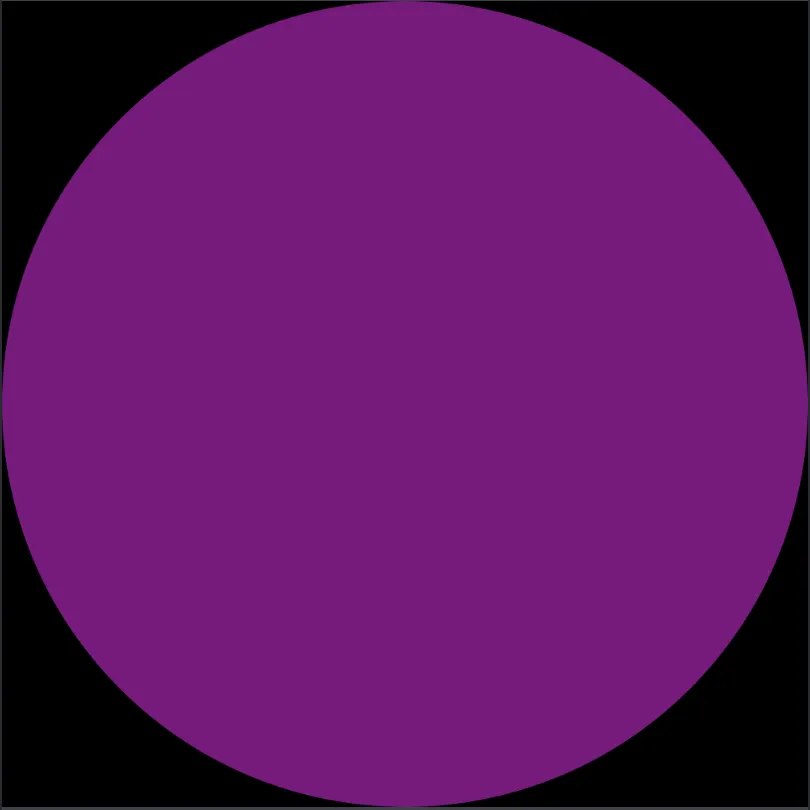我希望能够在15秒内将一个圆从0度旋转到360度。动画效果很奇怪,我知道这可能是起始/结束角度的问题,我曾经在圆形动画中遇到过这种问题,但我不知道如何解决这个问题。
我希望从0度处开始,并在完成一周后回到顶部: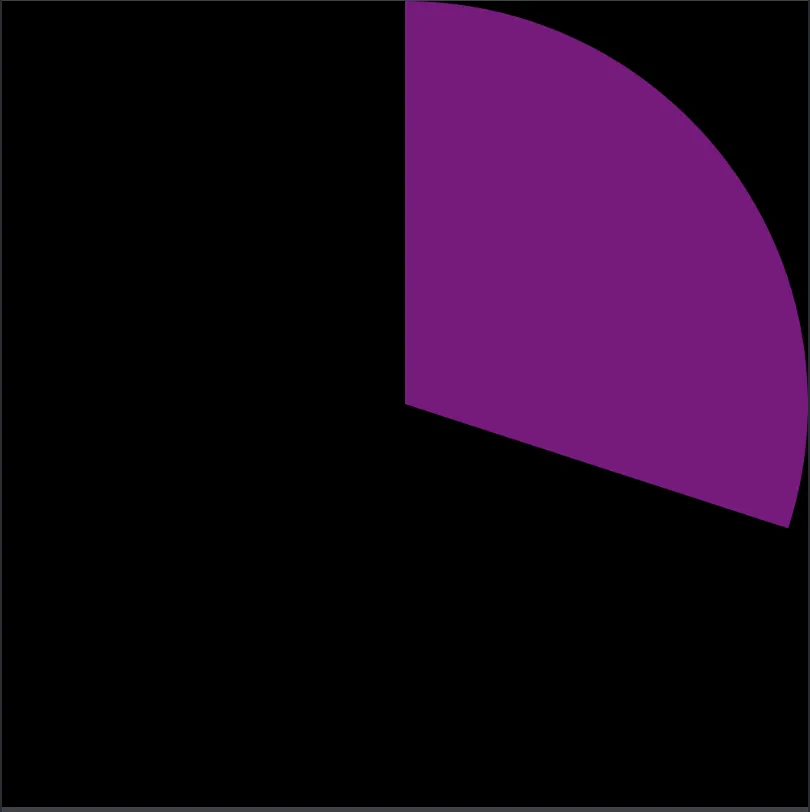
var circle_layer=CAShapeLayer()
var circle_anim=CABasicAnimation(keyPath: "path")
func init_circle_layer(){
let w=circle_view.bounds.width
let center=CGPoint(x: w/2, y: w/2)
//initial path
let start_angle:CGFloat = -0.25*360*CGFloat.pi/180
let initial_path=UIBezierPath(arcCenter: center, radius: w/2, startAngle: start_angle, endAngle: start_angle, clockwise: true)
initial_path.addLine(to: center)
//final path
let end_angle:CGFloat=start_angle+360*CGFloat(CGFloat.pi/180)
let final_path=UIBezierPath(arcCenter: center, radius: w/2, startAngle: start_angle, endAngle: end_angle, clockwise: true)
final_path.addLine(to: center)
//init layer
circle_layer.path=initial_path.cgPath
circle_layer.fillColor=UIColor(hex_code: "EA535D").cgColor
circle_view.layer.addSublayer(circle_layer)
//init anim
circle_anim.duration=15
circle_anim.fromValue=initial_path.cgPath
circle_anim.toValue=final_path.cgPath
circle_anim.isRemovedOnCompletion=false
circle_anim.fillMode=kCAFillModeForwards
circle_anim.delegate=self
}
func start_circle_animation(){
circle_layer.add(circle_anim, forKey: "circle_anim")
}
我希望从0度处开始,并在完成一周后回到顶部: