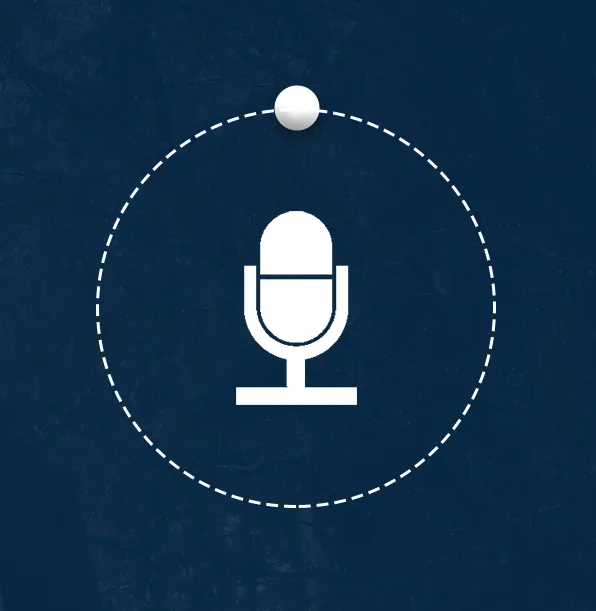2个回答
2
答案是可以通过使用
PanGesture 或者自动使用 Timer 来实现。
1. 使用 UIPanGestureRecognizer:
您可以使用 UIPanGestureRecognizer 实现此功能。 circleView 是您的 mainView,而 nob 是另一个 view 或 imageView,它将在 circleView 外移动。panGesture = UIPanGestureRecognizer(target: self, action: #selector(panHandler(_:)))
nob.addGestureRecognizer(panGesture)
Definition of panHandler(_ :)
@objc func panHandler(_ gesture: UIPanGestureRecognizer) {
let point = gesture.location(in: self)
updateForPoints(point)
}
以下是核心逻辑,它是如何工作的。
func updateForPoints(_ point: CGPoint) {
/*
* Parametric equation of circle
* x = a + r cos t
* y = b + r sin t
* a, b are center of circle
* t (theta) is angle
* x and y will be points which are on circumference of circle
*
270
|
_ | _
|
180 -------o------- 360
|
+ | +
|
90
*
*/
let centerOffset = CGPoint(x: point.x - circleView.frame.midX, y: point.y - circleView.frame.midY)
let a: CGFloat = circleView.center.x
let b: CGFloat = circleView.center.y
let r: CGFloat = circleView.layer.cornerRadius - 2.5
let theta: CGFloat = atan2(centerOffset.y, centerOffset.x)
let newPoints = CGPoint(x: a + r * cos(theta), y: b + r * sin(theta))
var rect = nob.frame
rect.origin = newPoints
nob.center = newPoints
}
2. 使用定时器自动移动
let totalSeconds: Int = 30 // You can change it whatever you want
var currentSecond: Int = 1
var timer: Timer?
func degreesToRadians(_ degree: CGFloat) -> CGFloat {
/// Will convert the degree (180°) to radians (3.14)
return degree * .pi / 180
}
func angleFromSeconds(_ seconds: Int) -> CGFloat {
/// Will calculate the angle for given seconds
let aSliceAngle = 360.0 / CGFloat(totalSeconds)
let angle = aSliceAngle * CGFloat(seconds) - 90
return angle
}
/// ------------- TIMER METHODS ------------- ///
func startTimer() {
stopTimer()
timer = Timer.scheduledTimer(timeInterval: 1, target: self, selector: #selector(timeDidUpdate(_ :)), userInfo: nil, repeats: true)
timeDidUpdate(timer!)
}
func stopTimer() {
currentSecond = 1
timer?.invalidate()
timer = nil
}
@objc func timeDidUpdate(_ t: Timer) {
let angle = angleFromSeconds(currentSecond)
let theta = degreesToRadians(angle)
updateAngle(theta: theta, animated: true)
currentSecond += 1
if currentSecond > totalSeconds {
self.stopTimer()
}
}
/// --------------- MAIN METHOD -------------- ///
func updateAngle(theta: CGFloat, animated: Bool) {
let a: CGFloat = circleView.center.x
let b: CGFloat = circleView.center.y
let r: CGFloat = circleView.layer.cornerRadius
let newPoints = CGPoint(x: a + r * cos(theta), y: b + r * sin(theta))
var rect = nob.frame
rect.origin = newPoints
if animated {
UIView.animate(withDuration: 0.1, animations: {
self.nob.center = newPoints
/// Uncomment if your nob is not a circle and you want to maintain the angle too
// self.nob.transform = CGAffineTransform.identity.rotated(by: theta)
})
}
else {
nob.center = newPoints
/// Uncomment if your nob is not a circle and you want to maintain the angle too
//nob.transform = CGAffineTransform.identity.rotated(by: theta)
}
}
- TheTiger
2
如果我理解正确的话,您想要一个漂亮的动画进度指示器。当然有很多方法可以实现这一点。我将提供一个稍微复杂的解决方案,它将为您提供完全控制动画的能力——在动画过程中改变速度,从不同的点开始,随时暂停,甚至还可以恢复动画。
1)让我们从一个完整的工作示例开始。我们需要几个属性:
1)让我们从一个完整的工作示例开始。我们需要几个属性:
class ViewController: UIViewController {
var displayLink:CADisplayLink?
var circlePathLayer = CAShapeLayer()
var dottedLine = CAShapeLayer()
var beginTime:TimeInterval?
2) 定义显示链接。这是一个非常快速的触发器,在每次显示刷新时发送事件-即每秒60次,它可以手动设置,而且此进度函数将处理您的进度视图的正确状态。
override func viewDidLoad() {
super.viewDidLoad()
view.backgroundColor = .blue
beginTime = Date().timeIntervalSinceReferenceDate
displayLink = CADisplayLink(target: self, selector: #selector(progress))
displayLink?.add(to: RunLoop.main, forMode: .defaultRunLoopMode)
3) 定义你的环形路径,应该遵循什么
let path = UIBezierPath(arcCenter: view.center, radius: view.center.x - 20, startAngle: -CGFloat.pi / 2, endAngle: CGFloat.pi * 2 - CGFloat.pi / 2, clockwise: true)
4) 定义虚线和线条的默认动画。这里有timeOffset、speed和beginTime属性,遵循CAMediaTimming协议,我们暂时不需要进行任何动画,并将此图层的绘制设置为零 - 开始状态。
dottedLine.timeOffset = 0
dottedLine.speed = 0
dottedLine.duration = 1
dottedLine.beginTime = dottedLine.convertTime(CACurrentMediaTime(), from: nil)
dottedLine.repeatCount = 1
dottedLine.autoreverses = false
dottedLine.fillColor = nil
dottedLine.fillMode = kCAFillModeBoth
dottedLine.strokeStart = 0.0
dottedLine.strokeColor = UIColor.white.cgColor
dottedLine.lineWidth = 5.0
dottedLine.lineJoin = kCALineJoinMiter
dottedLine.lineDashPattern = [10,10]
dottedLine.lineDashPhase = 3.0
dottedLine.path = path.cgPath
let pathAnimation = CAKeyframeAnimation(keyPath: "strokeEnd")
pathAnimation.duration = 1
pathAnimation.isRemovedOnCompletion = false
pathAnimation.autoreverses = true
pathAnimation.values = [0, 1]
pathAnimation.fillMode = kCAFillModeBoth
dottedLine.add(pathAnimation, forKey: "strokeEnd")
view.layer.addSublayer(dottedLine)
5) 对于小圆形同样适用
let circlePath = UIBezierPath(arcCenter: CGPoint(x: 0, y: 0), radius: 10, startAngle: 0, endAngle:CGFloat.pi * 2, clockwise: true)
let shapeLayer = CAShapeLayer()
shapeLayer.path = circlePath.cgPath
shapeLayer.fillColor = UIColor.white.cgColor
shapeLayer.strokeColor = nil
circlePathLayer.addSublayer(shapeLayer)
circlePathLayer.timeOffset = 0
circlePathLayer.speed = 0
circlePathLayer.beginTime = circlePathLayer.convertTime(CACurrentMediaTime(), from: nil)
circlePathLayer.duration = 1
circlePathLayer.repeatCount = 1
circlePathLayer.autoreverses = false
circlePathLayer.fillColor = nil
view.layer.addSublayer(circlePathLayer)
let circleAnimation = CAKeyframeAnimation(keyPath: "position")
circleAnimation.duration = 1
circleAnimation.isRemovedOnCompletion = false
circleAnimation.autoreverses = false
circleAnimation.values = [0, 1]
circleAnimation.fillMode = kCAFillModeBoth
circleAnimation.path = path.cgPath
circlePathLayer.add(circleAnimation, forKey: "position")
}
6) 最后是进度函数,它经常被调用,在这个点上你会设置进度位置 - 在我的例子中设置为30秒,但你可以在这里添加一些条件来不改变时间偏移量 - 暂停,或以不同的量来处理速度改变它,或将其放回。
@objc func progress() {
let time = Date().timeIntervalSinceReferenceDate - (beginTime ?? 0)
circlePathLayer.timeOffset = time / 30
dottedLine.timeOffset = time / 30
}
7) 在完成动画后,请不要忘记释放资源并使显示链接无效。
displayLink?.invalidate()
- Lukáš Mareda
网页内容由stack overflow 提供, 点击上面的可以查看英文原文,
原文链接
原文链接