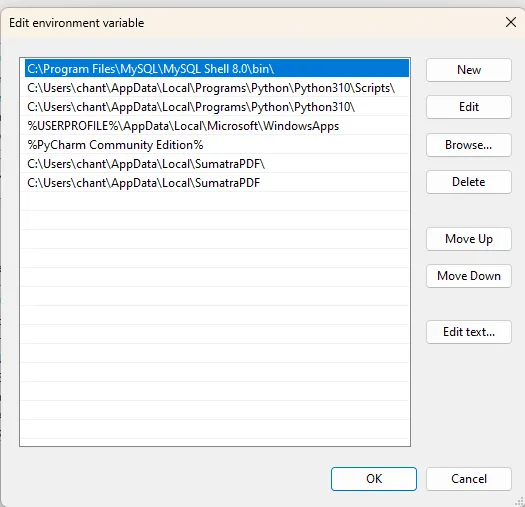根据之前的回答和其他帖子,我编写了以下脚本,从 Laravel 网站打印 .pdf 和 .ps 文件。
我使用了 python 3.9 和 Ghostscript 9.54 (64位版本)。同时还需要 pywin32 和 python3-ghostscript 库。
import os
import sys
import win32print
import win32api
import ghostscript
import locale
USELESS_PRINTER = ['OneNote for Windows 10', 'OneNote (Desktop)', 'Microsoft XPS Document Writer',
'Microsoft Print to PDF', 'Fax']
HELP = """pyPrinter - Author: Arthur SICARD - Date: 19/05/2021
\n-help
\tDisplay this message.
\n-list [-virtual]
\tReturn list of available printer (excepted: """ + ", ".join(USELESS_PRINTER) + """)
\n-file filepath [-printer printer_name] [-virtual]
\tPrint specified file on default system printer. Use -printer to specify printer to use. Printer name must be available un -list response.
\n-batch filepath [-printer printer_name] [-virtual]
\tPrint each document specified un batch file on default system printer. Batch file must be a .txt. Each file to print must be write on its own line.
\tUse -printer to specify printer to use. Printer name must be available un -list response.
\n-virtual
\tUse this option after all other arguments to enable printing on virtual printer 'Microsoft Print to PDF'
"""
def getArgv(index):
try:
return (sys.argv[1:])[index]
except:
return None
def getAvailablePrinters():
printers = win32print.EnumPrinters(win32print.PRINTER_ENUM_LOCAL)
printer_list = []
for x in range(len(printers)):
if printers[x][2] not in USELESS_PRINTER:
printer_list.append(printers[x][2])
return printer_list
def getPrinter():
default_printer = win32print.GetDefaultPrinter()
if default_printer in USELESS_PRINTER:
if len(getAvailablePrinters()) == 0:
print("No printer available, unable to print. Use -virtual if you want enable virtual printer.")
sys.exit(1801)
default_printer = getAvailablePrinters()[0]
if getArgv(2) is not None:
if getArgv(2) == "-printer":
printer = getArgv(3)
if printer in getAvailablePrinters():
return printer
else:
if printer is not None:
print("Given printer not found. Defaut printer configured: ", default_printer)
return default_printer
def printFile(filepath):
try:
if os.path.splitext(filepath)[1] in [".pdf", ".ps"]:
args = [
"-dPrinted", "-dBATCH", "-dNOSAFER", "-dNOPAUSE", "-dNOPROMPT"
"-q",
"-dNumCopies#1",
"-sDEVICE#mswinpr2",
f'-sOutputFile#"%printer%{getPrinter()}"',
f'"{filepath}"'
]
encoding = locale.getpreferredencoding()
args = [a.encode(encoding) for a in args]
ghostscript.Ghostscript(*args)
elif os.path.splitext(filepath)[1] in [".txt"]:
win32api.ShellExecute(0, "printto", '"%s"' % filepath, '"%s"' % getPrinter(), ".", 0)
return True
except:
print("Printing error for file: ", '"%s"' % filepath, "| Printer: ", '"%s"' % getPrinter())
return False
def main(argv):
if len(argv) in [1, 2, 4, 5]:
cmd1 = getArgv(0)
filepath = getArgv(1)
if argv[-1] == "-virtual":
USELESS_PRINTER.remove('Microsoft Print to PDF')
if cmd1 == "-batch" and len(argv) in [2, 4, 5]:
if not os.path.isfile(filepath) and not os.path.exists(filepath):
print("Path provide for batch file is not a valid file path or doesn't exist.")
sys.exit(2)
if os.path.splitext(filepath)[1] in [".txt"]:
with open(filepath) as fp:
line = fp.readline().strip('\n')
while line:
if not os.path.isfile(line) and not os.path.exists(line):
print("Path provide is not a valid file path or doesn't exist: ", line)
else:
printFile(line)
line = fp.readline().strip('\n')
fp.close()
else:
print("Not supported file format for batch printing.")
sys.exit(50)
elif cmd1 == "-file" and len(argv) in [2, 4, 5]:
if not os.path.isfile(filepath) and not os.path.exists(filepath):
print("Path provide is not a file path.")
sys.exit(2)
if not printFile(filepath):
sys.exit(1)
elif cmd1 == "-list" and len(argv) in [1, 2]:
for printer in getAvailablePrinters():
print(printer)
elif cmd1 == "-help" and len(argv) in [1]:
print(HELP)
sys.exit(0)
else:
print("Unknow option. Use -help to obtain more informations about supported options.")
sys.exit(50)
else:
print("Wrong arguments number. Use -help to obtain more informations about supported options.")
sys.exit(50)
exit(0)
if __name__ == '__main__':
main(sys.argv[1:])
以下命令说明如何使用它:
python main.py -help
pyPrinter - Author: Arthur - Date: 19/05/2021
-help
Display this message.
-list [-virtual]
Return list of available printer (excepted: OneNote for Windows 10, OneNote (Desktop), Microsoft XPS Document Writer, Microsoft Print to PDF, Fax)
-file filepath [-printer printer_name] [-virtual]
Print specified file on default system printer. Use -printer to specify printer to use. Printer name must be available un -list response.
-batch filepath [-printer printer_name] [-virtual]
Print each document specified un batch file on default system printer. Batch file must be a .txt. Each file to print must be write on its own line.
Use -printer to specify printer to use. Printer name must be available un -list response.
-virtual
Use this option after all other arguments to enable printing on virtual printer 'Microsoft Print to PDF'
打印一个文件到打印机
HP1FF6CC(HP OfficeJet Pro 6970)
python main.py -file "D:\my\system\path\to\file\pattern.ps" -printer "HP1FF6CC(HP OfficeJet Pro 6970)"
将一个文件打印到虚拟打印机
Microsoft Print to PDF(通常用于文本目的,纸张很快就会昂贵)
python main.py -file "D:\my\system\path\to\file\pattern.ps" -printer "Microsoft Print to PDF" -virtual