这可以使用WPF样式完成还是必须在代码中绘制?
互联网上有没有可用的代码示例?
注:有很多示例显示如何圆角或更改选项卡的颜色,但我找不到任何改变选项卡几何图形的示例,就像这两个示例一样: VS 2008代码编辑器选项卡
Google Chrome选项卡
这两个示例中的选项卡不是矩形而是梯形。
我曾试图在互联网上寻找一些控件模板或解决方案来解决这个问题,但是我没有找到任何对我来说“可接受”的解决方案。所以我按照自己的方式编写了它,并且这里是我第一次(也是最后一次=)尝试做到这一点的示例:
<Window x:Class="TabControlTemplate.Window1"
xmlns="http://schemas.microsoft.com/winfx/2006/xaml/presentation"
xmlns:x="http://schemas.microsoft.com/winfx/2006/xaml"
xmlns:src="clr-namespace:TabControlTemplate"
Title="Window1" Width="600" Height="400">
<Window.Background>
<LinearGradientBrush StartPoint="0,0" EndPoint="1,1">
<GradientStop Color="#FF3164a5" Offset="1"/>
<GradientStop Color="#FF8AAED4" Offset="0"/>
</LinearGradientBrush>
</Window.Background>
<Window.Resources>
<src:ContentToPathConverter x:Key="content2PathConverter"/>
<src:ContentToMarginConverter x:Key="content2MarginConverter"/>
<SolidColorBrush x:Key="BorderBrush" Color="#FFFFFFFF"/>
<SolidColorBrush x:Key="HoverBrush" Color="#FFFF4500"/>
<LinearGradientBrush x:Key="TabControlBackgroundBrush" EndPoint="0.5,0" StartPoint="0.5,1">
<GradientStop Color="#FFa9cde7" Offset="0"/>
<GradientStop Color="#FFe7f4fc" Offset="0.3"/>
<GradientStop Color="#FFf2fafd" Offset="0.85"/>
<GradientStop Color="#FFe4f6fa" Offset="1"/>
</LinearGradientBrush>
<LinearGradientBrush x:Key="TabItemPathBrush" StartPoint="0,0" EndPoint="0,1">
<GradientStop Color="#FF3164a5" Offset="0"/>
<GradientStop Color="#FFe4f6fa" Offset="1"/>
</LinearGradientBrush>
<!-- TabControl style -->
<Style x:Key="TabControlStyle" TargetType="{x:Type TabControl}">
<Setter Property="BorderThickness" Value="1"/>
<Setter Property="Template">
<Setter.Value>
<ControlTemplate TargetType="TabControl">
<Grid>
<Grid.RowDefinitions>
<RowDefinition Height="Auto"/>
<RowDefinition Height="*"/>
</Grid.RowDefinitions>
<Border Grid.Row="1" BorderThickness="2,0,2,2" Panel.ZIndex="2" CornerRadius="0,0,2,2"
BorderBrush="{StaticResource BorderBrush}"
Background="{StaticResource TabControlBackgroundBrush}">
<ContentPresenter ContentSource="SelectedContent"/>
</Border>
<StackPanel Orientation="Horizontal" Grid.Row="0" Panel.ZIndex="1" IsItemsHost="true"/>
<Rectangle Grid.Row="0" Height="2" VerticalAlignment="Bottom"
Fill="{StaticResource BorderBrush}"/>
</Grid>
</ControlTemplate>
</Setter.Value>
</Setter>
</Style>
<!-- TabItem style -->
<Style x:Key="{x:Type TabItem}" TargetType="{x:Type TabItem}">
<Setter Property="SnapsToDevicePixels" Value="True"/>
<Setter Property="Template">
<Setter.Value>
<ControlTemplate TargetType="TabItem">
<Grid x:Name="grd">
<Path x:Name="TabPath" StrokeThickness="2"
Margin="{Binding ElementName=TabItemContent, Converter={StaticResource content2MarginConverter}}"
Stroke="{StaticResource BorderBrush}"
Fill="{StaticResource TabItemPathBrush}">
<Path.Data>
<PathGeometry>
<PathFigure IsClosed="False" StartPoint="1,0"
Segments="{Binding ElementName=TabItemContent, Converter={StaticResource content2PathConverter}}">
</PathFigure>
</PathGeometry>
</Path.Data>
<Path.LayoutTransform>
<ScaleTransform ScaleY="-1"/>
</Path.LayoutTransform>
</Path>
<Rectangle x:Name="TabItemTopBorder" Height="2" Visibility="Visible"
VerticalAlignment="Bottom" Fill="{StaticResource BorderBrush}"
Margin="{Binding ElementName=TabItemContent, Converter={StaticResource content2MarginConverter}}" />
<ContentPresenter x:Name="TabItemContent" ContentSource="Header"
Margin="10,2,10,2" VerticalAlignment="Center"
TextElement.Foreground="#FF000000"/>
</Grid>
<ControlTemplate.Triggers>
<Trigger Property="IsMouseOver" Value="True" SourceName="grd">
<Setter Property="Stroke" Value="{StaticResource HoverBrush}" TargetName="TabPath"/>
</Trigger>
<Trigger Property="Selector.IsSelected" Value="True">
<Setter Property="Fill" TargetName="TabPath">
<Setter.Value>
<SolidColorBrush Color="#FFe4f6fa"/>
</Setter.Value>
</Setter>
<Setter Property="BitmapEffect">
<Setter.Value>
<DropShadowBitmapEffect Direction="302" Opacity="0.4"
ShadowDepth="2" Softness="0.5"/>
</Setter.Value>
</Setter>
<Setter Property="Panel.ZIndex" Value="2"/>
<Setter Property="Visibility" Value="Hidden" TargetName="TabItemTopBorder"/>
</Trigger>
</ControlTemplate.Triggers>
</ControlTemplate>
</Setter.Value>
</Setter>
</Style>
</Window.Resources>
<Grid Margin="20">
<TabControl Grid.Row="0" Grid.Column="1" Margin="5" TabStripPlacement="Top"
Style="{StaticResource TabControlStyle}" FontSize="16">
<TabItem Header="MainTab">
<Border Margin="10">
<TextBlock Text="The quick brown fox jumps over the lazy dog."/>
</Border>
</TabItem>
<TabItem Header="VeryVeryLongTab" />
<TabItem Header="Tab" />
</TabControl>
</Grid>
using System;
using System.Windows;
using System.Windows.Controls;
using System.Windows.Data;
using System.Windows.Media;
namespace TabControlTemplate
{
public partial class Window1
{
public Window1()
{
InitializeComponent();
}
}
public class ContentToMarginConverter: IValueConverter
{
#region IValueConverter Members
public object Convert(object value, Type targetType, object parameter, System.Globalization.CultureInfo culture)
{
return new Thickness(0, 0, -((ContentPresenter)value).ActualHeight, 0);
}
public object ConvertBack(object value, Type targetType, object parameter, System.Globalization.CultureInfo culture)
{
throw new NotImplementedException();
}
#endregion
}
public class ContentToPathConverter: IValueConverter
{
#region IValueConverter Members
public object Convert(object value, Type targetType, object parameter, System.Globalization.CultureInfo culture)
{
var ps = new PathSegmentCollection(4);
ContentPresenter cp = (ContentPresenter)value;
double h = cp.ActualHeight > 10 ? 1.4 * cp.ActualHeight : 10;
double w = cp.ActualWidth > 10 ? 1.25 * cp.ActualWidth : 10;
ps.Add(new LineSegment(new Point(1, 0.7 * h), true));
ps.Add(new BezierSegment(new Point(1, 0.9 * h), new Point(0.1 * h, h), new Point(0.3 * h, h), true));
ps.Add(new LineSegment(new Point(w, h), true));
ps.Add(new BezierSegment(new Point(w + 0.6 * h, h), new Point(w + h, 0), new Point(w + h * 1.3, 0), true));
return ps;
}
public object ConvertBack(object value, Type targetType, object parameter, System.Globalization.CultureInfo culture)
{
throw new NotImplementedException();
}
#endregion
}
}
我编写了这两个转换器来根据内容调整制表符大小。实际上,我根据内容大小制作Path对象。如果您不需要具有各种宽度的制表符,则可以使用此内容的某个修改副本:
我编写了这两个转换器来自动调整制表符大小,实际上是通过根据内容大小创建Path对象来实现的。如果您不需要使用不同宽度的制表符,则可以使用经过修改的此代码的副本。
<Style x:Key="tabPath" TargetType="{x:Type Path}">
<Setter Property="Stroke" Value="Black"/>
<Setter Property="Data">
<Setter.Value>
<PathGeometry Figures="M 0,0 L 0,14 C 0,18 2,20 6,20 L 60,20 C 70,20 80,0 84,0"/>
</Setter.Value>
</Setter>
</Style>
屏幕:
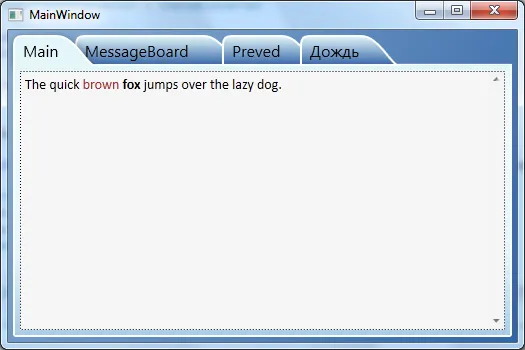
注意:这只是rooks优秀回答的附录。
虽然rooks的解决方案在运行时完美运作,但当我在VS2010 WPF设计器表面打开MainWindow时遇到了一些麻烦:设计器抛出异常并且没有显示窗口。此外,在TabControl.xaml中整个TabItem的ControlTemplate都有一个蓝色的波浪线,而且工具提示告诉我发生了NullReferenceException。当我将相关代码移入我的应用程序时,我也遇到了同样的问题。这些问题出现在两台不同的计算机上,因此我认为与我的安装无关。
如果有人遇到相同的问题,我已经找到了一个修复方法,使示例现在在运行时和设计器中都能正常工作:
首先:在TabControl-XAML代码中替换...
<Path x:Name="TabPath" StrokeThickness="2"
Margin="{Binding ElementName=TabItemContent,
Converter={StaticResource content2MarginConverter}}"
Stroke="{StaticResource BorderBrush}"
Fill="{StaticResource TabItemPathBrush}">
<Path.Data>
<PathGeometry>
<PathFigure IsClosed="False" StartPoint="1,0"
Segments="{Binding ElementName=TabItemContent,
Converter={StaticResource content2PathConverter}}">
</PathFigure>
</PathGeometry>
</Path.Data>
<Path.LayoutTransform>
<ScaleTransform ScaleY="-1"/>
</Path.LayoutTransform>
</Path>
...由...负责...
<Path x:Name="TabPath" StrokeThickness="2"
Margin="{Binding ElementName=TabItemContent,
Converter={StaticResource content2MarginConverter}}"
Stroke="{StaticResource BorderBrush}"
Fill="{StaticResource TabItemPathBrush}"
Data="{Binding ElementName=TabItemContent,
Converter={StaticResource content2PathConverter}}">
<Path.LayoutTransform>
<ScaleTransform ScaleY="-1"/>
</Path.LayoutTransform>
</Path>
第二步:在ContentToPathConverter类的Convert方法末尾进行替换...
return ps;
...由...提供...
PathFigure figure = new PathFigure(new Point(1, 0), ps, false);
PathGeometry geometry = new PathGeometry();
geometry.Figures.Add(figure);
return geometry;
我不知道为什么这在设计师中运行稳定,但不是在rooks的原始代码中。
希望这有助于您更好地了解如何从头开始构建自定义标签控件。
<Grid>
<Grid.Resources>
<Style TargetType="{x:Type TabControl}">
<Setter Property="ItemContainerStyle">
<Setter.Value>
<Style>
<Setter Property="Control.Height" Value="20"></Setter>
<Setter Property="Control.Template">
<Setter.Value>
<ControlTemplate TargetType="{x:Type TabItem}">
<Grid Margin="0 0 -10 0">
<Grid.ColumnDefinitions>
<ColumnDefinition Width="10">
</ColumnDefinition>
<ColumnDefinition></ColumnDefinition>
<ColumnDefinition Width="10"></ColumnDefinition>
</Grid.ColumnDefinitions>
<Path Data="M10 0 L 0 20 L 10 20 " Fill="{TemplateBinding Background}" Stroke="Black"></Path>
<Rectangle Fill="{TemplateBinding Background}" Grid.Column="1"></Rectangle>
<Rectangle VerticalAlignment="Top" Height="1" Fill="Black" Grid.Column="1"></Rectangle>
<Rectangle VerticalAlignment="Bottom" Height="1" Fill="Black" Grid.Column="1"></Rectangle>
<ContentPresenter Grid.Column="1" ContentSource="Header" />
<Path Data="M0 20 L 10 20 L0 0" Fill="{TemplateBinding Background}" Grid.Column="2" Stroke="Black"></Path>
</Grid>
<ControlTemplate.Triggers>
<Trigger Property="IsSelected" Value="True">
<Trigger.Setters>
<Setter Property="Background" Value="Beige"></Setter>
<Setter Property="Panel.ZIndex" Value="1"></Setter>
</Trigger.Setters>
</Trigger>
<Trigger Property="IsSelected" Value="False">
<Trigger.Setters>
<Setter Property="Background" Value="LightGray"></Setter>
</Trigger.Setters>
</Trigger>
</ControlTemplate.Triggers>
</ControlTemplate>
</Setter.Value>
</Setter>
</Style>
</Setter.Value>
</Setter>
</Style>
</Grid.Resources>
<TabControl>
<TabItem Header="One" ></TabItem>
<TabItem Header="Two" ></TabItem>
<TabItem Header="Three" ></TabItem>
</TabControl>
</Grid>
我知道这已经过时了,但我想提出以下建议:
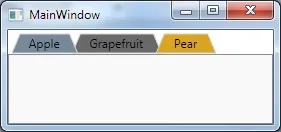
XAML:
<Window.Resources>
<ControlTemplate x:Key="trapezoidTab" TargetType="TabItem">
<Grid>
<Polygon Name="Polygon_Part" Points="{Binding TabPolygonPoints}" />
<ContentPresenter Name="TabContent_Part" Margin="{TemplateBinding Margin}" Panel.ZIndex="100" ContentSource="Header" HorizontalAlignment="Center" VerticalAlignment="Center"/>
</Grid>
<ControlTemplate.Triggers>
<Trigger Property="IsMouseOver" Value="False">
<Setter TargetName="Polygon_Part" Property="Stroke" Value="LightGray"/>
<Setter TargetName="Polygon_Part" Property="Fill" Value="DimGray" />
</Trigger>
<Trigger Property="IsMouseOver" Value="True">
<Setter TargetName="Polygon_Part" Property="Fill" Value="Goldenrod" />
<Setter TargetName="Polygon_Part" Property="Stroke" Value="LightGray"/>
</Trigger>
<Trigger Property="IsSelected" Value="False">
<Setter Property="Panel.ZIndex" Value="90"/>
</Trigger>
<Trigger Property="IsSelected" Value="True">
<Setter Property="Panel.ZIndex" Value="100"/>
<Setter TargetName="Polygon_Part" Property="Stroke" Value="LightGray"/>
<Setter TargetName="Polygon_Part" Property="Fill" Value="LightSlateGray "/>
</Trigger>
</ControlTemplate.Triggers>
</ControlTemplate>
</Window.Resources>
<!-- Test the tabs-->
<TabControl Name="FruitTab">
<TabItem Header="Apple" Template="{StaticResource trapezoidTab}" />
<TabItem Margin="-8,0,0,0" Header="Grapefruit" Template="{StaticResource trapezoidTab}" />
<TabItem Margin="-16,0,0,0" Header="Pear" Template="{StaticResource trapezoidTab}"/>
</TabControl>
视图模型:
using System;
using System.Collections.Generic;
using System.Linq;
using System.Text;
using System.Threading.Tasks;
using System.Windows;
using System.Windows.Shapes;
using System.ComponentModel;
using System.Globalization;
using System.Windows.Media;
namespace TrapezoidTab
{
public class TabHeaderViewModel : INotifyPropertyChanged
{
public event PropertyChangedEventHandler PropertyChanged;
private string _tabHeaderText;
private List<Point> _polygonPoints;
private PointCollection _pointCollection;
public TabHeaderViewModel(string tabHeaderText)
{
_tabHeaderText = tabHeaderText;
TabPolygonPoints = GenPolygon();
}
public PointCollection TabPolygonPoints
{
get { return _pointCollection; }
set
{
_pointCollection = value;
if (PropertyChanged != null)
PropertyChanged(this, new PropertyChangedEventArgs("TabPolygonPoints"));
}
}
public string TabHeaderText
{
get { return _tabHeaderText; }
set
{
_tabHeaderText = value;
TabPolygonPoints = GenPolygon();
if (PropertyChanged != null)
PropertyChanged(this, new PropertyChangedEventArgs("TabHeaderText"));
}
}
private PointCollection GenPolygon()
{
var w = new FormattedText(_tabHeaderText, CultureInfo.GetCultureInfo("en-us"), FlowDirection.LeftToRight, new Typeface("Tahoma"), 12, Brushes.Black);
var width = w.Width + 30;
_polygonPoints = new List<Point>(4);
_pointCollection = new PointCollection(4);
_polygonPoints.Add(new Point(2, 21));
_polygonPoints.Add(new Point(10, 2));
_polygonPoints.Add(new Point(width, 2));
_polygonPoints.Add(new Point(width + 8, 21));
foreach (var point in _polygonPoints)
_pointCollection.Add(point);
return _pointCollection;
}
}
}
主要:
namespace TrapezoidTab
{
/// <summary>
/// Interaction logic for MainWindow.xaml
/// </summary>
public partial class MainWindow : Window
{
public MainWindow()
{
InitializeComponent();
foreach (var obj in FruitTab.Items)
{
var tab = obj as TabItem;
if (tab == null) continue;
tab.DataContext = new TabHeaderViewModel(tab.Header.ToString());
}
}
}
}
<Path> 标签替换模板中的 <TabItem> 标签,从而获得所需的形状。 public object Convert(object value, Type targetType, object parameter, System.Globalization.CultureInfo culture)
{
var ps = new PathSegmentCollection(4);
ContentPresenter cp = (ContentPresenter)value;
double h = cp.ActualHeight > 10 ? 1.4 * cp.ActualHeight : 10;
double w = cp.ActualWidth > 10 ? 1.25 * cp.ActualWidth : 10;
// Smaller unit, so don't need fractional multipliers.
double u = 0.1 * h;
// HACK: Start before "normal" start of tab.
double x0 = -4 * u;
// end of transition
double x9 = w + 8 * u;
// transition width
double tw = 8 * u;
// top "radius" (actually, gradualness of curve. Larger value is more rounded.)
double rt = 5 * u;
// bottom "radius" (actually, gradualness of curve. Larger value is more rounded.)
double rb = 3 * u;
// "(x0, 0)" is start point - defined in PathFigure.
// Cubic: From previous endpoint, 2 control points + new endpoint.
ps.Add(new BezierSegment(new Point(x0 + rb, 0), new Point(x0 + tw - rt, h), new Point(x0 + tw, h), true));
ps.Add(new LineSegment(new Point(x9 - tw, h), true));
ps.Add(new BezierSegment(new Point(x9 - tw + rt, h), new Point(x9 - rb, 0), new Point(x9, 0), true));
// "(x0, 0)" is start point.
PathFigure figure = new PathFigure(new Point(x0, 0), ps, false);
PathGeometry geometry = new PathGeometry();
geometry.Figures.Add(figure);
return geometry;
}
Margin="20,0,20,0"):<Style x:Key="TabControlStyle" TargetType="{x:Type TabControl}">
...
<Setter Property="Template">
...
<StackPanel Grid.Row="0" Panel.ZIndex="1" Orientation="Horizontal" IsItemsHost="true" Margin="20,0,20,0"/>
Path.Data元素引起的。当我注释掉这个元素时,设计器就稳定了。你有什么线索可以解决这个问题吗? - Slauma<PathGeometry Figures=...中使用的几何迷你语言相关的链接。路径标记语法,WPF 几何迷你语言概述,Blackwasp WPF 教程路径标记语法。 - ToolmakerSteve