编辑: 更新示例以适用于Edge。客户端边界框的属性在那里不同 - 下面报告了旧IPads和Safari的问题。我已经在Edge、Chrome、FF、Safari(Mac)和Chrome、FF、Safari(iPad)上进行了测试。在Edge上,光标是破损的,但编辑仍然有效。
我知道这是一个老问题,但如果你不想实现自己的输入元素行为,contentEditable技巧仍然是我们所拥有的全部。如果你使用单个SVG文本节点(而不是HTML外部对象)作为文本编辑下方的覆盖层,你可以获得真正的WSYWIG,因为你可以使用与原始文本相同的字体等。你还可以选择哪些元素可以被编辑。是的,在Safari中光标很奇怪。这里可以找到演示这一点的小提琴:
https://jsfiddle.net/AaronDavidNewman/ta0jhw1q/
HTML/SVG:
<div id="yyy">
<div id="xxx">
<svg width="500" height="500" viewBox="0 0 500 500">
<text x="0" y="25" id="target1" font-size="1.8em">Change me</text>
<text x="0" y="50" id="targetx" font-size="1.8em">You can't edit me</text>
<text x="0" y="75" id="target2" font-size="1.8em">Edit me</text>
<text x="0" y="100" id="targety" font-size="1.8em">You can't edit me</text>
<text x="0" y="125" id="target3" font-size="1.8em">Improve me</text>
</svg>
</div>
<div id="aaa" contentEditable="true" class="hide">
<svg width="500" height="50" viewBox="0 0 500 50">
<text x="0" y="50" id="input-area" font-size="1.8em"></text>
</svg>
</div>
</div>
Javascript:
var editing = false;
var svgns = "http://www.w3.org/2000/svg";
$('body').css('overflow','hidden');
var editElement = function(aaa, xxx) {
setTimeout(function() {
xxx.textContent = aaa.textContent;
if (editing) {
editElement(aaa, xxx);
}
}, 250);
}
var fixOffset = function(aaa, xxx) {
var svg = $('#xxx').find('svg')[0];
$('.underEdit').remove();
var rect = xxx.getBoundingClientRect();
var offset = aaa.getBoundingClientRect();
$('#aaa').css('left', rect.left + (rect.left - offset.left));
$('#aaa').css('top', rect.top + (rect.top - offset.top));
var bb = xxx.getBBox();
var margin = 10;
}
var editId = function(id) {
var aaa = document.getElementById('input-area');
var xxx = document.getElementById(id);
var rect = xxx.getBoundingClientRect();
$('#aaa').css('left', rect.left);
$('#aaa').css('top', rect.top);
setTimeout(function() {
fixOffset(aaa, xxx);
}, 1);
aaa.textContent = xxx.textContent;
editing = true;
editElement(aaa, xxx);
}
var getIntersection = function(objs, point) {
var rv = null;
$(objs).each(function(ix, obj) {
var i1 = point.x - obj.box.x;
var i2 = point.y - obj.box.y;
if (i1 > 0 && i1 < obj.box.width && i2 > 0 && i2 < obj.box.height) {
rv = obj;
return false;
} else if (i1 > -10 && i1 < obj.box.width + 10 && i2 > -10 && i2 < obj.box.height + 10) {
rv = obj;
}
});
return rv;
}
var bind = function(texts) {
var objs = [];
texts.forEach((id) => {
var el = document.getElementById(id);
var bbox = el.getBoundingClientRect();
bbox = { x: bbox.left, y: bbox.top, width: bbox.width, height: bbox.height };
objs.push({id: id, box: bbox });
});
$(document).off('click').on('click', function(ev) {
var point = {x: ev.clientX, y: ev.clientY };
console.log('x:' + point.x + 'y:' + point.y);
var obj = getIntersection(objs, point);
if (obj && !editing) {
$('#aaa').removeClass('hide');
editing = true;
console.log('start edit on ' + obj.id);
editId(obj.id);
} else if (!obj) {
{
$('#aaa').addClass('hide');
editing = false;
$('.underEdit').remove();
console.log('stop editing');
}
}
});
}
bind(['target1', 'target2', 'target3']);
CSS:
#yyy {
position: relative;
width: 500px;
height: 500px;
}
#xxx {
position: absolute;
left: 100px;
top: 100px;
z-index: 1;
}
#aaa {
position: absolute;
left: 100px;
top: 100px;
z-index: 2;
overflow:hidden;
}
.hide {
display: none;
}
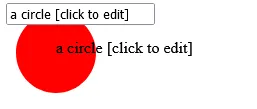
foreignObjecthttps://developer.mozilla.org/en-US/docs/Web/SVG/Element/foreignObject - setec