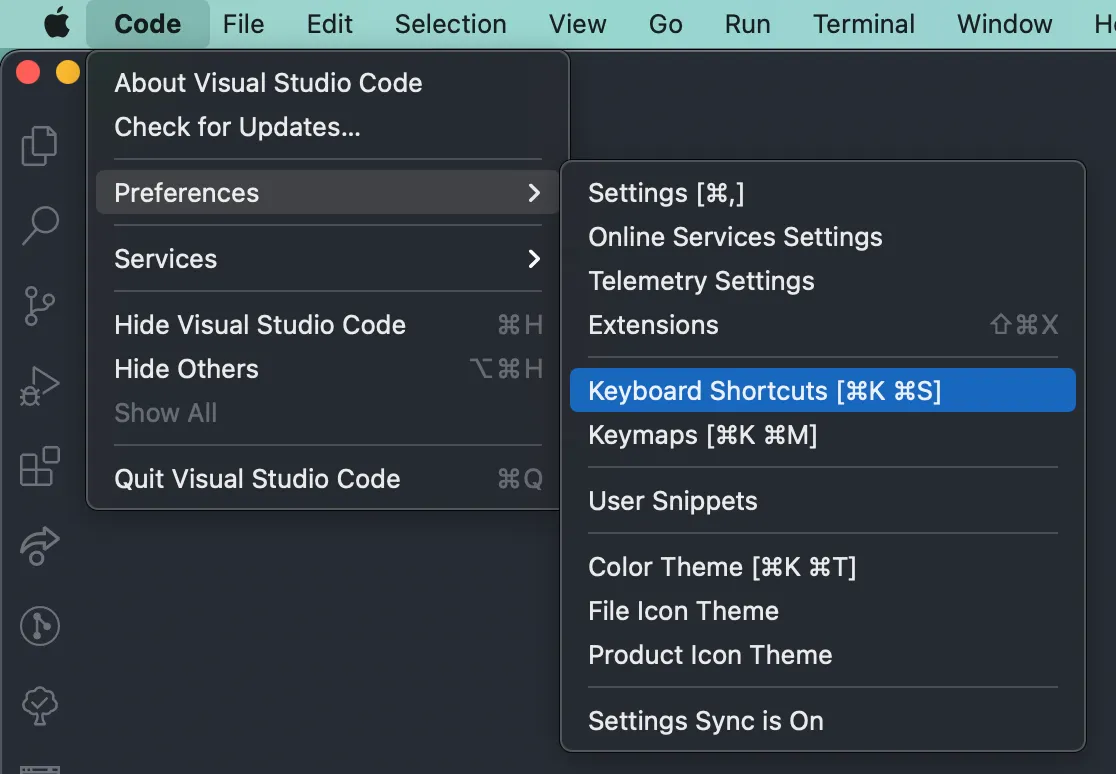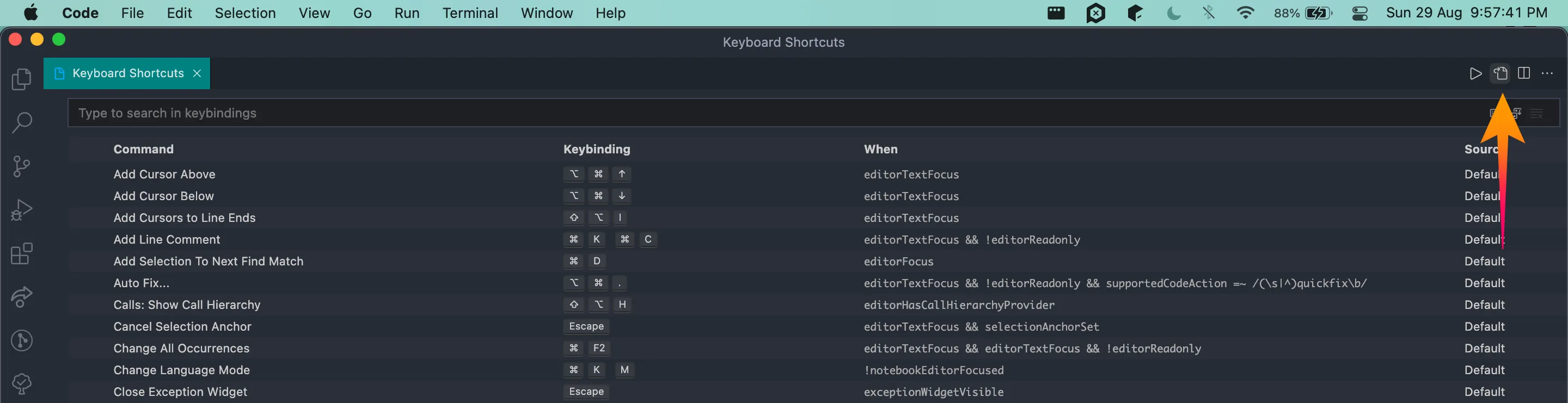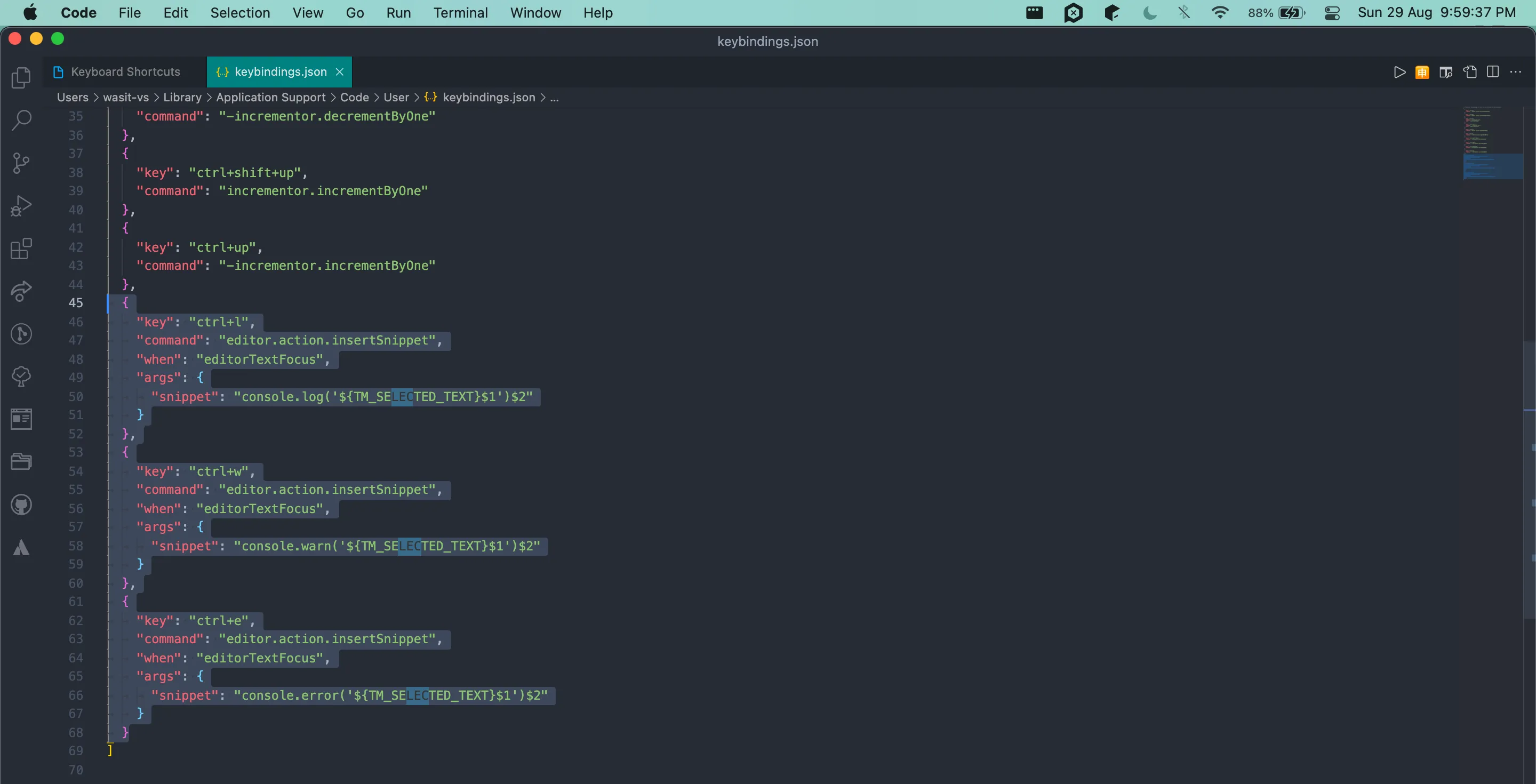我知道如何修改和创建代码片段,也知道如何修改快捷键,但是如何将这两者结合起来呢?
Visual Studio Code片段作为键盘快捷键
2
请注意,下面的行将打开当前所使用语言定义的片段列表(而您不希望这样)。
"args": { "snippet": "'$TM_SELECTED_TEXT'" }
与上面的代码不同,下面这行代码中作为参数给出的代码片段将会立即执行。
"args": { "name": "your_snippets_name" }
这是我如何为HTML定义一个片段,当我想要选择文本并按下CTRL+B时,文本会被包含在<strong></strong>标签中:
"make_strong": {
"prefix": "strong",
"body": [
"<strong>$TM_SELECTED_TEXT${1:}</strong>"
],
"description": "Encloses selected text in <strong></strong> tags"
}
${1:},它的作用是将光标放置在此处。这使您可以在光标位置按CTRL+B,然后将光标放置在<strong></strong>标签内部。选择一个字符串并按下CTRL+B,该字符串将被包含在<strong>标签中,并将光标放置在闭合</strong>标签之前。此时按下TAB,将把光标放在闭合</strong>标签之后。同时我在我的keybindings.json中添加了以下内容:{
"key": "ctrl+b",
"command": "editor.action.insertSnippet",
"args": { "name": "make_strong" }
}
2021年6月2日更新:
由于这篇文章的阅读量很高,我将发布一些我使用的代码片段,也许对某些人有用。
{
"key": "ctrl+alt+u",
"command": "editor.action.transformToUppercase"
},
{
"key": "ctrl+alt+l",
"command": "editor.action.transformToLowercase"
},
{
"key": "ctrl+b",
"command": "editor.action.insertSnippet",
"args": { "name": "insert_strong" }
},
{
"key": "ctrl+i",
"command": "editor.action.insertSnippet",
"args": { "name": "insert_italic" }
},
{
"key": "ctrl+u",
"command": "editor.action.insertSnippet",
"args": { "name": "insert_underline" }
},
{
"key": "ctrl+alt+p",
"command": "editor.action.insertSnippet",
"args": { "name": "insert_paragraph" }
},
{
"key": "ctrl+shift+space",
"command": "editor.action.insertSnippet",
"args": { "name": "insert_nbsp" }
},
{
"key": "ctrl+enter",
"command": "editor.action.insertSnippet",
"args": { "name": "insert_br" }
},
7
"args": { "snippet": "'$TM_SELECTED_TEXT'" } 完全正常工作(记住选定文本是在提问/回答之后添加到 vscode 中的)。它不会打开片段列表。单独的片段不再必要。 - Mark看起来,从1.9版本开始,Visual Studio Code就能够完成您需要的功能,不需要任何其他扩展。
来自https://code.visualstudio.com/updates/v1_9#_insert-snippets
“您现在可以将喜欢的片段绑定到键绑定上。一个将选择包含在单引号中的示例如下所示:”
请将以下代码片段添加到keybindings.json文件中(打开“键盘快捷方式”编辑器,并单击“要进行高级自定义,请打开并编辑keybindings.json链接”)
{
"key": "cmd+k",
"command": "editor.action.insertSnippet",
"args": { "snippet": "'$TM_SELECTED_TEXT'" }
}
以下是创建代码片段并添加快捷方式的3个步骤:
1. Code(代码) -> Preferences(偏好设置) -> Keyboard Shortcuts(键盘快捷键)
2. 点击keybindings.json文件的图标
3. 添加JavaScript对象以创建代码片段/快捷方式
例如,我创建了用于记录目的的代码片段,因为我大多数时间都在使用JavaScript框架。
1. 使用快捷键Control(或Ctrl)⌃+ l来输出console.log('')
2. 使用快捷键Control(或Ctrl)⌃+ w来输出console.warn('')
3. 使用快捷键Control(或Ctrl)⌃+ e来输出console.error('')
代码:
{
"key": "ctrl+l",
"command": "editor.action.insertSnippet",
"when": "editorTextFocus",
"args": {
"snippet": "console.log('${TM_SELECTED_TEXT}$1')$2"
}
},
{
"key": "ctrl+w",
"command": "editor.action.insertSnippet",
"when": "editorTextFocus",
"args": {
"snippet": "console.warn('${TM_SELECTED_TEXT}$1')$2"
}
},
{
"key": "ctrl+e",
"command": "editor.action.insertSnippet",
"when": "editorTextFocus",
"args": {
"snippet": "console.error('${TM_SELECTED_TEXT}$1')$2"
}
}
Call Command Palette in View menu
Hit "shortcuts json" and OK
Then append under code blocks
{ "key": "shift+alt+l", "command": "editor.action.insertSnippet", "when": "editorTextFocus && editorLangId == 'js'", "args": { "snippet": "console.log($1);$0", } }, { "key": "shift+alt+l", "command": "editor.action.insertSnippet", "when": "editorTextFocus && editorLangId == 'dart'", "args": { "snippet": "print($1);$0", } },
如果你在JavaScript中按下Shift+Alt+L,那么就在你的编辑器中输入"console.log();",
而如果你在Dart中按下Shift+Alt+L,则在你的编辑器中输入"print();",
使用相同的快捷键。
2
原文链接
- 相关问题
- 3 Visual Studio Code多个命令绑定到键盘快捷键
- 5 使用德国键盘布局的 Visual Studio Code 快捷键注释
- 10 如何在Visual Studio Code(VSC)中为代码片段或宏分配键盘快捷键?
- 277 Visual Studio Code - 键盘快捷键 - 展开/折叠全部
- 7 如何使用键盘快捷键在Visual Studio Code中切换终端?
- 52 Visual Studio Code中返回上次编辑位置的键盘快捷键
- 4 在Visual Studio Code中打开键盘快捷方式面板的快捷键
- 20 Visual Studio Code键盘快捷键选项列表
- 169 如何在Visual Studio Code中更改键盘快捷键绑定?
- 63 Visual Studio Code - 多个键盘快捷键?