刚刚创建了一个
UINib 扩展,用于从 xib 加载视图并使用约束嵌入到容器视图中,使用泛型和强命名(不使用字符串,假设您的 xib 文件名与实现文件名相同):
extension UINib {
static func instantiateViewAndEmbedWithConstraints <T: UIView> (viewType viewType: T.Type, embedInto containerView: UIView) -> T {
let view = UINib(nibName: String(viewType), bundle: nil).instantiateWithOwner(nil, options: nil).first as! T
containerView.addSubview(view)
view.translatesAutoresizingMaskIntoConstraints = false
NSLayoutConstraint(item: view, attribute: .Leading, relatedBy: .Equal, toItem: containerView, attribute: .Leading, multiplier: 1, constant: 0).active = true
NSLayoutConstraint(item: view, attribute: .Trailing, relatedBy: .Equal, toItem: containerView, attribute: .Trailing, multiplier: 1, constant: 0).active = true
NSLayoutConstraint(item: view, attribute: .Top, relatedBy: .Equal, toItem: containerView, attribute: .Top, multiplier: 1, constant: 0).active = true
NSLayoutConstraint(item: view, attribute: .Bottom, relatedBy: .Equal, toItem: containerView, attribute: .Bottom, multiplier: 1, constant: 0).active = true
return view
}
}
使用方法:
...outlets...
@IBOutlet var containerView: UIView!
var customView: CustomView!
...viewDidLoad...
customView = UINib.instantiateViewAndEmbedWithConstraints(viewType: CustomView.self, embedInto: containerView)
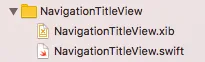
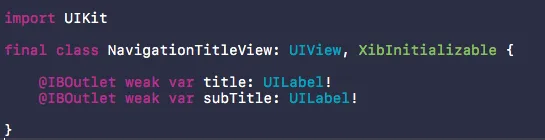

UINib会更加高效... 不过,在 Swift 中无法分配self。你可能需要创建一个类方法,使用 xib 文件初始化你的类。 - holex