今天我刚刚从Ubuntu.com下载了一个新的ISO镜像,把它安装到了一台新机器上。网络连接很好,但是IP地址没有被Hyper-V管理器检测到。我正在尝试为Vagrant创建一个基础虚拟机盒子,因此我需要网络连接实际上报告IP地址。
ping、ifconfig和lsmod的控制台输出:
root@trusty-tahr:~# ping -c 4 stackoverflow.com
PING stackoverflow.com (198.252.206.16) 56(84) bytes of data.
64 bytes from stackoverflow.com (198.252.206.16): icmp_seq=1 ttl=54 time=49.3 ms
64 bytes from stackoverflow.com (198.252.206.16): icmp_seq=2 ttl=54 time=50.2 ms
64 bytes from stackoverflow.com (198.252.206.16): icmp_seq=3 ttl=54 time=48.7 ms
64 bytes from stackoverflow.com (198.252.206.16): icmp_seq=4 ttl=54 time=49.8 ms
--- stackoverflow.com ping statistics ---
4 packets transmitted, 4 received, 0% packet loss, time 3005ms
rtt min/avg/max/mdev = 48.726/49.536/50.216/0.623 ms
root@trusty-tahr:~# ifconfig eth0
eth0 Link encap:Ethernet HWaddr 00:15:5d:01:98:41
inet addr:192.168.1.186 Bcast:192.168.1.255 Mask:255.255.255.0
inet6 addr: fe80::215:5dff:fe01:9841/64 Scope:Link
UP BROADCAST RUNNING MULTICAST MTU:1500 Metric:1
RX packets:530 errors:0 dropped:0 overruns:0 frame:0
TX packets:252 errors:0 dropped:0 overruns:0 carrier:0
collisions:0 txqueuelen:1000
RX bytes:83564 (83.5 KB) TX bytes:33034 (33.0 KB)
root@trusty-tahr:~# lsmod
Module Size Used by
joydev 20480 0
hid_generic 16384 0
iosf_mbi 16384 0
crct10dif_pclmul 16384 0
crc32_pclmul 16384 0
ghash_clmulni_intel 16384 0
aesni_intel 172032 0
aes_x86_64 20480 1 aesni_intel
lrw 16384 1 aesni_intel
gf128mul 16384 1 lrw
glue_helper 16384 1 aesni_intel
ablk_helper 16384 1 aesni_intel
cryptd 20480 3 ghash_clmulni_intel,aesni_intel,ablk_helper
serio_raw 16384 0
hid_hyperv 16384 0
hid 110592 2 hid_hyperv,hid_generic
hyperv_keyboard 16384 0
hv_balloon 24576 0
8250_fintek 16384 0
hyperv_fb 20480 1
i2c_piix4 24576 0
mac_hid 16384 0
lp 20480 0
parport 45056 1 lp
hv_netvsc 36864 0
hv_utils 20480 0
hv_storvsc 20480 2
psmouse 114688 0
floppy 77824 0
hv_vmbus 61440 8 hv_balloon,hyperv_keyboard,hv_netvsc,hid_hyperv,hv_utils,hyperv_fb,hv_storvsc
pata_acpi 16384 0
root@trusty-tahr:~#
Hyper-V管理器中的网络选项卡:
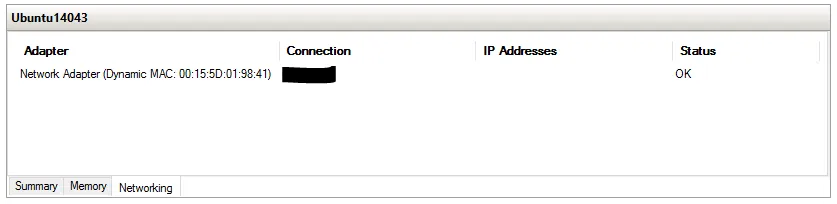
这是在Windows 10专业版上。