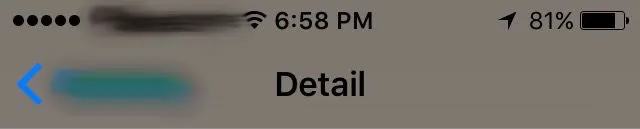我不使用
以下是我尝试过的解决方法:
Toolbar或ActionbarActivity,而是使用普通的活动(activity)。我的活动有一个操作栏(actionbar),我希望自定义它,使活动标题居中,并且有一个带有一些文本的返回按钮。就像这张图片所示:
我正在为我的操作栏使用一个自定义布局,设计也还不错,返回按钮也能正常工作。但问题在于带有返回按钮的文本也是可点击的。以下是我尝试过的解决方法:
getActionBar().setDisplayOptions(ActionBar.DISPLAY_SHOW_CUSTOM);
getActionBar().setCustomView(R.layout.custom_actionbar_title);
getActionBar().setDisplayHomeAsUpEnabled(true);
custom_actionbar_title 的布局<LinearLayout xmlns:android="http://schemas.android.com/apk/res/android"
android:layout_width="match_parent"
android:layout_height="wrap_content"
android:orientation="horizontal"
android:layout_weight="16.0"
android:weightSum="16.0">
<TextView
android:layout_width="0dp"
android:layout_height="wrap_content"
android:layout_gravity="left"
android:text="Incidents"
android:gravity="left"
android:layout_weight="5"
android:textColor="#ffffff"
android:id="@+id/backButtonText"
android:textSize="18sp" />
<TextView
android:layout_width="0dp"
android:layout_height="wrap_content"
android:layout_gravity="center"
android:textAlignment="center"
android:layout_weight="6"
android:text="Detail"
android:gravity="center"
android:textColor="#ffffff"
android:id="@+id/title"
android:textSize="18sp" />
<TextView
android:layout_width="0dp"
android:layout_height="wrap_content"
android:text=""
android:layout_weight="5"
android:layout_gravity="end"/>
</LinearLayout>