我修改了Serg_的CheckinfoTextView类,使其既能在Eclipse布局编辑器中工作,又能尽可能地添加空格,将页码放置在右侧。我还稍微改变了它的使用方式。
实现方法:
Milk...................23
Chocolate cookies......24
将文本分别设置为“牛奶23”和“巧克力曲奇24”
空格数四舍五入取整,因此最好将数字稍微向右移动一点而不是太靠左边。
public class DotAutofillTextView extends TextView {
private int availableWidthForDots;
private int widthOfSpace;
private int widthOfDotWithSpace;
public DotAutofillTextView(Context context) {
super(context);
}
public DotAutofillTextView(Context context, AttributeSet attrs) {
super(context, attrs);
}
public DotAutofillTextView(Context context, AttributeSet attrs, int defStyle) {
super(context, attrs, defStyle);
}
@Override
protected void onLayout(boolean changed, int left, int top, int right, int bottom) {
int width = getWidth() - getPaddingLeft() - getPaddingRight();
int lastLineWidth = (int) getLayout().getLineWidth(getLineCount() - 1);
availableWidthForDots = width - lastLineWidth;
int widthOfOneDot = getWidthOfOneDot();
int widthOfTwoDotsWithSpace = getWidthOfTwoDotsWithSpace();
widthOfSpace = widthOfTwoDotsWithSpace - (widthOfOneDot * 2);
widthOfDotWithSpace = widthOfSpace + widthOfOneDot;
int requiredDots = getRequiredDotsNumber();
if (requiredDots != 0) {
int spaces = getRequiredSpacesNumber(requiredDots);
StringBuilder result = new StringBuilder();
String text = getText().toString();
result.append(text.substring(0, text.lastIndexOf(' ')));
setText(result.toString());
StringBuilder dots = new StringBuilder();
for (int i = 0; i < requiredDots; ++i) {
dots.append(" .");
}
for (int i = 0; i < spaces; ++i) {
dots.append(" ");
}
result.append(dots.toString());
result.append(text.substring(text.lastIndexOf(' ') + 1));
setText(result.toString());
}
super.onLayout(changed, left, top, right, bottom);
}
private int getRequiredSpacesNumber(int requiredDots) {
float remain = (1f * availableWidthForDots) % (1f * widthOfDotWithSpace);
return (int) ((remain / widthOfSpace) + 0.5f);
}
private int getRequiredDotsNumber() {
if (getLayout() == null) {
return 1;
}
int numberOfDots = availableWidthForDots / widthOfDotWithSpace;
return numberOfDots;
}
private int getWidthOfTwoDotsWithSpace() {
return getStringWidth(". .");
}
private int getWidthOfOneDot() {
return getStringWidth(".");
}
private int getStringWidth(String text) {
Rect dotBounds = new Rect();
getPaint().getTextBounds(text, 0, text.length(), dotBounds);
return dotBounds.width();
}
}
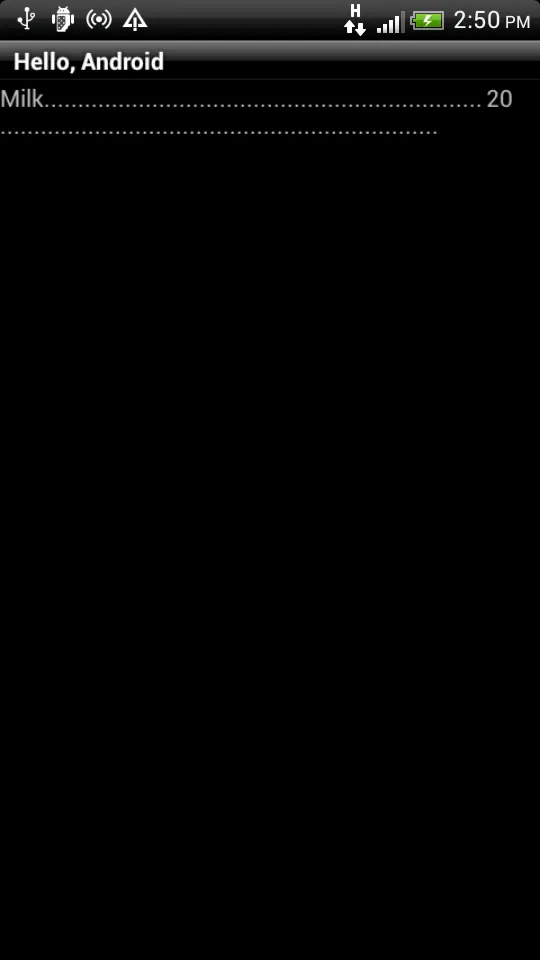 你只需使用layout.xml即可实现此目标。
你只需使用layout.xml即可实现此目标。
textview.append()。 - Raghunandan