我正在尝试运行一些代码,使用户可以使用Xbox控制器进行控制。我已经使用Pygame使Xbox 360控制器正常工作。然后,当我尝试使用Xbox One控制器时,它能够被识别为"已连接",但无法读取实际的按键操作。
我尝试运行Pygame网站上找到的手柄分析器,它显示已连接,但没有接收到任何按键输入。
我尝试运行Pygame网站上找到的手柄分析器,它显示已连接,但没有接收到任何按键输入。
这段代码可以在本文档页面底部找到: https://www.pygame.org/docs/ref/joystick.html
import pygame
# Define some colors.
BLACK = pygame.Color('black')
WHITE = pygame.Color('white')
# This is a simple class that will help us print to the screen.
# It has nothing to do with the joysticks, just outputting the
# information.
class TextPrint(object):
def __init__(self):
self.reset()
self.font = pygame.font.Font(None, 20)
def tprint(self, screen, textString):
textBitmap = self.font.render(textString, True, BLACK)
screen.blit(textBitmap, (self.x, self.y))
self.y += self.line_height
def reset(self):
self.x = 10
self.y = 10
self.line_height = 15
def indent(self):
self.x += 10
def unindent(self):
self.x -= 10
pygame.init()
# Set the width and height of the screen (width, height).
screen = pygame.display.set_mode((500, 700))
pygame.display.set_caption("My Game")
# Loop until the user clicks the close button.
done = False
# Used to manage how fast the screen updates.
clock = pygame.time.Clock()
# Initialize the joysticks.
pygame.joystick.init()
# Get ready to print.
textPrint = TextPrint()
# -------- Main Program Loop -----------
while not done:
#
# EVENT PROCESSING STEP
#
# Possible joystick actions: JOYAXISMOTION, JOYBALLMOTION, JOYBUTTONDOWN,
# JOYBUTTONUP, JOYHATMOTION
for event in pygame.event.get(): # User did something.
if event.type == pygame.QUIT: # If user clicked close.
done = True # Flag that we are done so we exit this loop.
elif event.type == pygame.JOYBUTTONDOWN:
print("Joystick button pressed.")
elif event.type == pygame.JOYBUTTONUP:
print("Joystick button released.")
#
# DRAWING STEP
#
# First, clear the screen to white. Don't put other drawing commands
# above this, or they will be erased with this command.
screen.fill(WHITE)
textPrint.reset()
# Get count of joysticks.
joystick_count = pygame.joystick.get_count()
textPrint.tprint(screen, "Number of joysticks: {}".format(joystick_count))
textPrint.indent()
# For each joystick:
for i in range(joystick_count):
joystick = pygame.joystick.Joystick(i)
joystick.init()
try:
jid = joystick.get_instance_id()
except AttributeError:
# get_instance_id() is an SDL2 method
jid = joystick.get_id()
textPrint.tprint(screen, "Joystick {}".format(jid))
textPrint.indent()
# Get the name from the OS for the controller/joystick.
name = joystick.get_name()
textPrint.tprint(screen, "Joystick name: {}".format(name))
try:
guid = joystick.get_guid()
except AttributeError:
# get_guid() is an SDL2 method
pass
else:
textPrint.tprint(screen, "GUID: {}".format(guid))
# Usually axis run in pairs, up/down for one, and left/right for
# the other.
axes = joystick.get_numaxes()
textPrint.tprint(screen, "Number of axes: {}".format(axes))
textPrint.indent()
for i in range(axes):
axis = joystick.get_axis(i)
textPrint.tprint(screen, "Axis {} value: {:>6.3f}".format(i, axis))
textPrint.unindent()
buttons = joystick.get_numbuttons()
textPrint.tprint(screen, "Number of buttons: {}".format(buttons))
textPrint.indent()
for i in range(buttons):
button = joystick.get_button(i)
textPrint.tprint(screen,
"Button {:>2} value: {}".format(i, button))
textPrint.unindent()
hats = joystick.get_numhats()
textPrint.tprint(screen, "Number of hats: {}".format(hats))
textPrint.indent()
# Hat position. All or nothing for direction, not a float like
# get_axis(). Position is a tuple of int values (x, y).
for i in range(hats):
hat = joystick.get_hat(i)
textPrint.tprint(screen, "Hat {} value: {}".format(i, str(hat)))
textPrint.unindent()
textPrint.unindent()
#
# ALL CODE TO DRAW SHOULD GO ABOVE THIS COMMENT
#
# Go ahead and update the screen with what we've drawn.
pygame.display.flip()
# Limit to 20 frames per second.
clock.tick(20)
# Close the window and quit.
# If you forget this line, the program will 'hang'
# on exit if running from IDLE.
pygame.quit()
有人了解这是为什么吗?
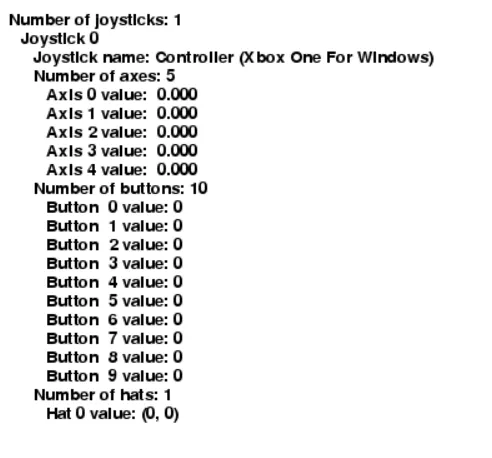

- 它在其他任何上下文中都可以工作吗?
- 是USB还是蓝牙?
- 连接控制器和启动程序的顺序是什么?
- firelynx