我的问题:
我正在使用 Ubuntu 18.04 和基于 Docker Compose 的解决方案,包括两个 Docker 镜像,一个用于处理 Python/uWSGI,另一个用于我的 NGINX 反向代理。无论我如何更改,似乎 uWSGI 无法检测到我的默认应用程序。每次我运行 docker-compose up 并导航到 localhost:5000,我都会看到上述默认闪屏。
完整的程序似乎在我们的 CentOS 7 机器上工作正常。然而,当我尝试在我的 Ubuntu 测试机上执行它时,我只能得到“欢迎来到 NGINX!”页面。
目录结构:
/app
- app.conf
- app.ini
- app.py
- docker-compose.py
- Dockerfile-flask
- Dockerfile-nginx
- requirements.txt
/templates
(所有代码段都已简化以帮助分离问题)
以下是我的Docker回溯示例:
clocker_flask_1
[uWSGI] getting INI configuration from app.ini
current working directory: /app
detected binary path: /usr/local/bin/uwsgi
uwsgi socket 0 bound to TCP address 0.0.0.0:5000 fd 3
*** WARNING: you are running uWSGI as root !!! (use the --uid flag) ***
*** Operational MODE: preforking+threaded ***
WSGI app 0 (mountpoint='') ready in 1 seconds on interpreter 0x558072010e70 pid: 1 (default app)
clocker_nginx_1
/docker-entrypoint.sh: /docker-entrypoint.d/ is not empty, will attempt to perform configuration
/docker-entrypoint.sh: Looking for shell scripts in /docker-entrypoint.d/
/docker-entrypoint.sh: Launching /docker-entrypoint.d/10-listen-on-ipv6-by-default.sh
10-listen-on-ipv6-by-default.sh: Getting the checksum of /etc/nginx/conf.d/default.conf
10-listen-on-ipv6-by-default.sh: Enabled listen on IPv6 in /etc/nginx/conf.d/default.conf
/docker-entrypoint.sh: Launching /docker-entrypoint.d/20-envsubst-on-templates.sh
/docker-entrypoint.sh: Configuration complete; ready for start up
这是我的docker-compose.yaml文件:
# docker-compose.yml
version: '3'
services:
flask:
image: webapp-flask
build:
context: .
dockerfile: Dockerfile-flask
volumes:
- "./:/app:z"
- "/etc/localtime:/etc/localtime:ro"
environment:
- "EXTERNAL_IP=${EXTERNAL_IP}"
nginx:
image: webapp-nginx
build:
context: .
dockerfile: Dockerfile-nginx
ports:
- 5000:80
depends_on:
- flask
Dockerfile-flask:
FROM python:3
ENV APP /app
RUN mkdir $APP
WORKDIR $APP
EXPOSE 5000
COPY requirements.txt .
RUN pip install -r requirements.txt
COPY . .
CMD [ "uwsgi", "--ini", "app.ini" ]
Dockerfile-nginx
FROM nginx:latest
EXPOSE 80
COPY app.conf /etc/nginx/conf.d
app.conf
server {
listen 80;
root /usr/share/nginx/html;
location / { try_files $uri @app; }
location @app {
include uwsgi_params;
uwsgi_pass flask:5000;
}
}
app.py
# Home bit
@application.route('/')
@application.route('/home', methods=["GET", "POST"])
def home():
return render_template(
'index.html',
er = er
)
if __name__ == "__main__":
application.run(host='0.0.0.0')
app.ini
[uwsgi]
protocol = uwsgi
module = app
callable = application
master = true
processes = 2
threads = 2
socket = 0.0.0.0:5000
vacuum = true
die-on-term = true
max-requests = 1000
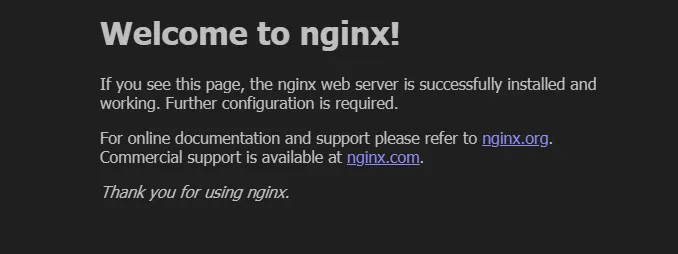
EXPOSE 80 / RUN rm /etc/nginx/conf.d/default.conf / COPY app.conf /etc/nginx/conf.d /
我还通过SSH登录到我的clocker_nginx_1 Docker镜像并安装了nano,结果它被删除了。然而,当我尝试在Web浏览器中导航到“localhost:5000”时,仍然会出现“欢迎使用Nginx!”的提示。您有其他建议吗? - Ethan Hill
localhost/index.html仍然会加载欢迎页面,因为try_files会在尝试进入 Flask 应用程序之前找到该文件。您可以尝试删除静态索引文件,或将 app.conf 中的根更改为不同的文件夹以避免冲突。诊断问题时,nginx 访问日志的输出也会很有帮助。我复制了您的 nginx 容器以重现和解决问题,但可能会漏掉某些内容。 - Robert Nubel