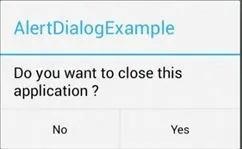我正在尝试使用新的android-test-kit (Espresso)编写一些测试。但我找不到任何有关如何检查对话框是否显示并执行某些操作(例如单击积极和消极按钮等)的信息。请注意,对话框可能也是由
WebView而非应用程序本身显示的。
如能提供任何帮助,将不胜感激。我只需要一个链接或一些基础示例代码来:
- 检查对话框是否出现
- 对对话框上的按钮执行点击操作
- 与对话框的内部视图进行交互(如果它是自定义视图)
- 在对话框外执行点击操作,并检查它是否正在显示(例如,如果在对话框生成器上调用了
setCancelable(false),我们想要检查它是否正在显示)
非常感谢!