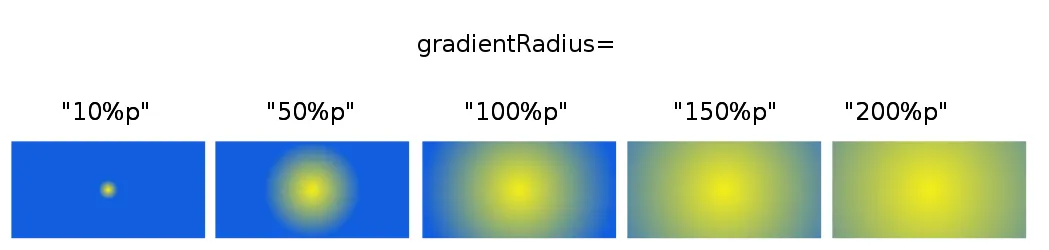如果您需要更多的控制,例如多种颜色和定位,您还可以在代码中完成它。以下是我用Kotlin创建可绘制径向渐变的片段:
object ShaderUtils {
private class RadialShaderFactory(private val colors: IntArray, val positionX: Float,
val positionY: Float, val size: Float): ShapeDrawable.ShaderFactory() {
override fun resize(width: Int, height: Int): Shader {
return RadialGradient(
width * positionX,
height * positionY,
minOf(width, height) * size,
colors,
null,
Shader.TileMode.CLAMP)
}
}
fun radialGradientBackground(vararg colors: Int, positionX: Float = 0.5f, positionY: Float = 0.5f,
size: Float = 1.0f): PaintDrawable {
val radialGradientBackground = PaintDrawable()
radialGradientBackground.shape = RectShape()
radialGradientBackground.shaderFactory = RadialShaderFactory(colors, positionX, positionY, size)
return radialGradientBackground
}
}
基本用法(但可以使用其他参数进行调整):
view.background = ShaderUtils.radialGradientBackground(Color.TRANSPARENT, BLACK)