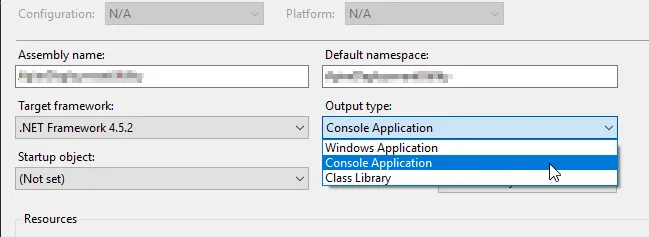对我来说这行代码很有效,可以将输出导入到文件中。使用以下命令调用控制台:
cmd /c "C:\path\to\your\application.exe" > myfile.txt
将此代码添加到您的应用程序中。
[DllImport("kernel32.dll")]
static extern bool AttachConsole(UInt32 dwProcessId);
[DllImport("kernel32.dll")]
private static extern bool GetFileInformationByHandle(
SafeFileHandle hFile,
out BY_HANDLE_FILE_INFORMATION lpFileInformation
);
[DllImport("kernel32.dll")]
private static extern SafeFileHandle GetStdHandle(UInt32 nStdHandle);
[DllImport("kernel32.dll")]
private static extern bool SetStdHandle(UInt32 nStdHandle, SafeFileHandle hHandle);
[DllImport("kernel32.dll")]
private static extern bool DuplicateHandle(
IntPtr hSourceProcessHandle,
SafeFileHandle hSourceHandle,
IntPtr hTargetProcessHandle,
out SafeFileHandle lpTargetHandle,
UInt32 dwDesiredAccess,
Boolean bInheritHandle,
UInt32 dwOptions
);
private const UInt32 ATTACH_PARENT_PROCESS = 0xFFFFFFFF;
private const UInt32 STD_OUTPUT_HANDLE = 0xFFFFFFF5;
private const UInt32 STD_ERROR_HANDLE = 0xFFFFFFF4;
private const UInt32 DUPLICATE_SAME_ACCESS = 2;
struct BY_HANDLE_FILE_INFORMATION
{
public UInt32 FileAttributes;
public System.Runtime.InteropServices.ComTypes.FILETIME CreationTime;
public System.Runtime.InteropServices.ComTypes.FILETIME LastAccessTime;
public System.Runtime.InteropServices.ComTypes.FILETIME LastWriteTime;
public UInt32 VolumeSerialNumber;
public UInt32 FileSizeHigh;
public UInt32 FileSizeLow;
public UInt32 NumberOfLinks;
public UInt32 FileIndexHigh;
public UInt32 FileIndexLow;
}
static void InitConsoleHandles()
{
SafeFileHandle hStdOut, hStdErr, hStdOutDup, hStdErrDup;
BY_HANDLE_FILE_INFORMATION bhfi;
hStdOut = GetStdHandle(STD_OUTPUT_HANDLE);
hStdErr = GetStdHandle(STD_ERROR_HANDLE);
// Get current process handle
IntPtr hProcess = Process.GetCurrentProcess().Handle;
// Duplicate Stdout handle to save initial value
DuplicateHandle(hProcess, hStdOut, hProcess, out hStdOutDup,
0, true, DUPLICATE_SAME_ACCESS);
// Duplicate Stderr handle to save initial value
DuplicateHandle(hProcess, hStdErr, hProcess, out hStdErrDup,
0, true, DUPLICATE_SAME_ACCESS);
// Attach to console window – this may modify the standard handles
AttachConsole(ATTACH_PARENT_PROCESS);
// Adjust the standard handles
if (GetFileInformationByHandle(GetStdHandle(STD_OUTPUT_HANDLE), out bhfi))
{
SetStdHandle(STD_OUTPUT_HANDLE, hStdOutDup);
}
else
{
SetStdHandle(STD_OUTPUT_HANDLE, hStdOut);
}
if (GetFileInformationByHandle(GetStdHandle(STD_ERROR_HANDLE), out bhfi))
{
SetStdHandle(STD_ERROR_HANDLE, hStdErrDup);
}
else
{
SetStdHandle(STD_ERROR_HANDLE, hStdErr);
}
}
/// <summary>
/// The main entry point for the application.
/// </summary>
[STAThread]
static void Main(string[] args)
{
// initialize console handles
InitConsoleHandles();
if (args.Length != 0)
{
if (args[0].Equals("waitfordebugger"))
{
MessageBox.Show("Attach the debugger now");
}
if (args[0].Equals("version"))
{
String typeOfBuild = "d";
String typeOfBuild = "r";
String output = typeOfBuild + Assembly.GetExecutingAssembly()
.GetName().Version.ToString();
//Just for the fun of it
Console.Write(output);
Console.Beep(4000, 100);
Console.Beep(2000, 100);
Console.Beep(1000, 100);
Console.Beep(8000, 100);
return;
}
}
}
我在这里找到了这段代码:http://www.csharp411.com/console-output-from-winforms-application/
我认为在这里也发帖是有意义的。