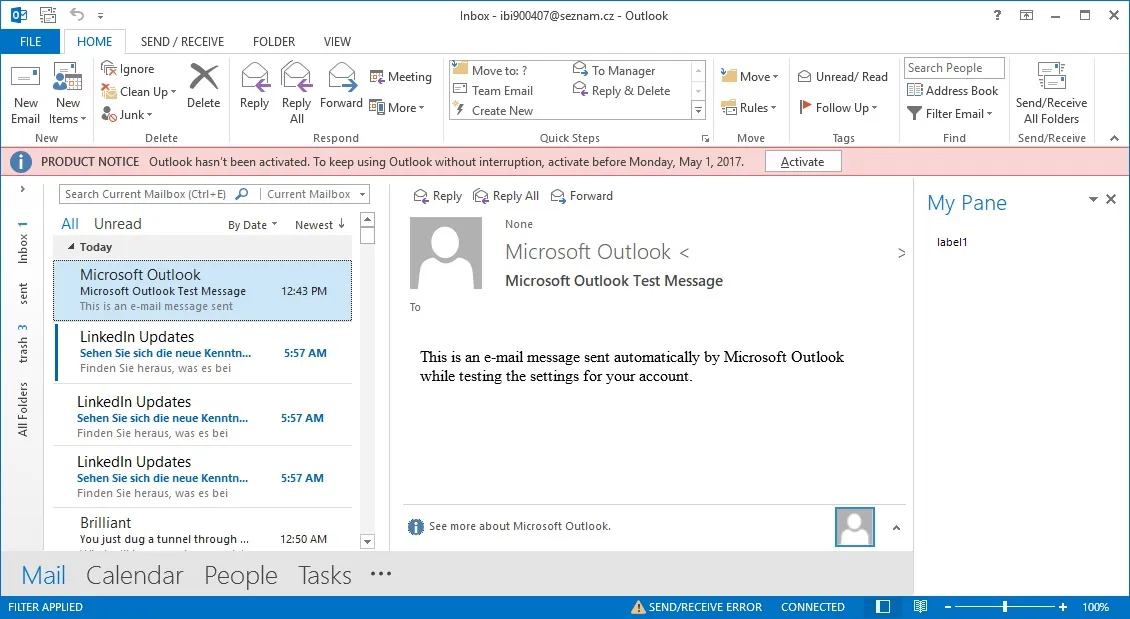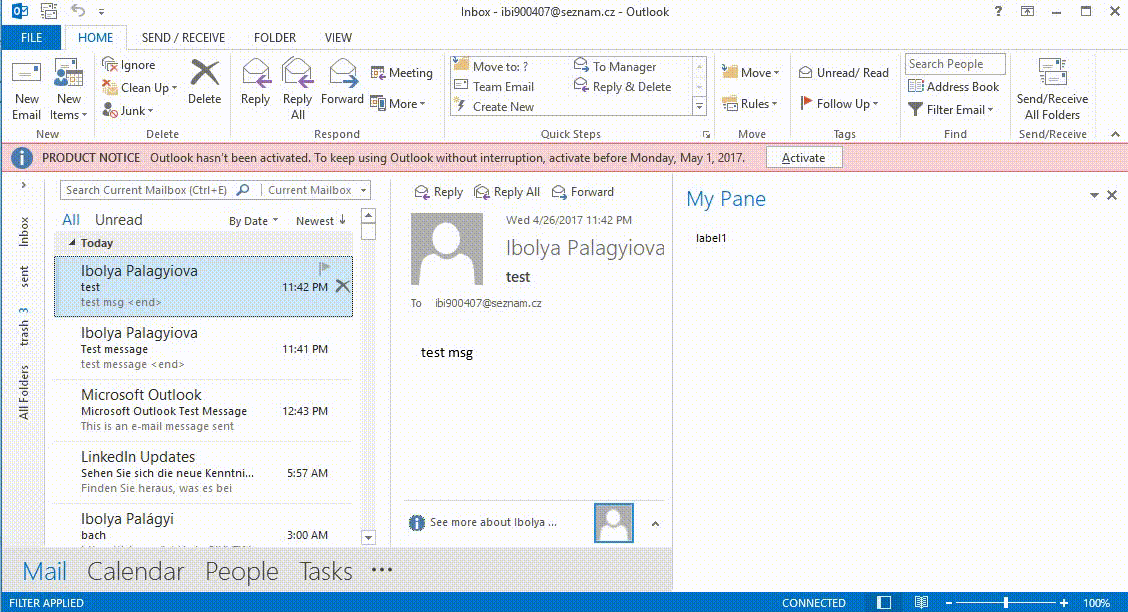我已经在 Outlook 中创建了一个基本的自定义任务窗格。
我想将邮件拖放到任务窗格中。当拖放时,它应该允许我捕获邮件作为对象,从而可以对其进行处理,例如保存到 SharePoint 位置。
这可能吗?如果可以,有什么提示?
我正在使用 VS2013 C# .NET 4.0,Add-in 是针对 Outlook 2010/2013 的。
我想将邮件拖放到任务窗格中。当拖放时,它应该允许我捕获邮件作为对象,从而可以对其进行处理,例如保存到 SharePoint 位置。
这可能吗?如果可以,有什么提示?
我正在使用 VS2013 C# .NET 4.0,Add-in 是针对 Outlook 2010/2013 的。