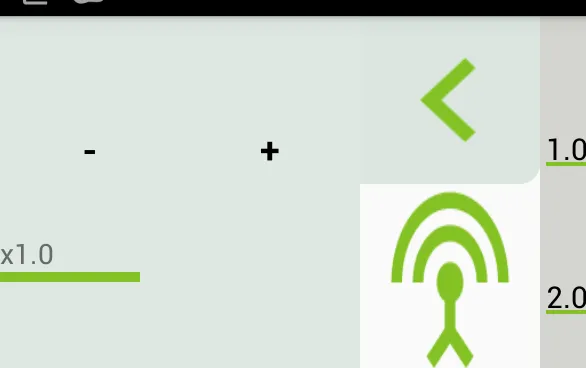MyTextView类:
public class MyTextView extends AppCompatTextView {
public MyTextView(Context context) {
super(context);
}
public MyTextView(Context context, AttributeSet attrs) {
super(context, attrs);
initAttrs(context, attrs);
}
public MyTextView(Context context, AttributeSet attrs, int defStyleAttr) {
super(context, attrs, defStyleAttr);
initAttrs(context, attrs);
}
void initAttrs(Context context, AttributeSet attrs) {
if (attrs != null) {
TypedArray attributeArray = context.obtainStyledAttributes(
attrs,
R.styleable.MyTextView);
int defaultWidthHeight = 0;
int widthHeight = 0;
Drawable drawableLeft = null;
Drawable drawableStart = null;
Drawable drawableRight = null;
Drawable drawableEnd = null;
Drawable drawableBottom = null;
Drawable drawableTop = null;
if (Build.VERSION.SDK_INT >= Build.VERSION_CODES.LOLLIPOP) {
drawableLeft = attributeArray.getDrawable(R.styleable.MyTextView_drawableLeftCompatTextView);
drawableStart = attributeArray.getDrawable(R.styleable.MyTextView_drawableStartCompatTextView);
drawableRight = attributeArray.getDrawable(R.styleable.MyTextView_drawableRightCompatTextView);
drawableEnd = attributeArray.getDrawable(R.styleable.MyTextView_drawableEndCompatTextView);
drawableBottom = attributeArray.getDrawable(R.styleable.MyTextView_drawableBottomCompatTextView);
drawableTop = attributeArray.getDrawable(R.styleable.MyTextView_drawableTopCompatTextView);
} else {
final int drawableLeftId = attributeArray.getResourceId(R.styleable.MyTextView_drawableLeftCompatTextView, -1);
final int drawableStartId = attributeArray.getResourceId(R.styleable.MyTextView_drawableStartCompatTextView, -1);
final int drawableRightId = attributeArray.getResourceId(R.styleable.MyTextView_drawableRightCompatTextView, -1);
final int drawableEndId = attributeArray.getResourceId(R.styleable.MyTextView_drawableEndCompatTextView, -1);
final int drawableBottomId = attributeArray.getResourceId(R.styleable.MyTextView_drawableBottomCompatTextView, -1);
final int drawableTopId = attributeArray.getResourceId(R.styleable.MyTextView_drawableTopCompatTextView, -1);
if (drawableLeftId != -1)
drawableLeft = AppCompatResources.getDrawable(context, drawableLeftId);
if(drawableStartId != -1)
drawableStart = AppCompatResources.getDrawable(context, drawableStartId);
if (drawableRightId != -1)
drawableRight = AppCompatResources.getDrawable(context, drawableRightId);
if(drawableEndId != -1)
drawableEnd = AppCompatResources.getDrawable(context, drawableEndId);
if (drawableBottomId != -1)
drawableBottom = AppCompatResources.getDrawable(context, drawableBottomId);
if (drawableTopId != -1)
drawableTop = AppCompatResources.getDrawable(context, drawableTopId);
}
if(!attributeArray.hasValue(R.styleable.MyTextView_drawableWidthHeightCompatTextView)) {
if (attributeArray.hasValue(R.styleable.MyTextView_drawableLeftCompatTextView)) {
defaultWidthHeight = drawableLeft.getIntrinsicWidth();
} else if (attributeArray.hasValue(R.styleable.MyTextView_drawableStartCompatTextView)) {
defaultWidthHeight = drawableStart.getIntrinsicWidth();
} else if (attributeArray.hasValue(R.styleable.MyTextView_drawableRightCompatTextView)) {
defaultWidthHeight = drawableRight.getIntrinsicWidth();
} else if (attributeArray.hasValue(R.styleable.MyTextView_drawableEndCompatTextView)) {
defaultWidthHeight = drawableEnd.getIntrinsicWidth();
} else if (attributeArray.hasValue(R.styleable.MyTextView_drawableBottomCompatTextView)) {
defaultWidthHeight = drawableBottom.getIntrinsicWidth();
} else if (attributeArray.hasValue(R.styleable.MyTextView_drawableTopCompatTextView)) {
defaultWidthHeight = drawableTop.getIntrinsicWidth();
}
widthHeight = attributeArray.getInt(R.styleable.MyTextView_drawableWidthHeightCompatTextView, defaultWidthHeight);
} else
widthHeight = attributeArray.getInt(R.styleable.MyTextView_drawableWidthHeightCompatTextView, defaultWidthHeight);
if(attributeArray.hasValue(R.styleable.MyTextView_drawableColorCompatTextView)){
ColorStateList tintColor = attributeArray.getColorStateList(R.styleable.MyTextView_drawableColorCompatTextView);
if (attributeArray.hasValue(R.styleable.MyTextView_drawableLeftCompatTextView)) {
DrawableCompat.setTintList(drawableLeft, tintColor);
} else if (attributeArray.hasValue(R.styleable.MyTextView_drawableStartCompatTextView)) {
DrawableCompat.setTintList(drawableStart, tintColor);
} else if (attributeArray.hasValue(R.styleable.MyTextView_drawableRightCompatTextView)) {
DrawableCompat.setTintList(drawableRight, tintColor);
} else if (attributeArray.hasValue(R.styleable.MyTextView_drawableEndCompatTextView)) {
DrawableCompat.setTintList(drawableEnd, tintColor);
} else if (attributeArray.hasValue(R.styleable.MyTextView_drawableBottomCompatTextView)) {
DrawableCompat.setTintList(drawableBottom, tintColor);
} else if (attributeArray.hasValue(R.styleable.MyTextView_drawableTopCompatTextView)) {
DrawableCompat.setTintList(drawableTop, tintColor);
}
}
WrappedDrawable drawableLeftWrapped = new WrappedDrawable(drawableLeft);
drawableLeftWrapped.setBounds(0, 0, widthHeight, widthHeight);
WrappedDrawable drawableStartWrapped = new WrappedDrawable(drawableStart);
drawableStartWrapped.setBounds(0, 0, widthHeight, widthHeight);
WrappedDrawable drawableRightWrapped = new WrappedDrawable(drawableRight);
drawableRightWrapped.setBounds(0, 0, widthHeight, widthHeight);
WrappedDrawable drawableEndWrapped = new WrappedDrawable(drawableEnd);
drawableEndWrapped.setBounds(0, 0, widthHeight, widthHeight);
WrappedDrawable drawableBottomWrapped = new WrappedDrawable(drawableBottom);
drawableBottomWrapped.setBounds(0, 0, widthHeight, widthHeight);
WrappedDrawable drawableTopWrapped = new WrappedDrawable(drawableTop);
drawableTopWrapped.setBounds(0, 0, widthHeight, widthHeight);
setCompoundDrawablesWithIntrinsicBounds(drawableLeftWrapped, drawableTopWrapped, drawableRightWrapped, drawableBottomWrapped);
if (Build.VERSION.SDK_INT >= Build.VERSION_CODES.JELLY_BEAN_MR1)
setCompoundDrawablesRelativeWithIntrinsicBounds(drawableStartWrapped, drawableTopWrapped, drawableEndWrapped, drawableBottomWrapped);
attributeArray.recycle();
}
}
class WrappedDrawable extends Drawable {
private final Drawable _drawable;
protected Drawable getDrawable() {
return _drawable;
}
public WrappedDrawable(Drawable drawable) {
super();
_drawable = drawable;
}
@Override
public void setBounds(int left, int top, int right, int bottom) {
super.setBounds(left, top, right, bottom);
Drawable drawable = getDrawable();
if (drawable != null) {
drawable.setBounds(left, top, right, bottom);
}
}
@Override
public void setAlpha(int alpha) {
Drawable drawable = getDrawable();
if (drawable != null) {
drawable.setAlpha(alpha);
}
}
@Override
public void setColorFilter(ColorFilter colorFilter) {
Drawable drawable = getDrawable();
if (drawable != null) {
drawable.setColorFilter(colorFilter);
}
}
@Override
public int getOpacity() {
Drawable drawable = getDrawable();
return drawable != null
? drawable.getOpacity()
: PixelFormat.UNKNOWN;
}
@Override
public void draw(Canvas canvas) {
Drawable drawable = getDrawable();
if (drawable != null) {
drawable.draw(canvas);
}
}
@Override
public int getIntrinsicWidth() {
Drawable drawable = getDrawable();
return drawable != null
? drawable.getBounds().width()
: 0;
}
@Override
public int getIntrinsicHeight() {
Drawable drawable = getDrawable();
return drawable != null ?
drawable.getBounds().height()
: 0;
}
}
}
attrs.xml:
<declare-styleable name="MyTextView">
<attr name="drawableColorCompatTextView" format="reference|color"/>
<attr name="drawableWidthHeightCompatTextView" format="integer"/>
<attr name="drawableLeftCompatTextView" format="reference"/>
<attr name="drawableStartCompatTextView" format="reference"/>
<attr name="drawableRightCompatTextView" format="reference"/>
<attr name="drawableEndCompatTextView" format="reference"/>
<attr name="drawableTopCompatTextView" format="reference"/>
<attr name="drawableBottomCompatTextView" format="reference"/>
</declare-styleable>
使用方法:
<com.packagename.MyTextView
android:id="@+id/txtUserName"
android:layout_width="wrap_content"
android:layout_height="wrap_content"
app:drawableLeftCompatTextView="@drawable/ic_username"
app:drawableStartCompatTextView="@drawable/ic_username"
app:drawableWidthHeightCompatTextView="48"
app:drawableColorCompatTextView="@color/blue" />
注意:这里唯一的问题是未修改的向量(drawableWidthHeightCompatTextView没有使用),该向量的width和height为24,
在设备上大小不相等,与调整大小后的向量(向量的width和height为12和drawableWidthHeightCompatTextView="24")不同。
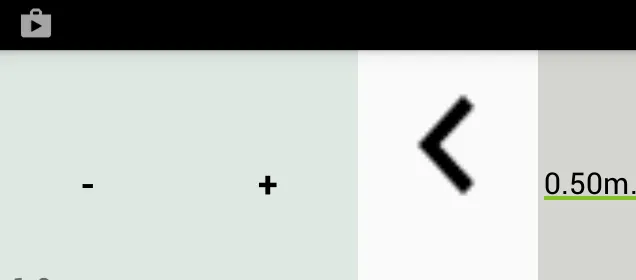 。
。