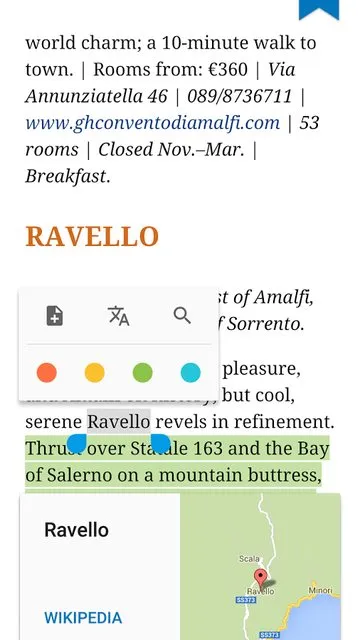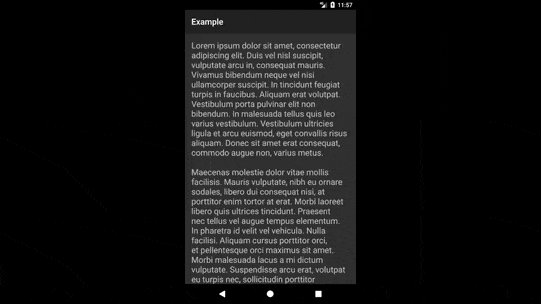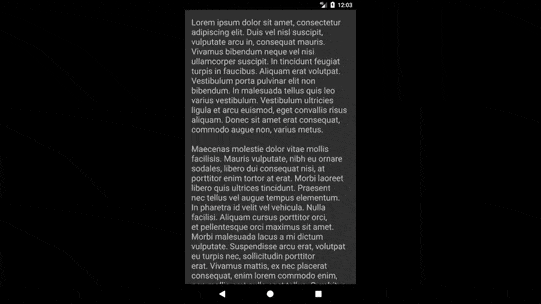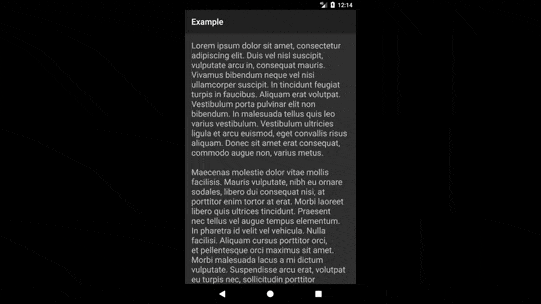PopupWindow,并使用Layout.getSelectionPath和一些数学计算来计算选定文本的位置以确定其位置。基本上,我们要做到以下几点:
- 计算所选文本的边界
- 计算
PopupWindow的边界和初始位置 - 计算两者之间的差异
- 将
PopupWindow偏移,使其水平/垂直居中于所选文本的上方或下方
计算选择边界
填充指定路径,使其呈现出指定偏移量之间的高亮表示。这通常是一个矩形或一组可能不连续的矩形。如果开始和结束相同,则返回的路径为空。因此,在我们的情况下,指定的偏移量将是选择的起始位置和结束位置,可以使用
Selection.getSelectionStart和Selection.getSelectionEnd找到。为了方便,TextView给出了TextView.getSelectionStart, TextView.getSelectionEnd和TextView.getLayout。 final Path selDest = new Path();
final RectF selBounds = new RectF();
final Rect outBounds = new Rect();
// Calculate the selection start and end offset
final int selStart = yourTextView.getSelectionStart();
final int selEnd = yourTextView.getSelectionEnd();
final int min = Math.max(0, Math.min(selStart, selEnd));
final int max = Math.max(0, Math.max(selStart, selEnd));
// Calculate the selection outBounds
yourTextView.getLayout().getSelectionPath(min, max, selDest);
selDest.computeBounds(selBounds, true /* this param is ignored */);
selBounds.roundOut(outBounds);
现在,我们已经获取到所选文本边界的Rect,我们可以选择将PopupWindow放置在哪里。在这种情况下,我们会水平居中显示它,沿着所选文本的顶部或底部,具体取决于我们有多少空间来显示弹出窗口。
计算初始弹出窗口坐标
接下来,我们需要计算弹出内容的边界。为了做到这一点,我们首先需要调用PopupWindow.showAtLocation,但是我们填充的View的边界不会立即可用,因此我建议使用一个ViewTreeObserver.OnGlobalLayoutListener来等待它们变得可用。
popupWindow.showAtLocation(yourTextView, Gravity.TOP, 0, 0)
PopupWindow.showAtLocation需要以下内容:
- 一个
View,用于检索有效的Windowtoken,它仅唯一标识要放置弹出窗口的Window - 一个可选的重力,但在我们的情况下将是
Gravity.TOP - 可选的x/y偏移量
由于我们无法确定弹出窗口内容的x/y偏移量,因此我们将最初将其放置在默认位置。如果在传递给它的View布局完成之前尝试调用PopupWindow.showAtLocation,则会收到WindowManager.BadTokenException,因此您可以考虑使用ViewTreeObserver.OnGlobalLayoutListener来避免这种情况,但它主要出现在您选择文本并旋转设备时。
final Rect cframe = new Rect();
final int[] cloc = new int[2];
popupContent.getLocationOnScreen(cloc);
popupContent.getLocalVisibleRect(cbounds);
popupContent.getWindowVisibleDisplayFrame(cframe);
final int scrollY = ((View) yourTextView.getParent()).getScrollY();
final int[] tloc = new int[2];
yourTextView.getLocationInWindow(tloc);
final int startX = cloc[0] + cbounds.centerX();
final int startY = cloc[1] + cbounds.centerY() - (tloc[1] - cframe.top) - scrollY;
View.getLocationOnScreen将为我们返回弹出内容的x/y坐标。View.getLocalVisibleRect将为我们返回弹出内容的边界。View.getWindowVisibleDisplayFrame将为我们返回用于适应操作栏(如果存在)的偏移量。View.getScrollY将为我们返回TextView所在滚动容器(在我的情况下是ScrollView)的y偏移量。View.getLocationInWindow将为我们返回TextView的y偏移量,以防操作栏将其向下推一点。
Rect之间的差异,以便我们可以将PopupWindow.update更新到新位置。
计算弹出坐标的偏移量
// Calculate the top and bottom offset of the popup relative to the selection bounds
final int popupHeight = cbounds.height();
final int textPadding = yourTextView.getPaddingLeft();
final int topOffset = Math.round(selBounds.top - startY);
final int btmOffset = Math.round(selBounds.bottom - (startY - popupHeight));
// Calculate the x/y coordinates for the popup relative to the selection bounds
final int x = Math.round(selBounds.centerX() + textPadding - startX);
final int y = Math.round(selBounds.top - scrollY < startY ? btmOffset : topOffset);
如果有足够的空间在所选文本上方显示弹出窗口,那么我们会将其放在那里;否则,我们会将其偏移至所选文本下方。在我的情况下,我在我的TextView周围有16dp的填充,因此也需要考虑到这一点。最终,我们将得到偏移PopupWindow的最终x和y位置。
popupWindow.update(x, y, -1, -1);
-1 这里只是表示我们为 PopupWindow 提供的默认宽度/高度,在我们的情况下,它将是 ViewGroup.LayoutParams.WRAP_CONTENT。
监听选择更改
我们希望每次更改所选文本时,PopupWindow 都会更新。
监听选择更改的一种简单方法是子类化 TextView 并提供一个回调函数到 TextView.onSelectionChanged。
public class NotifyingSelectionTextView extends AppCompatTextView {
private SelectionChangeListener listener;
public NotifyingSelectionTextView(Context context, @Nullable AttributeSet attrs) {
super(context, attrs);
}
@Override
protected void onSelectionChanged(int selStart, int selEnd) {
super.onSelectionChanged(selStart, selEnd);
if (listener != null) {
if (hasSelection()) {
listener.onTextSelected();
} else {
listener.onTextUnselected();
}
}
}
public void setSelectionChangeListener(SelectionChangeListener listener) {
this.listener = listener;
}
public interface SelectionChangeListener {
void onTextSelected();
void onTextUnselected();
}
}
监听滚动变化
如果你在一个滚动容器中有一个TextView,比如ScrollView,你可能也想要监听滚动变化,这样你就可以在滚动时锚定弹出窗口。一种简单的监听方式是继承 ScrollView 并提供一个回调函数给View.onScrollChanged。
public class NotifyingScrollView extends ScrollView {
private ScrollChangeListener listener;
public NotifyingScrollView(Context context, @Nullable AttributeSet attrs) {
super(context, attrs);
}
@Override
protected void onScrollChanged(int l, int t, int oldl, int oldt) {
super.onScrollChanged(l, t, oldl, oldt);
if (listener != null) {
listener.onScrollChanged();
}
}
public void setScrollChangeListener(ScrollChangeListener listener) {
this.listener = listener;
}
public interface ScrollChangeListener {
void onScrollChanged();
}
}
创建一个空的 ActionMode.Callback
正如您在帖子中提到的那样,我们需要在ActionMode.Callback.onCreateActionMode中返回true,以使我们的文本保持可选择状态。但是,在ActionMode.Callback.onPrepareActionMode中,我们还需要调用Menu.clear以删除所选文本中可能包含的所有ActionMode项。
/** An {@link ActionMode.Callback} used to remove all action items from text selection */
static final class EmptyActionMode extends SimpleActionModeCallback {
@Override
public boolean onCreateActionMode(ActionMode mode, Menu menu) {
// Return true to ensure the text is still selectable
return true;
}
@Override
public boolean onPrepareActionMode(ActionMode mode, Menu menu) {
// Remove all action items to provide an actionmode-less selection
menu.clear();
return true;
}
}
现在我们可以使用
TextView.setCustomSelectionActionModeCallback来应用我们的自定义ActionMode。 SimpleActionModeCallback是一个自定义类,它只提供了ActionMode.Callback的存根,有点类似于ViewPager.SimpleOnPageChangeListener。public class SimpleActionModeCallback implements ActionMode.Callback {
@Override
public boolean onCreateActionMode(ActionMode mode, Menu menu) {
return false;
}
@Override
public boolean onPrepareActionMode(ActionMode mode, Menu menu) {
return false;
}
@Override
public boolean onActionItemClicked(ActionMode mode, MenuItem item) {
return false;
}
@Override
public void onDestroyActionMode(ActionMode mode) {
}
}
布局
这是我们正在使用的Activity布局:
<your.package.name.NotifyingScrollView
xmlns:android="http://schemas.android.com/apk/res/android"
android:id="@+id/notifying_scroll_view"
android:layout_width="match_parent"
android:layout_height="match_parent">
<your.package.name.NotifyingSelectionTextView
android:id="@+id/notifying_text_view"
android:layout_width="wrap_content"
android:layout_height="wrap_content"
android:padding="16dp"
android:textIsSelectable="true"
android:textSize="20sp" />
</your.package.name.NotifyingScrollView>
这是我们的弹出窗口布局:
<LinearLayout
xmlns:android="http://schemas.android.com/apk/res/android"
xmlns:tools="http://schemas.android.com/tools"
android:layout_width="wrap_content"
android:layout_height="wrap_content"
android:background="@drawable/action_mode_popup_bg"
android:orientation="vertical"
tools:ignore="ContentDescription">
<LinearLayout
android:layout_width="match_parent"
android:layout_height="wrap_content"
android:orientation="horizontal">
<ImageButton
android:id="@+id/view_action_mode_popup_add_note"
style="@style/ActionModePopupButton"
android:src="@drawable/ic_note_add_black_24dp" />
<ImageButton
android:id="@+id/view_action_mode_popup_translate"
style="@style/ActionModePopupButton"
android:src="@drawable/ic_translate_black_24dp" />
<ImageButton
android:id="@+id/view_action_mode_popup_search"
style="@style/ActionModePopupButton"
android:src="@drawable/ic_search_black_24dp" />
</LinearLayout>
<View
android:layout_width="match_parent"
android:layout_height="1dp"
android:layout_margin="8dp"
android:background="@android:color/darker_gray" />
<LinearLayout
android:layout_width="wrap_content"
android:layout_height="wrap_content"
android:orientation="horizontal">
<ImageButton
android:id="@+id/view_action_mode_popup_red"
style="@style/ActionModePopupSwatch"
android:src="@drawable/round_red" />
<ImageButton
android:id="@+id/view_action_mode_popup_yellow"
style="@style/ActionModePopupSwatch"
android:src="@drawable/round_yellow" />
<ImageButton
android:id="@+id/view_action_mode_popup_green"
style="@style/ActionModePopupSwatch"
android:src="@drawable/round_green" />
<ImageButton
android:id="@+id/view_action_mode_popup_blue"
style="@style/ActionModePopupSwatch"
android:src="@drawable/round_blue" />
<ImageButton
android:id="@+id/view_action_mode_popup_clear_format"
style="@style/ActionModePopupSwatch"
android:src="@drawable/ic_format_clear_black_24dp"
android:visibility="gone" />
</LinearLayout>
</LinearLayout>
这些是我们的弹出按钮样式:
<style name="ActionModePopupButton">
<item name="android:layout_width">48dp</item>
<item name="android:layout_height">48dp</item>
<item name="android:layout_weight">1</item>
<item name="android:background">?selectableItemBackground</item>
</style>
<style name="ActionModePopupSwatch" parent="ActionModePopupButton">
<item name="android:padding">12dp</item>
</style>
实用工具
你将看到的ViewUtils.onGlobalLayout只是一个处理一些ViewTreeObserver.OnGlobalLayoutListener样板代码的实用方法。
public static void onGlobalLayout(final View view, final Runnable runnable) {
final OnGlobalLayoutListener listener = new OnGlobalLayoutListener() {
@Override
public void onGlobalLayout() {
view.getViewTreeObserver().removeOnGlobalLayoutListener(this);
runnable.run();
}
};
view.getViewTreeObserver().addOnGlobalLayoutListener(listener);
}
汇总
现在,我们已经:
- 计算出所选文本的边界
- 计算出弹出窗口的边界
- 计算出差异并确定弹出窗口的偏移量
- 提供了一种监听滚动变化和选定文本变化的方法
- 创建了我们的
Activity和弹出窗口布局
将所有内容汇总起来可能看起来像:
public class ActionModePopupActivity extends AppCompatActivity
implements ScrollChangeListener, SelectionChangeListener {
private static final int DEFAULT_WIDTH = -1;
private static final int DEFAULT_HEIGHT = -1;
private final Point currLoc = new Point();
private final Point startLoc = new Point();
private final Rect cbounds = new Rect();
private final PopupWindow popupWindow = new PopupWindow();
private final ActionMode.Callback emptyActionMode = new EmptyActionMode();
private NotifyingSelectionTextView yourTextView;
@SuppressLint("InflateParams")
@Override
protected void onCreate(@Nullable Bundle savedInstanceState) {
super.onCreate(savedInstanceState);
setContentView(R.layout.activity_action_mode_popup);
// Initialize the popup content, only add it to the Window once we've selected text
final LayoutInflater inflater = LayoutInflater.from(this);
popupWindow.setContentView(inflater.inflate(R.layout.view_action_mode_popup, null));
popupWindow.setWidth(WRAP_CONTENT);
popupWindow.setHeight(WRAP_CONTENT);
// Initialize to the NotifyingScrollView to observe scroll changes
final NotifyingScrollView scroll
= (NotifyingScrollView) findViewById(R.id.notifying_scroll_view);
scroll.setScrollChangeListener(this);
// Initialize the TextView to observe selection changes and provide an empty ActionMode
yourTextView = (NotifyingSelectionTextView) findViewById(R.id.notifying_text_view);
yourTextView.setText(IPSUM);
yourTextView.setSelectionChangeListener(this);
yourTextView.setCustomSelectionActionModeCallback(emptyActionMode);
}
@Override
public void onScrollChanged() {
// Anchor the popup while the user scrolls
if (popupWindow.isShowing()) {
final Point ploc = calculatePopupLocation();
popupWindow.update(ploc.x, ploc.y, DEFAULT_WIDTH, DEFAULT_HEIGHT);
}
}
@Override
public void onTextSelected() {
final View popupContent = popupWindow.getContentView();
if (popupWindow.isShowing()) {
// Calculate the updated x/y pop coordinates
final Point ploc = calculatePopupLocation();
popupWindow.update(ploc.x, ploc.y, DEFAULT_WIDTH, DEFAULT_HEIGHT);
} else {
// Add the popup to the Window and position it relative to the selected text bounds
ViewUtils.onGlobalLayout(yourTextView, () -> {
popupWindow.showAtLocation(yourTextView, TOP, 0, 0);
// Wait for the popup content to be laid out
ViewUtils.onGlobalLayout(popupContent, () -> {
final Rect cframe = new Rect();
final int[] cloc = new int[2];
popupContent.getLocationOnScreen(cloc);
popupContent.getLocalVisibleRect(cbounds);
popupContent.getWindowVisibleDisplayFrame(cframe);
final int scrollY = ((View) yourTextView.getParent()).getScrollY();
final int[] tloc = new int[2];
yourTextView.getLocationInWindow(tloc);
final int startX = cloc[0] + cbounds.centerX();
final int startY = cloc[1] + cbounds.centerY() - (tloc[1] - cframe.top) - scrollY;
startLoc.set(startX, startY);
final Point ploc = calculatePopupLocation();
popupWindow.update(ploc.x, ploc.y, DEFAULT_WIDTH, DEFAULT_HEIGHT);
});
});
}
}
@Override
public void onTextUnselected() {
popupWindow.dismiss();
}
/** Used to calculate where we should position the {@link PopupWindow} */
private Point calculatePopupLocation() {
final ScrollView parent = (ScrollView) yourTextView.getParent();
// Calculate the selection start and end offset
final int selStart = yourTextView.getSelectionStart();
final int selEnd = yourTextView.getSelectionEnd();
final int min = Math.max(0, Math.min(selStart, selEnd));
final int max = Math.max(0, Math.max(selStart, selEnd));
// Calculate the selection bounds
final RectF selBounds = new RectF();
final Path selection = new Path();
yourTextView.getLayout().getSelectionPath(min, max, selection);
selection.computeBounds(selBounds, true /* this param is ignored */);
// Retrieve the center x/y of the popup content
final int cx = startLoc.x;
final int cy = startLoc.y;
// Calculate the top and bottom offset of the popup relative to the selection bounds
final int popupHeight = cbounds.height();
final int textPadding = yourTextView.getPaddingLeft();
final int topOffset = Math.round(selBounds.top - cy);
final int btmOffset = Math.round(selBounds.bottom - (cy - popupHeight));
// Calculate the x/y coordinates for the popup relative to the selection bounds
final int scrollY = parent.getScrollY();
final int x = Math.round(selBounds.centerX() + textPadding - cx);
final int y = Math.round(selBounds.top - scrollY < cy ? btmOffset : topOffset);
currLoc.set(x, y - scrollY);
return currLoc;
}
/** An {@link ActionMode.Callback} used to remove all action items from text selection */
static final class EmptyActionMode extends SimpleActionModeCallback {
@Override
public boolean onCreateActionMode(ActionMode mode, Menu menu) {
// Return true to ensure the yourTextView is still selectable
return true;
}
@Override
public boolean onPrepareActionMode(ActionMode mode, Menu menu) {
// Remove all action items to provide an actionmode-less selection
menu.clear();
return true;
}
}
}
结果
奖励 - 动画
由于我们知道PopupWindow的起始位置和选择更改时的偏移位置,因此我们可以轻松地在两个值之间执行线性插值,以在移动内容时创建漂亮的动画效果。
public static float lerp(float a, float b, float v) {
return a + (b - a) * v;
}
private static final int DEFAULT_ANIM_DUR = 350;
private static final int DEFAULT_ANIM_DELAY = 500;
@Override
public void onTextSelected() {
final View popupContent = popupWindow.getContentView();
if (popupWindow.isShowing()) {
// Calculate the updated x/y pop coordinates
popupContent.getHandler().removeCallbacksAndMessages(null);
popupContent.postDelayed(() -> {
// The current x/y location of the popup
final int currx = currLoc.x;
final int curry = currLoc.y;
// Calculate the updated x/y pop coordinates
final Point ploc = calculatePopupLocation();
currLoc.set(ploc.x, ploc.y);
// Linear interpolate between the current and updated popup coordinates
final ValueAnimator anim = ValueAnimator.ofFloat(0f, 1f);
anim.addUpdateListener(animation -> {
final float v = (float) animation.getAnimatedValue();
final int x = Math.round(AnimUtils.lerp(currx, ploc.x, v));
final int y = Math.round(AnimUtils.lerp(curry, ploc.y, v));
popupWindow.update(x, y, DEFAULT_WIDTH, DEFAULT_HEIGHT);
});
anim.setDuration(DEFAULT_ANIM_DUR);
anim.start();
}, DEFAULT_ANIM_DELAY);
} else {
...
}
}
结果
额外内容
我不会详细介绍如何将点击监听器附加到弹出操作中,可能有几种方法可以使用不同的计算和实现来实现相同的效果。但是我会提到,如果您想检索所选文本,然后对其进行某些操作,您只需要从所选文本中获取min和max,并使用CharSequence.subSequence方法即可。
无论如何,希望这对您有所帮助!如果您有任何问题,请告诉我。
1
原文链接
- 相关问题
- 4 TextView显示“false”而不是资源文本
- 7 Android: 当 TextView 中的特定单词被点击时显示弹出对话框
- 8 当ListView项目被选中时,更改TextView的字体颜色
- 4 弹出窗口:如何将ShowAsDropDown显示在右上角而不是左下角?
- 3 Flutter:当TextView被聚焦时,屏幕键盘不会弹出
- 4 如何防止键盘在TextView上弹出(而不是消失)?
- 13 当调用Games.Achievements.unlock时,没有弹出窗口显示
- 7 当弹出窗口显示时,setVolumeControlStream无法正常工作。
- 5 当弹出窗口显示时,onBackPress未被调用
- 6 当弹出窗口显示时更改背景颜色