我认为问题在于你在对第二次导数之前模糊了图像。
这是使用C++ API的可行代码(我正在使用Opencv 2.4.3)。我也尝试过MATLAB,结果也是一样的。
#include <opencv2/core/core.hpp>
#include <opencv2/highgui/highgui.hpp>
#include <opencv2/imgproc/imgproc.hpp>
#include <iostream>
using namespace cv;
using namespace std;
int main(int , char** ) {
Mat img, imgLaplacian, imgResult;
img = (Mat_<uchar>(4,4) << 0,1,2,3,4,5,6,7,8,9,0,11,12,13,14,15);
Laplacian(img, imgLaplacian, CV_8UC1);
cout << "let opencv do it" << endl;
cout << imgLaplacian << endl;
Mat kernel = (Mat_<float>(3,3) <<
0, 1, 0,
1, -4, 1,
0, 1, 0);
int window_size = 3;
Mat frame, frame32;
Rect roi;
imgLaplacian = Mat::zeros(img.size(), CV_32F);
for(int y=0; y<img.rows-window_size/2-1; y++) {
for(int x=0; x<img.cols-window_size/2-1; x++) {
roi = Rect(x,y, window_size, window_size);
frame = img(roi);
frame.convertTo(frame, CV_32F);
frame = frame.mul(kernel);
float v = sum(frame)[0];
imgLaplacian.at<float>(y,x) = v;
}
}
imgLaplacian.convertTo(imgLaplacian, CV_8U);
cout << "dudee" << imgLaplacian << endl;
filter2D(img, imgLaplacian, -1, kernel);
cout << imgLaplacian << endl;
img = imread("moon.jpg", 0);
kernel = (Mat_<float>(3,3) <<
1, 1, 1,
1, -8, 1,
1, 1, 1);
filter2D(img, imgLaplacian, CV_32F, kernel);
img.convertTo(img, CV_32F);
imgResult = img - imgLaplacian;
imgResult.convertTo(imgResult, CV_8U);
imgLaplacian.convertTo(imgLaplacian, CV_8U);
namedWindow("laplacian", CV_WINDOW_AUTOSIZE);
imshow( "laplacian", imgLaplacian );
namedWindow("result", CV_WINDOW_AUTOSIZE);
imshow( "result", imgResult );
while( true ) {
char c = (char)waitKey(10);
if( c == 27 ) { break; }
}
return 0;
}
玩得开心!
 未锐化之前的图像
未锐化之前的图像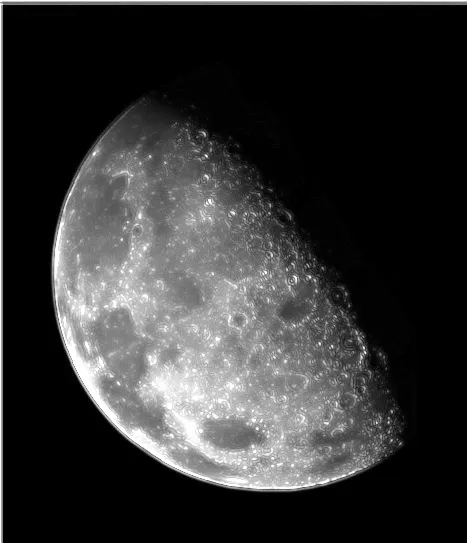 我的锐化结果
我的锐化结果 期望的锐化结果
期望的锐化结果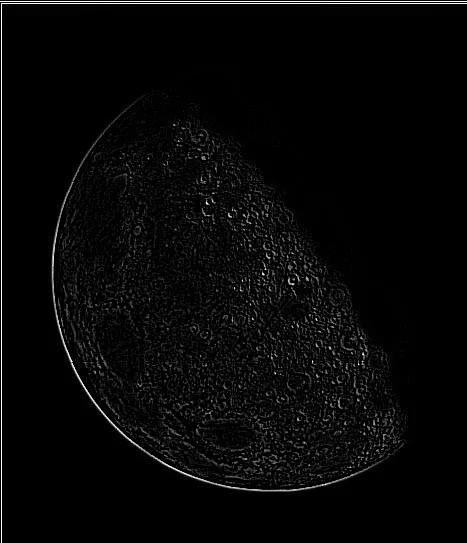 绝对拉普拉斯算子
绝对拉普拉斯算子