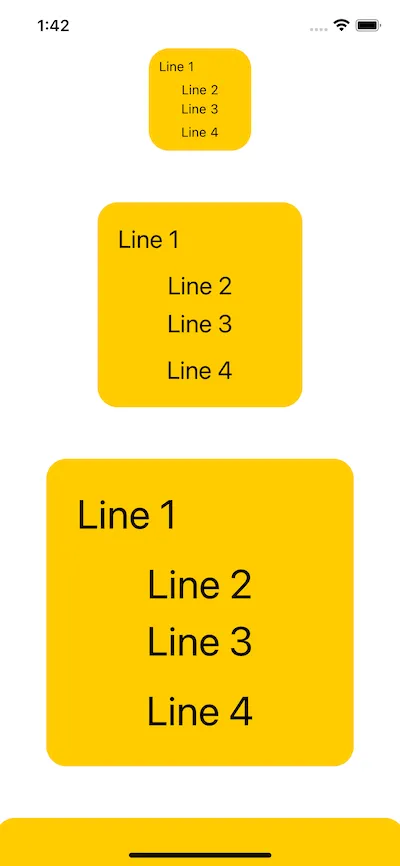我的目标是确保容器中的文本根据其父级进行缩放。 当容器仅包含一个文本视图时,它能够很好地工作,如下所示:
import SwiftUI
struct FontScalingExperiment: View {
var body: some View {
Text("Hello World ~!")
.font(.system(size: 500))
.minimumScaleFactor(0.01)
.lineLimit(1)
.padding()
.background(
RoundedRectangle(cornerRadius: 20)
.fill(Color.yellow)
.scaledToFill()
)
}
}
struct FontScalingExperiment_Previews: PreviewProvider {
static var previews: some View {
Group {
FontScalingExperiment()
.previewLayout(.fixed(width: 100, height: 100))
FontScalingExperiment()
.previewLayout(.fixed(width: 200, height: 200))
FontScalingExperiment()
.previewLayout(.fixed(width: 300, height: 300))
FontScalingExperiment()
.previewLayout(.fixed(width: 400, height: 400))
}
}
}
结果:
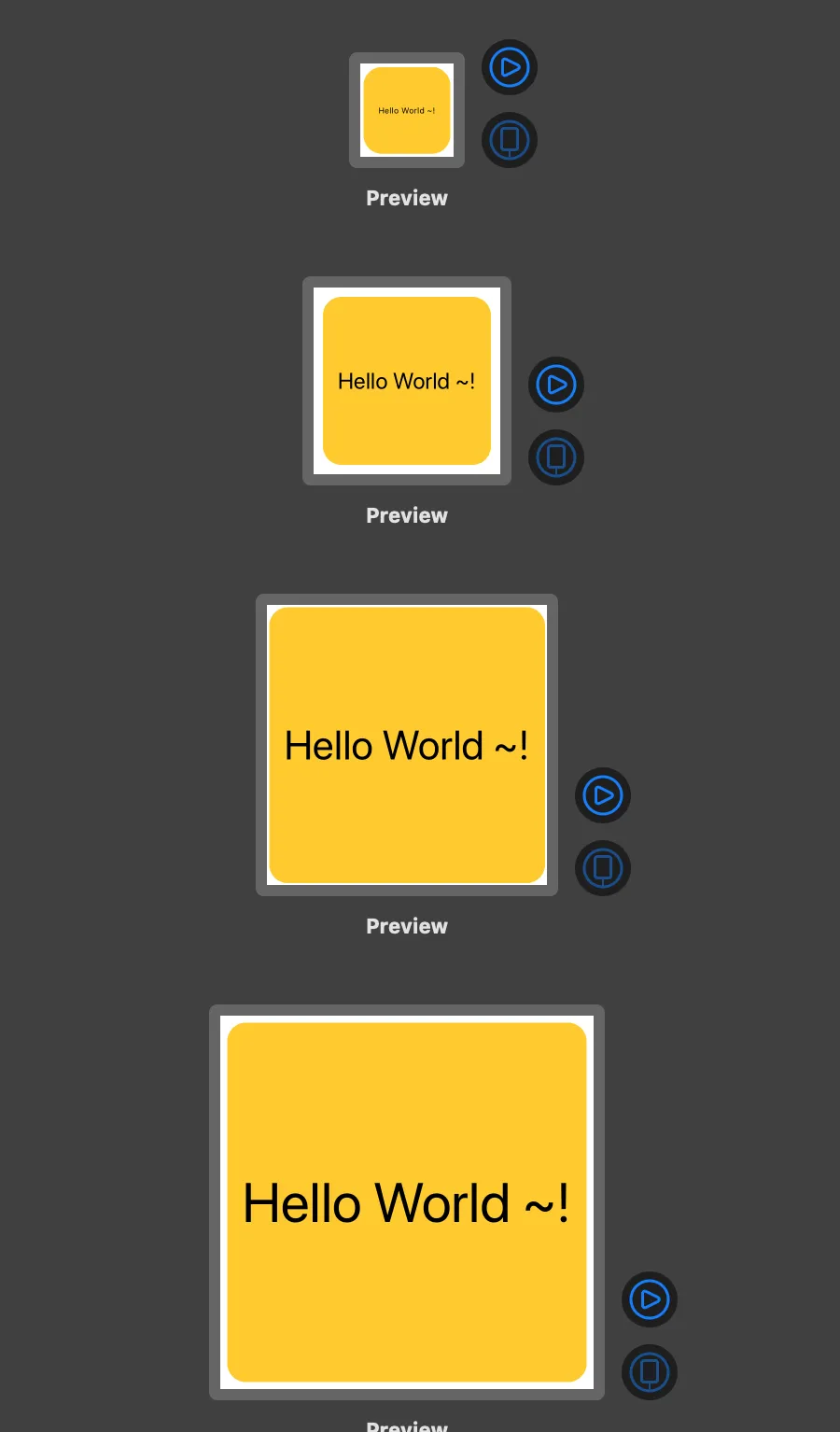
然而,当我们有更复杂的视图时,我们不能使用同样的方法根据其父级大小自动缩放文本,例如:
import SwiftUI
struct IndicatorExperiment: View {
var body: some View {
VStack {
HStack {
Text("Line 1")
Spacer()
}
Spacer()
VStack {
Text("Line 2")
Text("Line 3")
}
Spacer()
Text("Line 4")
}
.padding()
.background(
RoundedRectangle(cornerRadius: 20)
.fill(Color.yellow)
)
.aspectRatio(1, contentMode: .fit)
}
}
struct IndicatorExperiment_Previews: PreviewProvider {
static var previews: some View {
Group {
IndicatorExperiment()
.previewLayout(.fixed(width: 100, height: 100))
IndicatorExperiment()
.previewLayout(.fixed(width: 200, height: 200))
IndicatorExperiment()
.previewLayout(.fixed(width: 300, height: 300))
IndicatorExperiment()
.previewLayout(.fixed(width: 400, height: 400))
}
}
}
只需添加这3个修饰符:
.font(.system(size: 500))
.minimumScaleFactor(0.01)
.lineLimit(1)
不会像第一个示例那样产生结果; 文字超出框架放大。
我成功地使用GeometryReader,然后根据 geometry.size.width 调整字体大小,得到了我想要的结果。这是在SwiftUI中实现所需结果的唯一方法吗?