你做得非常非常错误。当你可以使用默认的视图层次结构时,不要创建自定义视图层次结构。
你想做的是创建一个UITabBarController子类,并创建一个.xib文件,其中包含你的自定义选项卡栏 - 仅仅是一个图像和任意数量的UIButtons(我想是5个)。
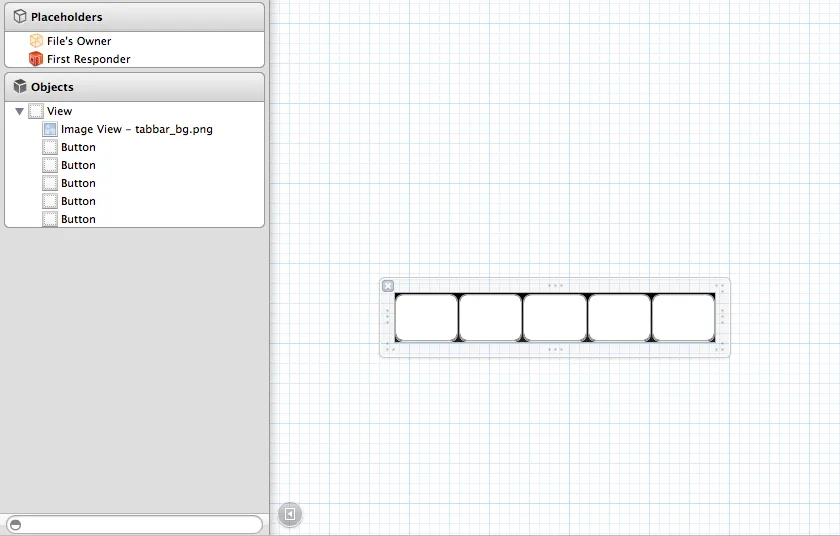
为它们设置标签,只需1-5个标签,你可能可以使用自定义的UIView子类来完成,但在这种情况下,这将是多余的,所以只需通过标签获取控件。
创建UITabBarController的子类。你需要引用所有这些按钮,并且还需要一个属性来查看最后按下的按钮,以便你可以相应地更新UI。还要为不同的控制状态分配不同的图像或标题,在本例中我使用了默认和选定状态。
MYBaseTabBarController.h
@interface MYBaseTabBarController : UITabBarController
@property (strong, nonatomic) UIButton *btn1;
@property (strong, nonatomic) UIButton *btn2;
@property (strong, nonatomic) UIButton *btn3;
@property (strong, nonatomic) UIButton *btn4;
@property (strong, nonatomic) UIButton *btn5;
@property (weak, nonatomic) UIButton *lastSender;
@property (strong, nonatomic) UIView *tabBarView;
@end
MYBaseTabBarController.m
首先创建视图控制器(在这种情况下,它们都是UINavigationController的子类),并将它们分配给您的UITabBarController子类作为viewControllers属性。
- (id)init {
self = [super init];
if (self) {
[self setup];
}
return self;
}
- (void)setup {
NSMutableArray *viewControllers = [NSMutableArray array];
MYViewController1 *viewController1 = [[MYStoryboardManager storyboard1] instantiateInitialViewController];
viewController1.title = @"1";
[viewControllers addObject:viewController1];
MYViewController2 *viewController2 = [[MYStoryboardManager storyboard2] instantiateInitialViewController];
viewController2.title = @"2";
[viewControllers addObject:viewController2];
UIViewController *blankController = [UIViewController new];
[viewControllers addObject:blankController];
MYViewController3 *viewController3 = [[MYStoryboardManager storyboard3] instantiateInitialViewController];
viewController3.title = @"3";
[viewControllers addObject:viewController3];
MYViewController3 *viewController4 = [[MYStoryboardManager storyboard4] instantiateInitialViewController];
viewController4.title = @"4";
[viewControllers addObject:viewController4];
self.viewControllers = viewControllers;
}
接下来,获取之前创建的按钮,并在 -viewDidLoad 方法中为它们分配动作:
Next grab the buttons you've created previously and assign actions to them in the -viewDidLoad method:
- (void)viewDidLoad {
[super viewDidLoad];
_tabbarView = [[[NSBundle mainBundle] loadNibNamed:@"MyTabBar" owner:nil options:nil] lastObject];
_tabbarView.frame = CGRectMake(0.0,
self.view.frame.size.height - _tabbarView.frame.size.height,
_tabbarView.frame.size.width,
_tabbarView.frame.size.height);
[self.view addSubview:_tabbarView];
_btn1 = (UIButton *)[_tabbarView viewWithTag:1];
[_btn1 addTarget:self action:@selector(processBtn:) forControlEvents:UIControlEventTouchUpInside];
_btn2 = (UIButton *)[_tabbarView viewWithTag:2];
[_btn2 addTarget:self action:@selector(processBtn:) forControlEvents:UIControlEventTouchUpInside];
_btn3 = (UIButton *)[_tabbarView viewWithTag:3];
[_btn3 addTarget:self action:@selector(processBtn:) forControlEvents:UIControlEventTouchUpInside];
_btn4 = (UIButton *)[_tabbarView viewWithTag:4];
[_btn4 addTarget:self action:@selector(processBtn:) forControlEvents:UIControlEventTouchUpInside];
_btn5 = (UIButton *)[_tabbarView viewWithTag:5];
[_btn5 addTarget:self action:@selector(processBtn:) forControlEvents:UIControlEventTouchUpInside];
_lastSender = _btn1;
[self setSelectedViewController:self.viewControllers[0]];
}
添加处理方法:
- (void)processBtn:(UIButton *)sender {
_lastSender = sender;
[self setSelectedViewController:[self.viewControllers objectAtIndex:sender.tag - 1]];
}
最后,重写 -setSelectedViewController: 方法:
- (void)setSelectedViewController:(UIViewController *)selectedViewController {
if (_lastSender != _btn3) {
for (UIButton *btn in [_tabbarView subviews]) {
if ([btn isKindOfClass:[UIButton class]]) {
if (btn == _lastSender) {
btn.selected = YES;
}
else {
btn.selected = NO;
}
}
}
}
if ([self.viewControllers indexOfObject:selectedViewController] == 2) {
MYActionController *viewController = [[MYStoryboardManager actionStoryboard] instantiateInitialViewController];
[self presentViewController:viewController animated:YES completion:nil];
}
else {
if (self.selectedViewController == selectedViewController) {
[(UINavigationController *)self.selectedViewController popToRootViewControllerAnimated:animate];
}
[super setSelectedViewController:selectedViewController];
}
}
我假设您启用了ARC编程,并且有一个管理您的故事板的类,但无论如何都很简单。
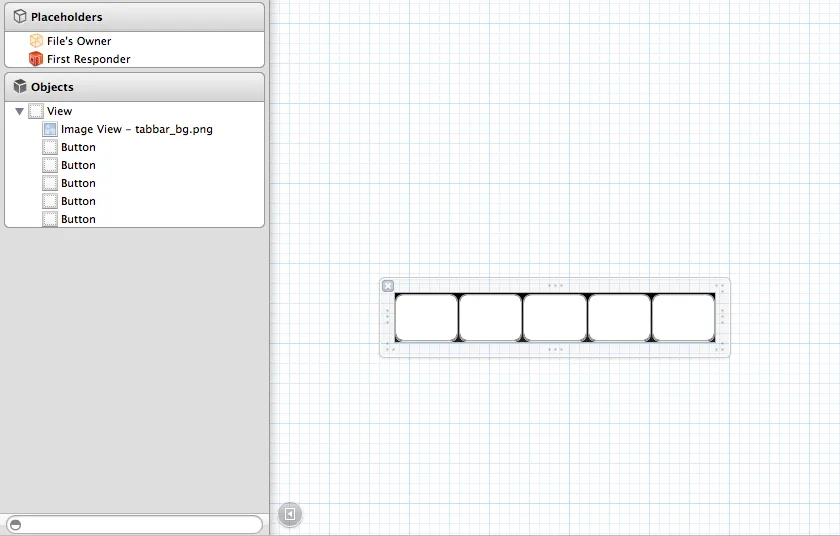
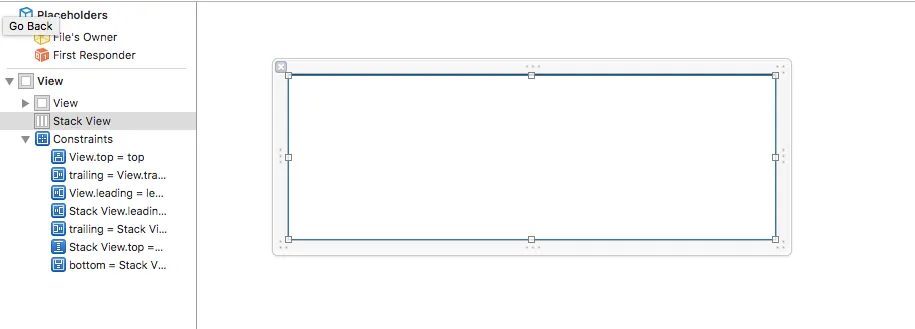
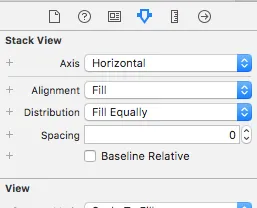
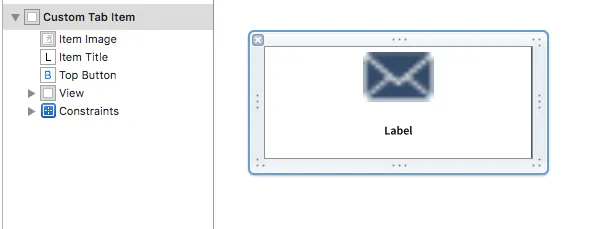
[self.view _tabbarView]是什么意思?看起来像是一个打字错误。 - inorganik