将HTML5 Canvas序列转换为视频文件
回到2020年
使用MediaRecorder API解决了这个问题,它专门用于完成此任务等其他任务。
以下是一种解决方案,可以记录X毫秒的画布视频,您可以通过按钮UI扩展它以开始、暂停、恢复、停止、生成URL。
function record(canvas, time) {
var recordedChunks = [];
return new Promise(function (res, rej) {
var stream = canvas.captureStream(25 /*fps*/);
mediaRecorder = new MediaRecorder(stream, {
mimeType: "video/webm; codecs=vp9"
});
//ondataavailable will fire in interval of `time || 4000 ms`
mediaRecorder.start(time || 4000);
mediaRecorder.ondataavailable = function (event) {
recordedChunks.push(event.data);
// after stop `dataavilable` event run one more time
if (mediaRecorder.state === 'recording') {
mediaRecorder.stop();
}
}
mediaRecorder.onstop = function (event) {
var blob = new Blob(recordedChunks, {type: "video/webm" });
var url = URL.createObjectURL(blob);
res(url);
}
})
}
如何使用:
const recording = record(canvas, 10000)
// play it on another video element
var video$ = document.createElement('video')
document.body.appendChild(video$)
recording.then(url => video$.setAttribute('src', url) )
// download it
var link$ = document.createElement('a')
link$.setAttribute('download','recordingVideo')
recording.then(url => {
link$.setAttribute('href', url)
link$.click()
})
10
Firefox有一个实验性功能(默认禁用),名为HTMLCanvasElement.captureStream()
它基本上将画布元素捕获为视频流,然后可以使用RTCPeerConnection()将其发送到另一台计算机,或者您可以使用YouTube Live Streaming API直接进行流媒体传输。
请参见:https://developer.mozilla.org/en-US/docs/Web/API/HTMLCanvasElement/captureStream
还有:https://developers.google.com/youtube/v3/live/getting-started
1
有一个名为whammy的库声称可以使用JavaScript从静态图片生成webm视频:
http://antimatter15.com/wp/2012/08/whammy-a-real-time-javascript-webm-encoder/
请注意,它存在一些限制(这是可以预料的)。该编码器基于当前仅在Chrome中支持的webp图像格式。这意味着,除非您找到一种将要使用的图像编码为webp图像的方法(请参见this link),否则您无法在其他浏览器中进行编码。
除此之外,没有办法使用本机浏览器API从图像中创建视频文件。
FileSaver.js + 命令行中的 ffmpeg
使用FileSaver.js,我们可以将每个画布帧下载为 PNG 格式:从 Blob 保存到本地文件
然后,我们只需要使用命令行中的 ffmpeg 将 PNG 转换为任何视频格式:如何使用 FFmpeg 从图像创建视频?
Chromium 75 会询问您是否允许其保存多个图像。一旦您选择允许,它就会自动将图像一个接一个地下载到您的下载文件夹中,并以 0.png、1.png 等命名。
在 Firefox 68 中也可以使用,但效果较差,因为浏览器会打开一堆“是否要保存此文件”的窗口。它们确实有一个“针对类似下载执行相同操作”的弹出窗口,但您必须迅速选择它并按下回车键,否则它会弹出新的窗口!
要停止它,您必须关闭选项卡,或添加一个停止按钮和一些 JavaScript 逻辑。
var canvas = document.getElementById("my-canvas");
var ctx = canvas.getContext("2d");
var pixel_size = 1;
var t = 0;
/* We need this to fix t because toBlob calls are asynchronous. */
function createBlobFunc(t) {
return function(blob) {
saveAs(blob, t.toString() + '.png');
};
}
function draw() {
console.log("draw");
for (x = 0; x < canvas.width; x += pixel_size) {
for (y = 0; y < canvas.height; y += pixel_size) {
var b = ((1.0 + Math.sin(t * Math.PI / 16)) / 2.0);
ctx.fillStyle =
"rgba(" +
(x / canvas.width) * 255 + "," +
(y / canvas.height) * 255 + "," +
b * 255 +
",255)"
;
ctx.fillRect(x, y, pixel_size, pixel_size);
}
}
canvas.toBlob(createBlobFunc(t));
t++;
window.requestAnimationFrame(draw);
}
window.requestAnimationFrame(draw);<canvas id="my-canvas" width="512" height="512" style="border:1px solid black;"></canvas>
<script src="https://cdnjs.cloudflare.com/ajax/libs/FileSaver.js/1.3.8/FileSaver.min.js"></script>这里有一个使用它的图像到GIF输出: https://askubuntu.com/questions/648244/how-do-i-create-an-animated-gif-from-still-images-preferably-with-the-command-l
如果FPS太高,则会跳过帧
可以通过减小上述演示中画布的大小以加快速度来观察到这一点。在32x32下,我的Chromium 77以大约10个文件的块下载,并在50个文件之间跳过约50个文件...
不幸的是,没有办法等待下载完成...在 FileSaver.js 中保存文件后关闭窗口
所以我唯一能想到的解决办法就是如果您具有高帧率,则限制帧率...使用requestAnimationFrame控制帧率?这里是一个现场演示:https://cirosantilli.com/#html-canvas
也许有一天有人会回答:
然后我们就能直接下载视频了!
如果你决定不使用浏览器,这里有一个OpenGL版本: 如何使用GLUT/OpenGL渲染到文件?
在Ubuntu 19.04中测试通过。
4
纯JavaScript,没有其他第三方包。
如果您有一个视频并想要提取一些帧,可以尝试以下方法:
class Video2Canvas {
/**
* @description Create a canvas and save the frame of the video that you are giving.
* @param {HTMLVideoElement} video
* @param {Number} fps
* @see https://developer.mozilla.org/en-US/docs/Web/Guide/Audio_and_video_manipulation#video_manipulation
* */
constructor(video, fps) {
this.video = video
this.fps = fps
this.canvas = document.createElement("canvas");
[this.canvas.width, this.canvas.height] = [video.width, video.height]
document.querySelector("body").append(this.canvas)
this.ctx = this.canvas.getContext('2d')
this.initEventListener()
}
initEventListener() {
this.video.addEventListener("play", ()=>{
const timeout = Math.round(1000/this.fps)
const width = this.video.width
const height = this.video.height
const recordFunc = ()=> {
if (this.video.paused || this.video.ended) {
return
}
this.ctx.drawImage(this.video, 0, 0, width, height)
const frame = this.ctx.getImageData(0, 0, width, height)
// ... // you can make some modifications to change the frame. For example, create the grayscale frame: https://developer.mozilla.org/en-US/docs/Web/Guide/Audio_and_video_manipulation#video_manipulation
// Below is the options. That saves each frame as a link. If you wish, then you can click the link to download the picture.
const range = document.createRange()
const frag = range.createContextualFragment('<div><a></a></div>')
const tmpCanvas = document.createElement('canvas')
tmpCanvas.width = this.canvas.width
tmpCanvas.height = this.canvas.height
tmpCanvas.getContext('2d').putImageData(frame, 0, 0)
const a = frag.querySelector('a')
a.innerText = "my.png"
a.download = "my.png"
const quality = 1.0
a.href = tmpCanvas.toDataURL("image/png", quality)
a.append(tmpCanvas)
document.querySelector('body').append(frag)
setTimeout(recordFunc, timeout)
}
setTimeout(recordFunc, timeout)
})
}
}
const v2c = new Video2Canvas(document.querySelector("video"), 1)<video id="my-video" controls="true" width="480" height="270" crossorigin="anonymous">
<source src="http://jplayer.org/video/webm/Big_Buck_Bunny_Trailer.webm" type="video/webm">
</video>class CanvasRecord {
/**
* @param {HTMLCanvasElement} canvas
* @param {Number} fps
* @param {string} mediaType: video/webm, video/mp4(not support yet) ...
* */
constructor(canvas, fps, mediaType) {
this.canvas = canvas
const stream = canvas.captureStream(25) // fps // https://developer.mozilla.org/en-US/docs/Web/API/HTMLCanvasElement/captureStream
this.mediaRecorder = new MediaRecorder(stream, { // https://developer.mozilla.org/en-US/docs/Web/API/MediaRecorder/MediaRecorder
mimeType: mediaType
})
this.initControlBtn()
this.chunks = []
this.mediaRecorder.ondataavailable = (event) => {
this.chunks.push(event.data)
}
this.mediaRecorder.onstop = (event) => {
const blob = new Blob(this.chunks, {
type: mediaType
})
const url = URL.createObjectURL(blob)
// Below is a test code for you to know you are successful. Also, you can download it if you wish.
const video = document.createElement('video')
video.src = url
video.onend = (e) => {
URL.revokeObjectURL(this.src);
}
document.querySelector("body").append(video)
video.controls = true
}
}
initControlBtn() {
const range = document.createRange()
const frag = range.createContextualFragment(`<div>
<button id="btn-start">Start</button>
<button id="btn-pause">Pause</button>
<button id="btn-resume">Resume</button>
<button id="btn-end">End</button>
</div>
`)
const btnStart = frag.querySelector(`button[id="btn-start"]`)
const btnPause = frag.querySelector(`button[id="btn-pause"]`)
const btnResume = frag.querySelector(`button[id="btn-resume"]`)
const btnEnd = frag.querySelector(`button[id="btn-end"]`)
document.querySelector('body').append(frag)
btnStart.onclick = (event) => {
this.chunks = [] // clear
this.mediaRecorder.start() // https://developer.mozilla.org/en-US/docs/Web/API/MediaRecorder/start
console.log(this.mediaRecorder.state) // https://developer.mozilla.org/en-US/docs/Web/API/MediaRecorder/state
}
btnPause.onclick = (event) => { // https://developer.mozilla.org/en-US/docs/Web/API/MediaRecorder/pause
this.mediaRecorder.pause()
console.log(this.mediaRecorder.state)
}
btnResume.onclick = (event) => {
this.mediaRecorder.resume()
console.log(this.mediaRecorder.state)
}
btnEnd.onclick = (event) => {
this.mediaRecorder.requestData() // trigger ``ondataavailable`` // https://developer.mozilla.org/en-US/docs/Web/API/MediaRecorder/requestData
this.mediaRecorder.stop()
console.log(this.mediaRecorder.state)
}
}
}
class Video2Canvas {
/**
* @description Create a canvas and save the frame of the video that you are giving.
* @param {HTMLVideoElement} video
* @param {Number} fps
* @see https://developer.mozilla.org/en-US/docs/Web/Guide/Audio_and_video_manipulation#video_manipulation
* */
constructor(video, fps) {
this.video = video
this.fps = fps
this.canvas = document.createElement("canvas");
[this.canvas.width, this.canvas.height] = [video.width, video.height]
document.querySelector("body").append(this.canvas)
this.ctx = this.canvas.getContext('2d')
this.initEventListener()
}
initEventListener() {
this.video.addEventListener("play", ()=>{
const timeout = Math.round(1000/this.fps)
const width = this.video.width
const height = this.video.height
const recordFunc = ()=> {
if (this.video.paused || this.video.ended) {
return
}
this.ctx.drawImage(this.video, 0, 0, width, height)
/*
const frame = this.ctx.getImageData(0, 0, width, height)
// ... // you can make some modifications to change the frame. For example, create the grayscale frame: https://developer.mozilla.org/en-US/docs/Web/Guide/Audio_and_video_manipulation#video_manipulation
// Below is the options. That saves each frame as a link. If you wish, then you can click the link to download the picture.
const range = document.createRange()
const frag = range.createContextualFragment('<div><a></a></div>')
const tmpCanvas = document.createElement('canvas')
tmpCanvas.width = this.canvas.width
tmpCanvas.height = this.canvas.height
tmpCanvas.getContext('2d').putImageData(frame, 0, 0)
const a = frag.querySelector('a')
a.innerText = "my.png"
a.download = "my.png"
const quality = 1.0
a.href = tmpCanvas.toDataURL("image/png", quality)
a.append(tmpCanvas)
document.querySelector('body').append(frag)
*/
setTimeout(recordFunc, timeout)
}
setTimeout(recordFunc, timeout)
})
}
}
(()=>{
const v2c = new Video2Canvas(document.querySelector("video"), 60)
const canvasRecord = new CanvasRecord(v2c.canvas, 25, 'video/webm')
v2c.video.addEventListener("play", (event)=>{
if (canvasRecord.mediaRecorder.state === "inactive") {
return
}
document.getElementById("btn-resume").click()
})
v2c.video.addEventListener("pause", (event)=>{
if (canvasRecord.mediaRecorder.state === "inactive") {
return
}
document.getElementById("btn-pause").click()
})
})()<video id="my-video" controls="true" width="480" height="270" crossorigin="anonymous">
<source src="http://jplayer.org/video/webm/Big_Buck_Bunny_Trailer.webm" type="video/webm">
</video>原文链接
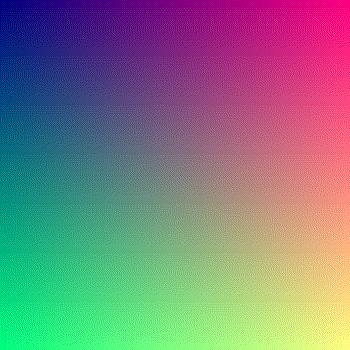
canvas.toDataURL("image/png");来完成。一个有趣的问题是是否可以将视频分解成一系列图片。 - pery mimonmimeType:"video/webm;codecs:vp9"使其工作。 - cdrini