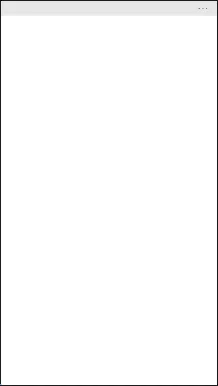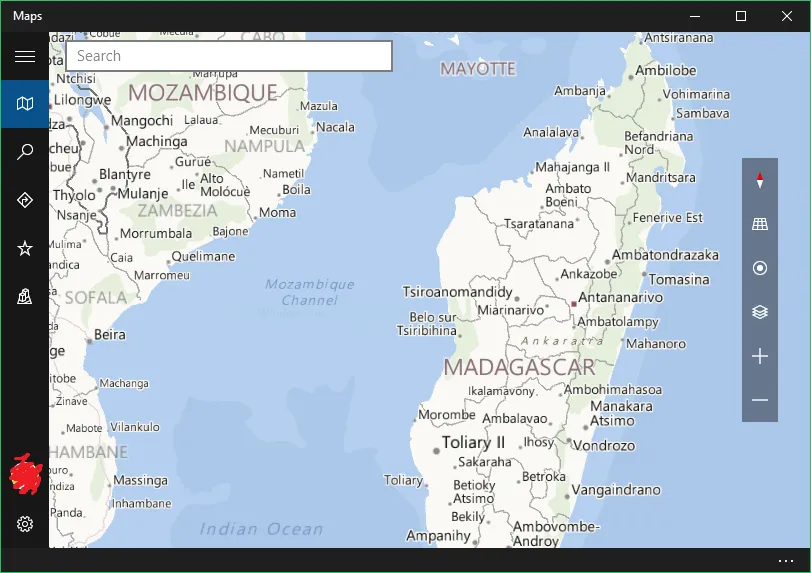将省略号隐藏在AppBar中
2
首先,在新的UWP应用程序中尽量不要使用AppBar。
通用 Windows 应用程序的 CommandBar 控件已经得到改进,提供了超集的 AppBar 功能和更大的灵活性,可以在应用程序中更加自由地使用。在 Windows 10 上,您应该为所有新的通用 Windows 应用程序使用 CommandBar。
您可以在此处阅读更多信息。
无论是CommandBar还是AppBar都可以进行完全的样式和模板设置。这使您能够移除您不想显示的任何UI元素。
以下是如何操作 -
在 Blend 中打开页面,右键单击CommandBar > Edit Template > Edit a Copy。然后确保您选择Define in Application,因为当前的 Blend 存在一个错误,如果您选择This document,则会导致生成样式失败。
一旦您拥有了所有的样式,请找到 MoreButton 控件,并将其 Visibility 设置为 Collapsed(或者您可以删除它,但是如果您后来意识到需要它呢?)。
然后,您应该拥有一个没有省略号的CommandBar。
2017年更新
现在可以在 CommandBar 的 OverflowButtonVisibility 属性中找到省略号按钮的可见性。如上所述,将其设置为 Collapsed 可以隐藏它。
7
this.YourCommandBar.IsOpen = true,但是页面上的任何操作都会导致它再次折叠。 - Justin XL<Style x:Key="EllipsisButton" TargetType="Button">
<Setter Property="Visibility" Value="Collapsed"/>
</Style>
到全局资源文件
1
我知道这个问题已经不再活跃了,但为了完整起见,我提出我的答案。
与其使用样式更改可见性,我编写了一个附加属性扩展,可以通过数据绑定隐藏/显示MoreButton。这样,您可以根据需要有条件地显示/隐藏它。
使用起来非常简单,只需要将您的属性与扩展绑定即可:
<CommandBar extensions:CommandBarExtensions.HideMoreButton="{Binding MyBoolean}">
...
</CommandBar>
扩展代码如下:
public static class CommandBarExtensions
{
public static readonly DependencyProperty HideMoreButtonProperty =
DependencyProperty.RegisterAttached("HideMoreButton", typeof(bool), typeof(CommandBarExtensions),
new PropertyMetadata(false, OnHideMoreButtonChanged));
public static bool GetHideMoreButton(UIElement element)
{
if (element == null) throw new ArgumentNullException(nameof(element));
return (bool)element.GetValue(HideMoreButtonProperty);
}
public static void SetHideMoreButton(UIElement element, bool value)
{
if (element == null) throw new ArgumentNullException(nameof(element));
element.SetValue(HideMoreButtonProperty, value);
}
private static void OnHideMoreButtonChanged(DependencyObject d, DependencyPropertyChangedEventArgs e)
{
var commandBar = d as CommandBar;
if (e == null || commandBar == null || e.NewValue == null) return;
var morebutton = commandBar.FindDescendantByName("MoreButton");
if (morebutton != null)
{
var value = GetHideMoreButton(commandBar);
morebutton.Visibility = value ? Visibility.Collapsed : Visibility.Visible;
}
else
{
commandBar.Loaded += CommandBarLoaded;
}
}
private static void CommandBarLoaded(object o, object args)
{
var commandBar = o as CommandBar;
var morebutton = commandBar?.FindDescendantByName("MoreButton");
if (morebutton == null) return;
var value = GetHideMoreButton(commandBar);
morebutton.Visibility = value ? Visibility.Collapsed : Visibility.Visible;
commandBar.Loaded -= CommandBarLoaded;
}
}
在初始绑定时,它使用Loaded事件来应用隐藏,一旦加载完成就会隐藏。FindDescendantByName是另一个扩展方法,用于迭代可视树。如果您的解决方案中还没有此方法,您可能需要创建或获取一个。
2
由于我无法在特定答案中添加评论,因此我将在此处发布。
以下页面提供了许多示例,可以找到子对象以补充@RadiusK的答案。
在UWP中对我有效的一个是:
/// <summary>
/// Finds a Child of a given item in the visual tree.
/// </summary>
/// <param name="parent">A direct parent of the queried item.</param>
/// <typeparam name="T">The type of the queried item.</typeparam>
/// <param name="childName">x:Name or Name of child. </param>
/// <returns>The first parent item that matches the submitted type parameter.
/// If not matching item can be found,
/// a null parent is being returned.</returns>
public static T FindChild<T>(DependencyObject parent, string childName) where T : DependencyObject
{
// Confirm parent and childName are valid.
if (parent == null)
return null;
T foundChild = null;
int childrenCount = VisualTreeHelper.GetChildrenCount(parent);
for (int i = 0; i < childrenCount; i++)
{
var child = VisualTreeHelper.GetChild(parent, i);
// If the child is not of the request child type child
T childType = child as T;
if (childType == null)
{
// recursively drill down the tree
foundChild = FindChild<T>(child, childName);
// If the child is found, break so we do not overwrite the found child.
if (foundChild != null)
break;
}
else if (!string.IsNullOrEmpty(childName))
{
var frameworkElement = child as FrameworkElement;
// If the child's name is set for search
if (frameworkElement != null && frameworkElement.Name == childName)
{
// if the child's name is of the request name
foundChild = (T)child;
break;
}
}
else
{
// child element found.
foundChild = (T)child;
break;
}
}
return foundChild;
}
这样调用代码:
var morebutton = FindChild<Button>(commandBar, "MoreButton");
在 @RadiusK 的回答基础上(其中存在一些问题),我想出了一个更简洁的替代方案,经过测试可以正常工作:
using Windows.UI.Xaml;
using Windows.UI.Xaml.Controls;
using Windows.UI.Xaml.Media;
namespace Linq
{
public static class CommandBarExtensions
{
public static readonly DependencyProperty HideMoreButtonProperty = DependencyProperty.RegisterAttached("HideMoreButton", typeof(bool), typeof(CommandBarExtensions), new PropertyMetadata(false, OnHideMoreButtonChanged));
public static bool GetHideMoreButton(CommandBar d)
{
return (bool)d.GetValue(HideMoreButtonProperty);
}
public static void SetHideMoreButton(CommandBar d, bool value)
{
d.SetValue(HideMoreButtonProperty, value);
}
static void OnHideMoreButtonChanged(DependencyObject d, DependencyPropertyChangedEventArgs e)
{
var CommandBar = d as CommandBar;
if (CommandBar != null)
{
var MoreButton = CommandBar.GetChild<Button>("MoreButton") as UIElement;
if (MoreButton != null)
{
MoreButton.Visibility = !(e.NewValue as bool) ? Visibility.Visible : Visibility.Collapsed;
}
else CommandBar.Loaded += OnCommandBarLoaded;
}
}
static void OnCommandBarLoaded(object sender, RoutedEventArgs e)
{
var CommandBar = sender as CommandBar;
var MoreButton = CommandBar?.GetChild<Button>("MoreButton") as UIElement;
if (MoreButton != null)
{
MoreButton.Visibility = !(GetHideMoreButton(CommandBar) as bool) ? Visibility.Visible : Visibility.Collapsed;
CommandBar.Loaded -= OnCommandBarLoaded;
}
}
public static T GetChild<T>(this DependencyObject Parent, string Name) where T : DependencyObject
{
if (Parent != null)
{
for (int i = 0, Count = VisualTreeHelper.GetChildrenCount(Parent); i < Count; i++)
{
var Child = VisualTreeHelper.GetChild(Parent, i);
var Result = Child is T && !string.IsNullOrEmpty(Name) && (Child as FrameworkElement)?.Name == Name ? Child as T : Child.GetChild<T>(Name);
if (Result != null)
return Result;
}
}
return null;
}
}
}
原文链接