如何在Xcode中折叠一个类中的所有方法?
逐个折叠不再是一种选择。
如何在Xcode中折叠一个类中的所有方法?
逐个折叠不再是一种选择。
Xcode 4版本以后似乎已经发生了改变。
command-alt-shift-left arrow可以解决问题...
折叠/展开当前方法或if结构使用:
折叠:command-alt-left arrow
展开:command-alt-right arrow
在Xcode 10中的更新
Xcode 10增加了对代码折叠的支持,包括:
菜单栏 ► 编辑器 ► 代码折叠 ► 折叠菜单项
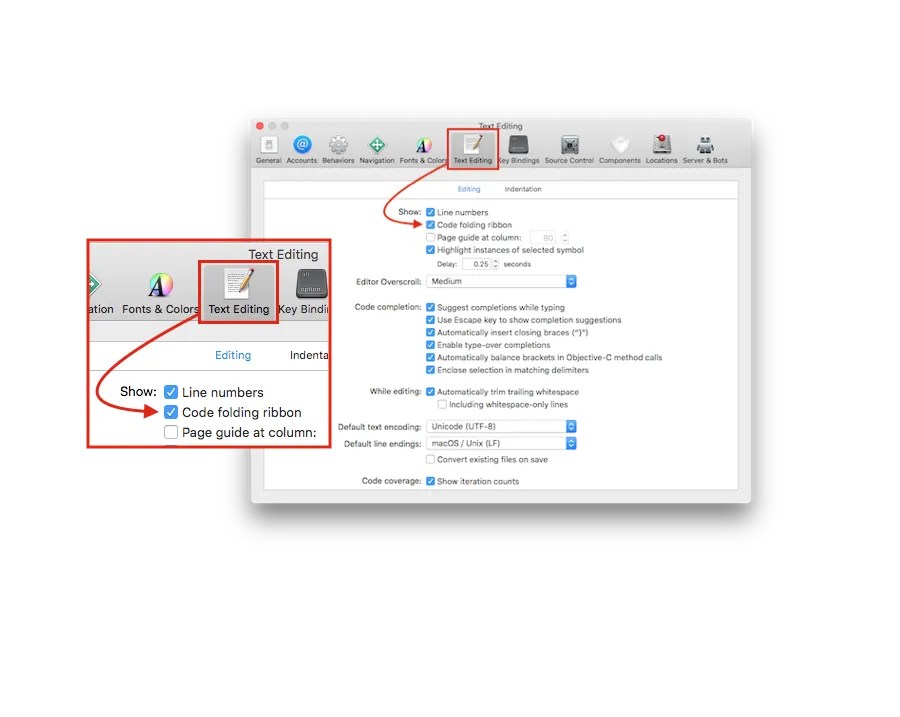
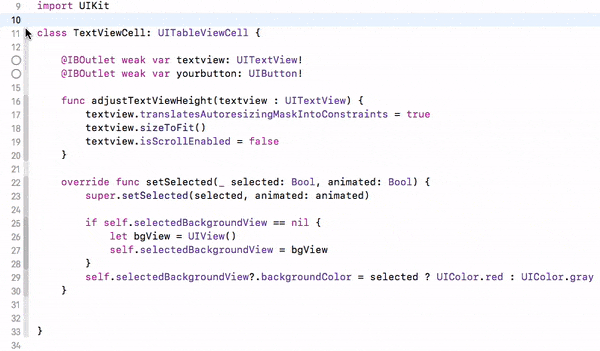
在 Xcode 9 beta 1 中禁用了代码折叠功能,现在已经修复,在 Xcode 9 Beta5 中根据测试版发布说明:Xcode 9 beta 5 – IDE。
这是如何操作的:
Fold选项。Fold。它将折叠您的代码并显示3个点,覆盖整个块。为了更容易理解,看一下这个快照:
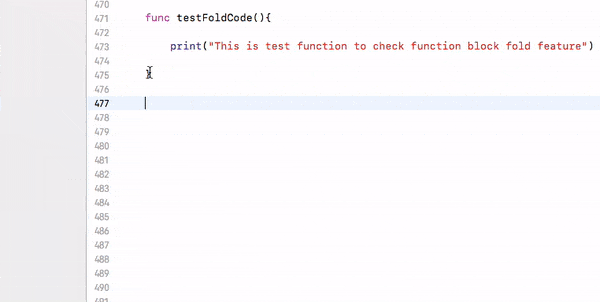
Fold ⌥ ⌘ ← option + command + left arrow
Unfold ⌥ ⌘ → option + command + right arrow
Unfold All ⌥ U option + U
Fold Methods & Functions ⌥ ⌘ ↑ option + command + up arrow
Unfold Methods & Functions ⌥ ⌘ ↓ option + command + down arrow
Fold Comment Blocks ⌃ ⇧ ⌘ ↑ control + shift + command + up
Unfold Comment Blocks ⌃ ⇧ ⌘ ↓ control + shift + command + down
Focus Follows Selection ⌃ ⌥ ⌘ F control + option + command + F
Fold All ⌘ ⌥ ⇧ ← command + option + shift + left
Unfold All ⌘ ⌥ ⇧ → command + option + shift + right
这是参考快照:
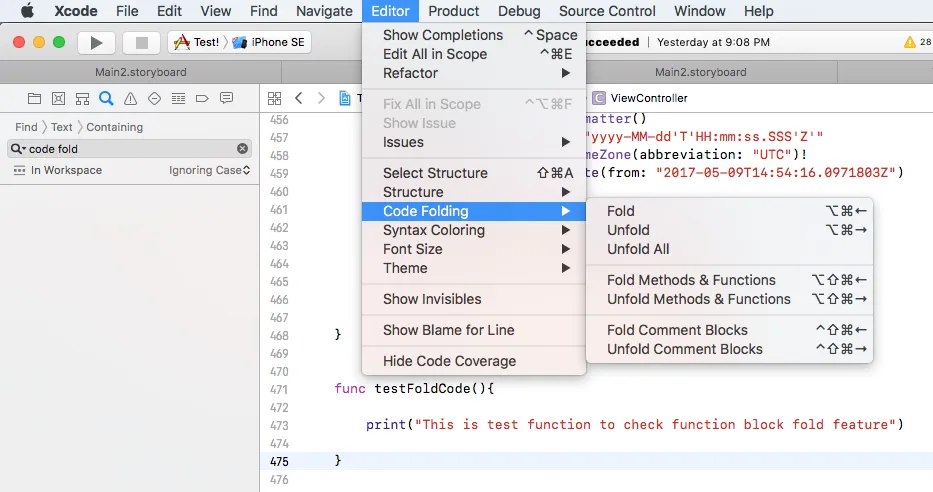
来自Xcode快捷键列表的相同选项:
菜单栏 ▶ Xcode ▶ 首选项 ▶ 键绑定 ▶ "这里是代码折叠快捷键列表"
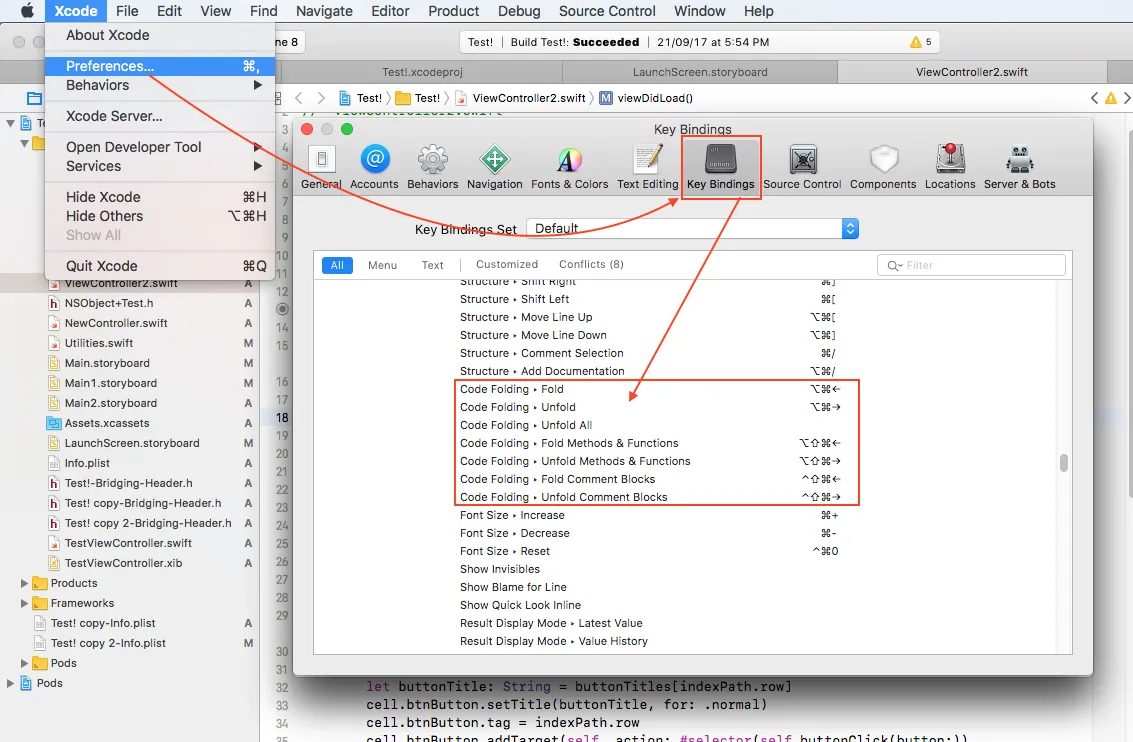
X-Code 7 及以上版本
折叠所有方法:按下 Shift + Option + Command + 左箭头
展开所有方法:按下 Shift + Option + Command + 右箭头
我喜欢Krunal的答案中的这张表(上面):https://dev59.com/IXE85IYBdhLWcg3wUB2z#46020397
Fold ⌥ ⌘ ← option + command + left arrow
Unfold ⌥ ⌘ → option + command + right arrow
Fold Methods & Functions ⌥ ⌘ ↑ option + command + up arrow
Unfold Methods & Functions ⌥ ⌘ ↓ option + command + down arrow
Fold Comment Blocks ⌃ ⇧ ⌘ ↑ control + shift + command + up
Unfold Comment Blocks ⌃ ⇧ ⌘ ↓ control + shift + command + down
Focus Follows Selection ⌃ ⌥ ⌘ F control + option + command + F
Fold All ⌘ ⌥ ⇧ ← command + option + shift + left
Unfold All ⌘ ⌥ ⇧ → command + option + shift + right
按下 COMMAND + , "command comma"
点击 "文本编辑" 选项卡
勾选 "代码折叠带"
在行号的右侧,您将看到一个新的带有向上或向下箭头的带子,旁边是函数/方法。按下这些箭头将允许您展开或折叠函数/方法。