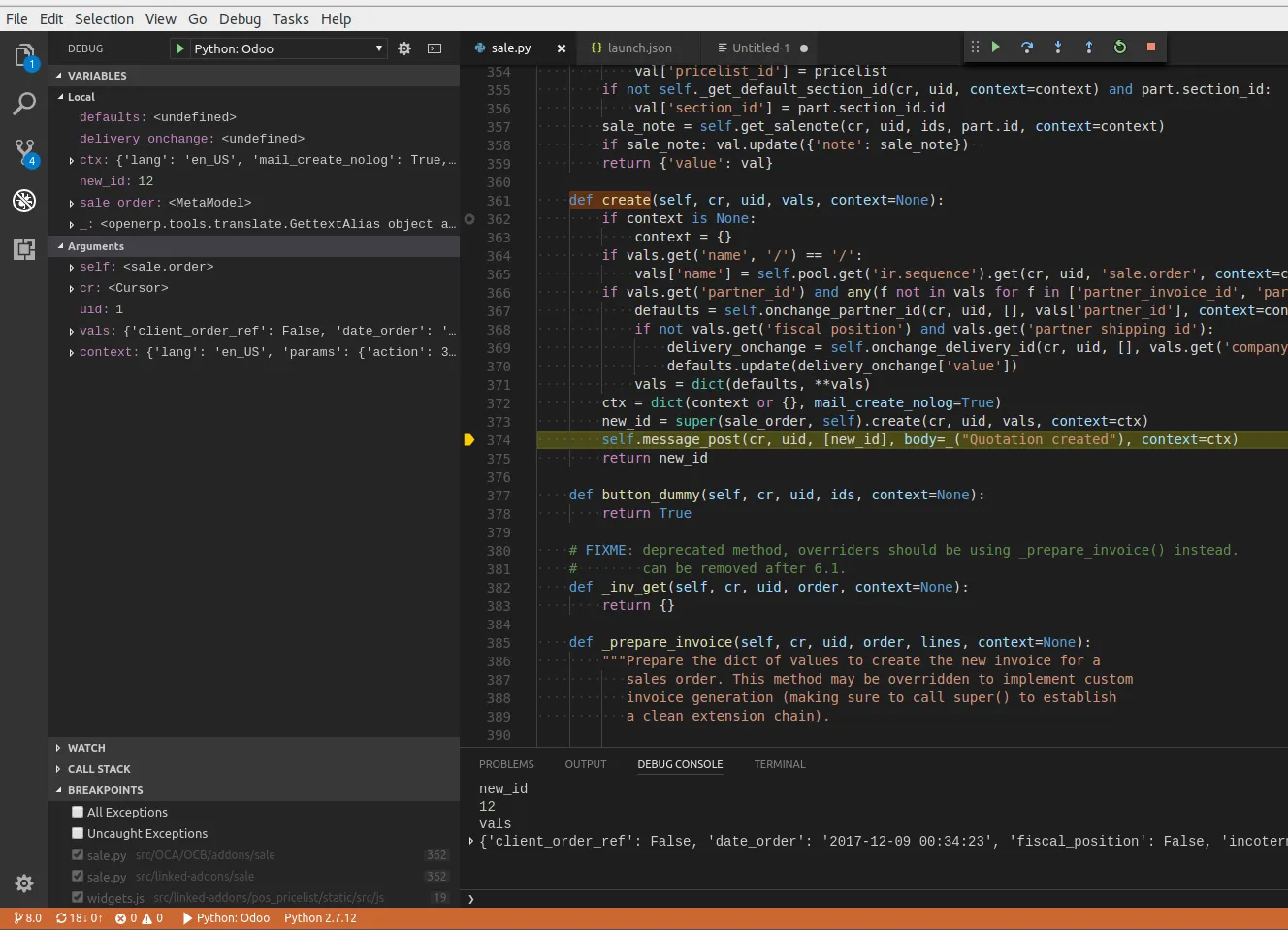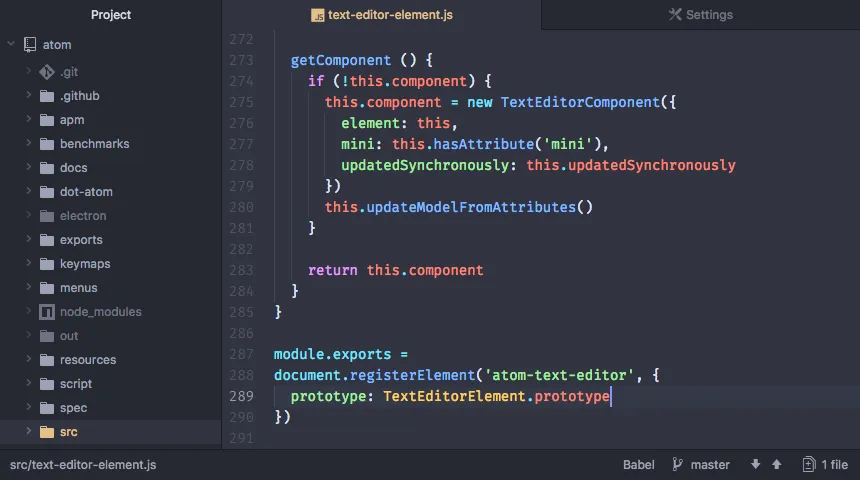Visual Studio Code 是 Microsoft 为 Windows、Linux 和 macOS 开发的源代码编辑器。它支持调试、内嵌 Git 控制、语法高亮、智能代码补全、代码片段和重构等功能。虽然官方下载需要专有许可证,但它是免费且开源的。
如何在Ubuntu上使用Visual Studio Code开发(运行和调试)Odoo v11模块?
2
我知道我有点晚了,但我已经成功地使用Odoo 11进行了工作。
我的安装路径是"C:\Program Files (x86)\Odoo 11.0\server"
现在打开vs code并转到Workspace设置,并粘贴此内容:
{
"python.pythonPath": "C:\\Program Files (x86)\\Odoo 11.0\\python\\python.exe",
"python.linting.pylintEnabled": false,
// use this so the autocompleate/goto definition will work with python extension
"python.autoComplete.extraPaths": [
"${workspaceRoot}/odoo/addons",
"${workspaceRoot}/odoo",
"${workspaceRoot}/odoo/openerp/addons"
],
//"python.linting.pylintPath": "optional: path to python use if you have environment path",
"python.linting.enabled": false,
//load the pylint_odoo
"python.linting.pylintArgs": [
"--load-plugins",
"pylint_odoo"
],
"python.formatting.provider": "yapf",
//"python.formatting.yapfPath": "optional: path to python use if you have environment path",
// "python.linting.pep8Path": "optional: path to python use if you have environment path",
"python.linting.pep8Enabled": true,
// add this auto-save option so the pylint will sow errors while editing otherwise
//it will only show the errors on file save
"files.autoSave": "afterDelay",
"files.autoSaveDelay": 500,
// The following will hide the compiled file in the editor/ add other file to hide them from editor
"files.exclude": {
"**/*.pyc": true
}
保存并打开vs中的代码文件夹"C:\Program Files (x86)\Odoo 11.0\server\odoo"
然后进入调试设置,创建一个新的配置文件,并粘贴以下代码:
{
// Use IntelliSense to learn about possible attributes.
// Hover to view descriptions of existing attributes.
// For more information, visit: https://go.microsoft.com/fwlink/?linkid=830387
"version": "0.2.0",
"configurations": [
{
"name": "Python: Odoo",
"type": "python",
"request": "launch",
"stopOnEntry": false,
"pythonPath": "${config:python.pythonPath}",
"console": "externalTerminal",
"program": "${workspaceRoot}\\..\\odoo-bin",
"args": [
"--config=${workspaceRoot}\\..\\odoo.conf",
],
"cwd": "${workspaceRoot}",
"env": {},
"envFile": "${workspaceRoot}/.env",
"debugOptions": [
"RedirectOutput"
]
}
]
只需点击运行按钮即可。请记住,VS Code可能会给您一些警告,请按忽略按钮并等待控制台打开,然后就完成了。享受调试和编码的乐趣。
不要忘记从Windows服务中停止Odoo服务。
是的,你甚至可以使用VSCode调试Odoo:
首先,你需要在VSCode中安装Python扩展。
将Odoo安装文件夹添加到当前项目中。你可以使用多根工作区功能。我认为在这种情况下很方便:在一个文件夹中打开你的项目模块,在另一个文件夹中打开Odoo。
然后,如果你想要开始调试,只需点击调试按钮并点击侧边栏顶部的轮子。文件launch.json将会打开,你只需要在底部添加此元素。
{
"name": "Python: Odoo",
"type": "python",
"request": "launch",
"stopOnEntry": false,
"pythonPath": "${config:python.pythonPath}",
"console": "externalTerminal",
"program": "${workspaceRoot}/odoo_path/odoo.py",
"args": [
"--config=/odoo_config_path/.odoo_8.conf",
],
"cwd": "${workspaceRoot}",
"env": {},
"envFile": "${workspaceRoot}/.env",
"debugOptions": [
"RedirectOutput"
]
}
一旦添加完成,您就可以在VSCode中运行Odoo了。有关启动配置的更多信息请点击此处。
现在您可以像往常一样创建断点。您也可以使用调试器控制台。如果您像我一样使用属性:
"console": "externalTerminal",则可以同时在外部控制台中显示日志。
注意:如果您只想运行Odoo,可以使用VSCode中的集成控制台。
注意2:我建议您也安装Odoo Snippets扩展程序。
12
odoo-bin文件而不是odoo.py。无论如何,我已经尝试过8版本了,如果有时间,我以后会再尝试11版本。 - ChesuCRodoo-bin文件并更改头部以强制使用你想要的Python版本 #!/usr/bin/python3。 - ChesuCR我想要添加更新的答案,因此我正在分享我使用的简单launch.json脚本。该脚本假定odoo位于项目文件夹中。
{
// Use IntelliSense to learn about possible attributes.
// Hover to view descriptions of existing attributes.
// For more information, visit: https://go.microsoft.com/fwlink/?linkid=830387
"version": "0.2.0",
"configurations": [
{
"name": "Odoo",
"type": "python",
"request": "launch",
"program": "${workspaceFolder}/odoo-bin",
"console": "integratedTerminal",
"args": [
"--addons-path",
"addons,mymodules",
],
}
]
}
vscode 版本:1.39.2(2019 年 9 月)
odoo 版本:11
关于 launch.json:https://code.visualstudio.com/docs/editor/debugging#_launch-configurations
我的设置 - Odoo 12,Visual Studio Code 1.40.0,Linux
在Adeel Rizvi的帖子基础上进行了改进 - 非常感谢!更新了Linux和更新版本的VSCode。
我花了一整天的时间使其正常工作。 我使用Odoo的多实例设置,这一点也没有帮助。
为了调试,我需要解决权限问题,因此决定将调试实例作为当前用户运行。在下一个命令中,始终使用您的实际用户名替换myuser。 使用我的odoo70用户是不可行的,因为它无法访问我的主文件夹中的vscode内容,包括调试器。
我将Odoo的内容复制到了/opt/odoo70l,执行了sudo chown -R myuser:users /opt/odoo70l命令,并创建了一个新的postgres用户sudo su - postgres -c "createuser --createdb --username postgres --no-createrole --no-superuser --no-password myuser"以保持能够使用对等身份验证。这还需要在配置文件中将数据库用户更改为myuser,对于我来说是/opt/odoo70l/odoo70l.conf。(请注意,这将使以前的数据库对于调试实例不可访问 - 要么更改它们的所有者,要么在新用户下导出和导入。)我还在那里注释掉了日志文件,以便直接将日志打印到终端。
我的工作区在/opt/odoo-dev/中,其子文件夹包含我正在开发的模块项目。我使用多根工作区,以便也可以查看基本的Odoo代码。
我的工作区选项(/opt/odoo-dev/workspace-name.code-workspace):
我的每个Odoo实例都有自己的Python虚拟环境 - 如果您不使用它,请记得编辑python.pythonPath为/usr/bin/python3或任何您的which python3指向的位置。
{
"folders": [
{
"path": "."
},
{
"path": "/opt/odoo70l"
},
],
"settings": {
"python.pythonPath": "/opt/odoo70l/odoo-venv/bin/python3",
"python.linting.pylintEnabled": false,
// use this so the autocompleate/goto definition will work with python extension
"python.autoComplete.extraPaths": [
"/opt/odoo70l/odoo/addons",
"/opt/odoo70l/odoo",
"/opt/odoo70l/odoo/odoo/addons"
],
//"python.linting.pylintPath": "optional: path to python use if you have environment path",
"python.linting.enabled": false,
//load the pylint_odoo
"python.linting.pylintArgs": [
"--load-plugins",
"pylint_odoo"
],
"python.formatting.provider": "yapf",
//"python.formatting.yapfPath": "optional: path to python use if you have environment path",
// "python.linting.pep8Path": "optional: path to python use if you have environment path",
"python.linting.pep8Enabled": true,
// add this auto-save option so the pylint will sow errors while editing otherwise
//it will only show the errors on file save
"files.autoSave": "afterDelay",
"files.autoSaveDelay": 500,
// The following will hide the compiled file in the editor/ add other file to hide them from editor
"files.exclude": {
"**/*.pyc": true
}
},
}
我的/opt/odoo-dev/.vscode/launch.json文件(只有第一个块是重要的,其余部分是默认VSCode配置留下来的,以防您还想进行其他Python调试):
{
// Use IntelliSense to learn about possible attributes.
// Hover to view descriptions of existing attributes.
// For more information, visit: https://go.microsoft.com/fwlink/?linkid=830387
"version": "0.2.0",
"configurations": [
{
"name": "Python: Odoo 12 myuser",
"type": "python",
"request": "launch",
"stopOnEntry": false,
"pythonPath": "${config:python.pythonPath}",
"console": "externalTerminal",
"program": "/opt/odoo70l/odoo/odoo-bin",
"args": [
"--config=/opt/odoo70l/odoo70l.conf",
],
"cwd": "${workspaceRoot}",
"env": {},
"envFile": "${workspaceRoot}/.env",
},
{
"name": "Python: Current File (Integrated Terminal)",
"type": "python",
"request": "launch",
"program": "${file}",
"console": "integratedTerminal"
},
{
"name": "Python: Remote Attach",
"type": "python",
"request": "attach",
"port": 5678,
"host": "localhost",
"pathMappings": [
{
"localRoot": "${workspaceFolder}",
"remoteRoot": "."
}
]
},
{
"name": "Python: Module",
"type": "python",
"request": "launch",
"module": "enter-your-module-name-here",
"console": "integratedTerminal"
},
{
"name": "Python: Django",
"type": "python",
"request": "launch",
"program": "${workspaceFolder}/manage.py",
"console": "integratedTerminal",
"args": [
"runserver",
"--noreload",
"--nothreading"
],
"django": true
},
{
"name": "Python: Flask",
"type": "python",
"request": "launch",
"module": "flask",
"env": {
"FLASK_APP": "app.py"
},
"args": [
"run",
"--no-debugger",
"--no-reload"
],
"jinja": true
},
{
"name": "Python: Current File (External Terminal)",
"type": "python",
"request": "launch",
"program": "${file}",
"console": "externalTerminal"
}
]
}
假设可能的话,
Odoo官方开发是在Ubuntu操作系统上完成的。
对于Odoo 11.0,大多数人建议使用Sublime或带插件的Gedit进行开发,这是最好的工具。
在Ubuntu中使用Visual Studio https://www.youtube.com/watch?v=aY4Rhmv5P_Q
自2011年以来,我们已经在Ubuntu上使用gedit构建了很多Odoo代码。此外,Atomhttps://atom.io/也是编辑内容的好工具。
我特别关注gedit,它占用的内存很少,速度很快。如果您有大量RAM,那么Visual Studio也可以很好地工作。
原文链接
- 相关问题
- 5 如何在Visual Studio Code中调试运行Django应用程序?
- 6 使用Ubuntu中的Visual Studio Code和Bazel进行调试
- 12 如何在Visual Studio Code上运行Scheme?
- 4 如何在 Ubuntu 中使用 PyCharm 运行和调试 Odoo?
- 86 如何在Visual Studio Code(VSCode)上运行或调试PHP
- 79 使用Visual Studio Code调试和运行Angular2 Typescript?
- 25 如何在Visual Studio Code中运行和调试Ruby on Rails?
- 20 使用Visual Studio Code在Ubuntu上开发Unity3D项目
- 15 如何在Ubuntu上完全清除Visual Studio Code?
- 29 如何在Visual Studio Code上调试Ruby代码?