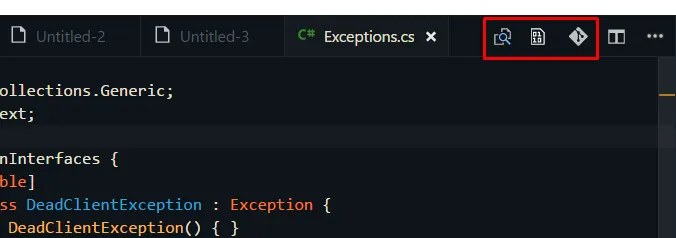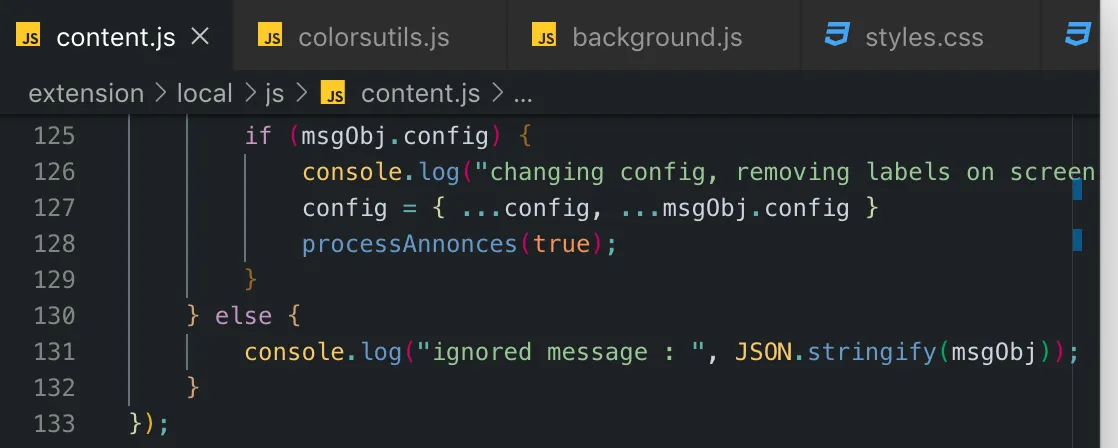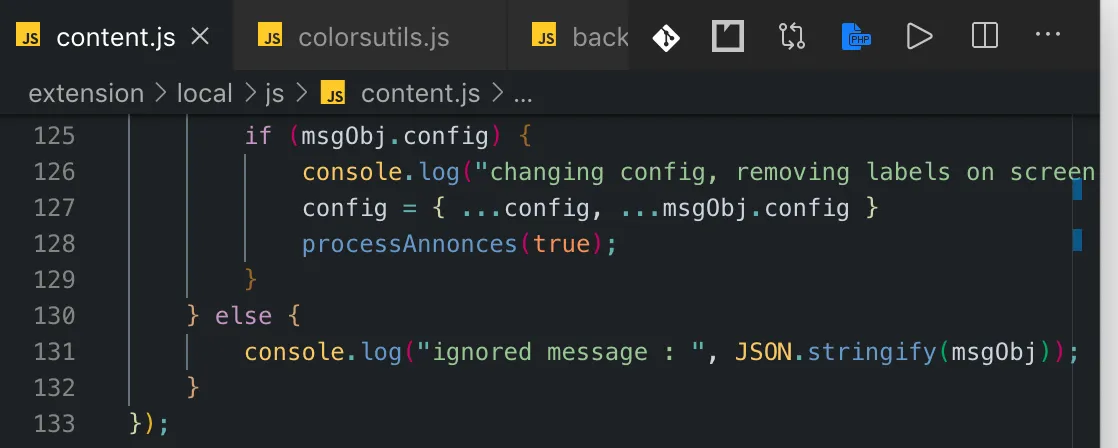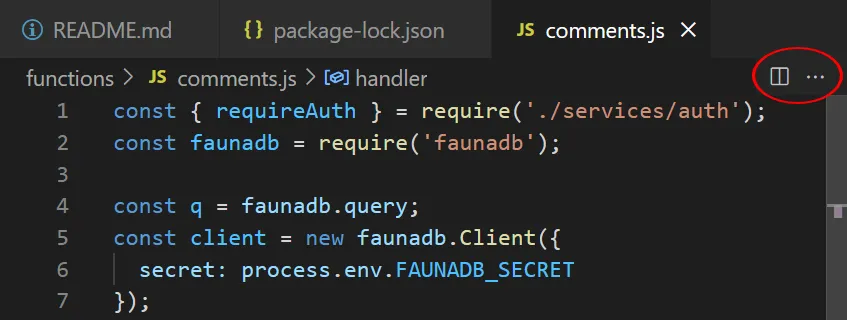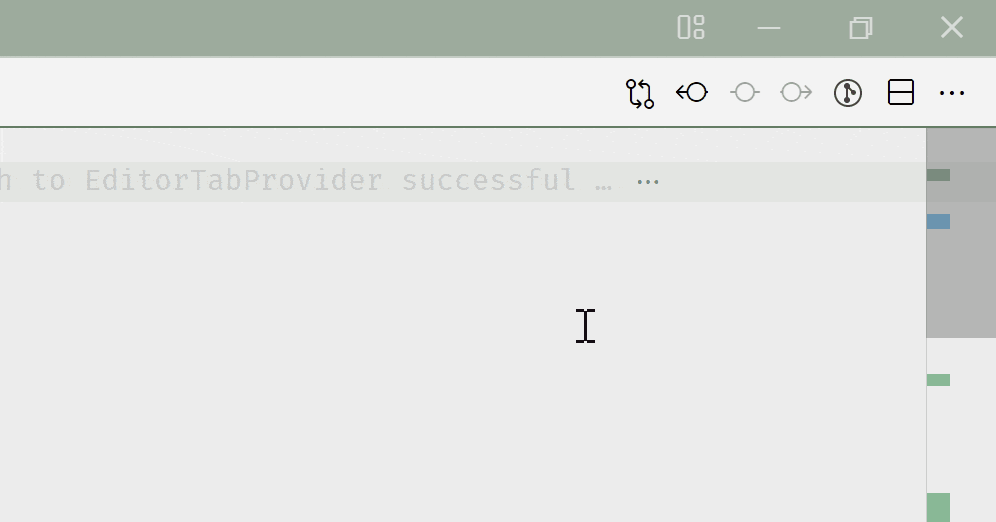VSCode 隐藏右上角图标(在选项卡栏中)
43
- PencilBow
2
相关问题:https://dev59.com/9VMH5IYBdhLWcg3wzi56 - Ignacio Lago
相关问题:https://github.com/microsoft/vscode/issues/128867 - Matthias
8个回答
21
.tabs-and-actions-container .editor-actions {
display: none !important;
}
可选择,在悬停时显示它们:
.tabs-and-actions-container:hover .editor-actions {
display: flex !important;
}
- Alex
2
这个解决方案还是否时效的? - Joep
@Joep 我认为这是最新的(可用的)答案 https://dev59.com/HlYN5IYBdhLWcg3wjIuY#MyftnYgBc1ULPQZFrRPm - Paolo
20
我遇到了同样的问题,Alex的答案帮了我很多(只在hover时显示图标)。
但是我还有一个问题,特别是在小窗口编码时:
假设我想打开“styles.css”文件,使用选项卡栏:
一旦我的鼠标进入选项卡区域,菜单就会弹出(因为hover诀窍),我就无法点击我的选项卡,因为它在图标下面:
所以我想到了这个想法:
当悬停时,在选项卡下方显示图标栏(而不是在选项卡上层显示)
这是结果:
这是我是如何做的:
.tabs-and-actions-container .editor-actions {
display: none !important;
position: absolute;
top: 35px;
right: 0;
z-index: 1;
background-color: #2D2D2D;
}
.tabs-and-actions-container:hover .editor-actions {
display: flex !important;
}
.title.tabs.show-file-icons {
overflow: unset !important;
}
- Vincent
2
很棒的想法,这本应是默认行为。 - Ali80
7
我将Vincent和mozlingyu的答案结合起来,提出了另一个解决方案:不是隐藏按钮,而是将它们下移一级到面包屑栏:
这是通过使用自定义 UI扩展(警告2023:可能会破坏您的VS Code安装)并进行以下配置来完成的:"customizeUI.stylesheet": {
".tabs-and-actions-container": {
"background-color": "inherit",
},
".tabs-and-actions-container .editor-actions": {
"position": "absolute",
"top": "100%",
"right": "0px",
"height": "22px !important",
"z-index": "1",
"background-color": "inherit",
},
".tabs-and-actions-container .editor-actions .action-item": {
"margin-right": "3px !important",
},
".tabs-and-actions-container .editor-actions .action-item a": {
"font-size": "13px",
},
".tabs-and-actions-container .editor-actions .action-item .codicon": {
"width": "13px",
"height": "13px",
},
".tabs-and-actions-container .tab:last-child": {
"margin-right": "0 !important",
},
".title.tabs.show-file-icons": {
"overflow": "unset !important",
},
}
这个解决方案与主题无关,因此适用于所有颜色组合。按钮的背景颜色始终与选项卡栏的背景颜色相同。如果您只使用一个静态主题,则可以将
.tabs-and-actions-container .editor-actions 选择器的 background-color 硬编码为面包屑栏的确切颜色,以实现更无缝的设计。但是,在切换主题时,这种方法不起作用。唯一的缺点是按钮会溢出最右侧的面包屑信息,但我可以接受。- carlfriedrich
9
1太好了!顺便建议将“.tabs-and-actions-container .editor-actions”的“background-color”设置为“transparent”。 - IceSea
1@IceSea 感谢您的评论和建议。将其设置为“透明”肯定有效,并且在面包屑较短的情况下看起来很好。如果它们变得更长并与按钮重叠,您将很难弄清楚哪个按钮在哪里,因此这不是理想的选择。 - carlfriedrich
@IceSea 听起来确实很有用! - carlfriedrich
1警告:
Customize UI扩展现在破坏了VS Code的安装:https://github.com/iocave/customize-ui/issues/156。要撤消`Monkey Patch扩展(也会自动安装)的破坏性更改,请转到C:\Program Files\Microsoft VS Code\resources\app\out并从此文件夹中的备份文件恢复*.js`文件。 - d9k显示剩余4条评论
4
Gitlens 的图标可以在扩展设置中禁用:
https://github.com/eamodio/vscode-gitlens/issues/669#issuecomment-540975432
- Cibergarri
1
2
"gitlens.menus": false, in settings.json - philn4
这里有一个更好的扩展程序。
Customize UI
- mozlingyu
1
结合Vincent的回答,想法是在安装自定义UI后,在设置中添加以下行:
"customizeUI.stylesheet": { ".tabs-and-actions-container .editor-actions" : "display: none !important; position: absolute; top: 20px; right: 0; z-index: 1; background-color: #2D2D2D;", ".tabs-and-actions-container:hover .editor-actions": "display: flex !important;", ".title.tabs.show-file-icons" : "overflow: unset !important;" } - Théophile4
没有扩展
- 打开vs-code读取以呈现其窗口的默认css文件
cd /usr/share/code/resources/app/out/vs/workbench
sudo vim workbench.desktop.main.css # or whatever editors but vs-code
请将以下行添加到文件末尾并保存。
.editor-actions { display: none }
识别元素的类名
只需按下 ctrl + shift p 并键入 toggel developer tools 即可。
- teraoka
3
请注意,您会收到有关损坏文件的错误消息。您可以单击齿轮图标并忽略它。您将使用扩展名Custom CSS和JS Loader获得相同的警告。因此,这个解决方案具有更少的开销,但是可以完成相同的工作。 - Noel Evans
在Windows上,文件在这里:
C:\Users\username\AppData\Local\Programs\Microsoft VS Code\resources\app\out\vs\workbench - Noel Evans不错的解决方案!每次更新后,扩展程序总是无法使用。这个要好得多。 - clk
0
在 @teraoka 的回答基础上,您可能希望保留一个脚本来执行此操作,因为每次 VSCode 更新时设置都会恢复默认值。
使用 Git-bash / cygwin:
使用 Git-bash / cygwin:
#!/bin/bash
cd /c/Users/noel/appdata/local/Programs/Microsoft\ VS\ Code/resources/app/out/vs/workbench/
cp workbench.desktop.main.css workbench.desktop.main.css.`date +%Y%m%d%H%M`
echo ".editor-actions { display: none }" >> workbench.desktop.main.css
- Noel Evans
网页内容由stack overflow 提供, 点击上面的可以查看英文原文,
原文链接
原文链接