我做了类似的事情,但它似乎不是响应式的。比如,如果我通过按钮导航到一个新页面(而不是从菜单项),它将不会更新活动链接,直到页面刷新。
import React from 'react';
import { StyleSheet, css } from 'aphrodite'
import { browserHistory, Link } from 'react-router';
import 'antd/lib/menu/style/css';
import 'antd/lib/icon/style/css';
import 'antd/lib/row/style/css';
import 'antd/lib/col/style/css';
import 'antd/lib/message/style/css';
import { appConfig } from '../../modules/config';
import { Menu, Icon, Row, Col, message } from 'antd';
const SubMenu = Menu.SubMenu;
const MenuItemGroup = Menu.ItemGroup;
const { appName } = appConfig;
const AppNavigation = React.createClass({
getInitialState() {
return {
current: this.props.pathname
};
},
handleClick(e) {
browserHistory.push(e.key);
this.setState({ current: e.key });
return;
},
render() {
return (
<Row className='landing-menu' type="flex" justify="space-around" align="middle" style={{height: 55, zIndex: 1000, paddingLeft: 95, color: '#fff', backgroundColor: '#da5347', borderBottom: '1px solid #e9e9e9'}}>
<Col span='19'>
<Link to='/'>
<h2 style={{fontSize: 21, color: '#fff'}}>
{appName}
<Icon type="rocket" color="#fff" style={{fontWeight: 200, fontSize: 26, marginLeft: 5 }}/>
</h2>
</Link>
</Col>
<Col span='5'>
<Menu onClick={this.handleClick} selectedKeys={[this.state.current]} mode="horizontal" style={{height: 54, backgroundColor: '#da5347', borderBottom: '0px solid transparent'}}>
<Menu.Item style={{height: 54, }} key="/">Home</Menu.Item>
<Menu.Item style={{height: 54, }} key="/signup">Signup</Menu.Item>
<Menu.Item style={{height: 54, }} key="/login">Login</Menu.Item>
</Menu>
</Col>
</Row>
);
},
});
export const App = React.createClass({
propTypes: {
children: React.PropTypes.element.isRequired,
},
componentWillMount(){
if (Meteor.userId()) {
browserHistory.push('/student/home')
}
},
render() {
return (
<div style={{position: 'relative'}}>
<AppNavigation pathname={this.props.location.pathname} />
<div style={{minHeight: '100vh'}}>
{ this.props.children }
</div>
</div>
);
}
});
编辑:
以下方法非常有效。从React-Router传递路径名,并将其作为属性传递到selectedKeys中。
import React from 'react';
import { StyleSheet, css } from 'aphrodite'
import { browserHistory, Link } from 'react-router';
import 'antd/lib/menu/style/css';
import 'antd/lib/icon/style/css';
import 'antd/lib/row/style/css';
import 'antd/lib/col/style/css';
import 'antd/lib/message/style/css';
import { appConfig } from '../../modules/config';
import { Menu, Icon, Row, Col, message } from 'antd';
const SubMenu = Menu.SubMenu;
const MenuItemGroup = Menu.ItemGroup;
const { appName } = appConfig;
const AppNavigation = React.createClass({
getInitialState() {
return {
current: this.props.pathname
};
},
handleClick(e) {
browserHistory.push(e.key);
this.setState({ current: e.key });
return;
},
render() {
return (
<Row className='landing-menu' type="flex" justify="space-around" align="middle" style={{height: 55, zIndex: 1000, paddingLeft: 95, color: '#fff', backgroundColor: '#da5347', borderBottom: '1px solid #e9e9e9'}}>
<Col span='19'>
<Link to='/'>
<h2 style={{fontSize: 21, color: '#fff'}}>
{appName}
<Icon type="rocket" color="#fff" style={{fontWeight: 200, fontSize: 26, marginLeft: 5 }}/>
</h2>
</Link>
</Col>
<Col span='5'>
<Menu onClick={this.handleClick} selectedKeys={[this.props.pathname]} mode="horizontal" style={{height: 54, backgroundColor: '#da5347', borderBottom: '0px solid transparent'}}>
<Menu.Item style={{height: 54, }} key="/">Home</Menu.Item>
<Menu.Item style={{height: 54, }} key="/signup">Signup</Menu.Item>
<Menu.Item style={{height: 54, }} key="/login">Login</Menu.Item>
</Menu>
</Col>
</Row>
);
},
});
export const App = React.createClass({
propTypes: {
children: React.PropTypes.element.isRequired,
},
componentWillMount(){
if (Meteor.userId()) {
browserHistory.push('/student/home')
}
},
render() {
return (
<div style={{position: 'relative'}}>
<AppNavigation pathname={this.props.location.pathname} />
<div style={{minHeight: '100vh'}}>
{ this.props.children }
</div>
</div>
);
}
});
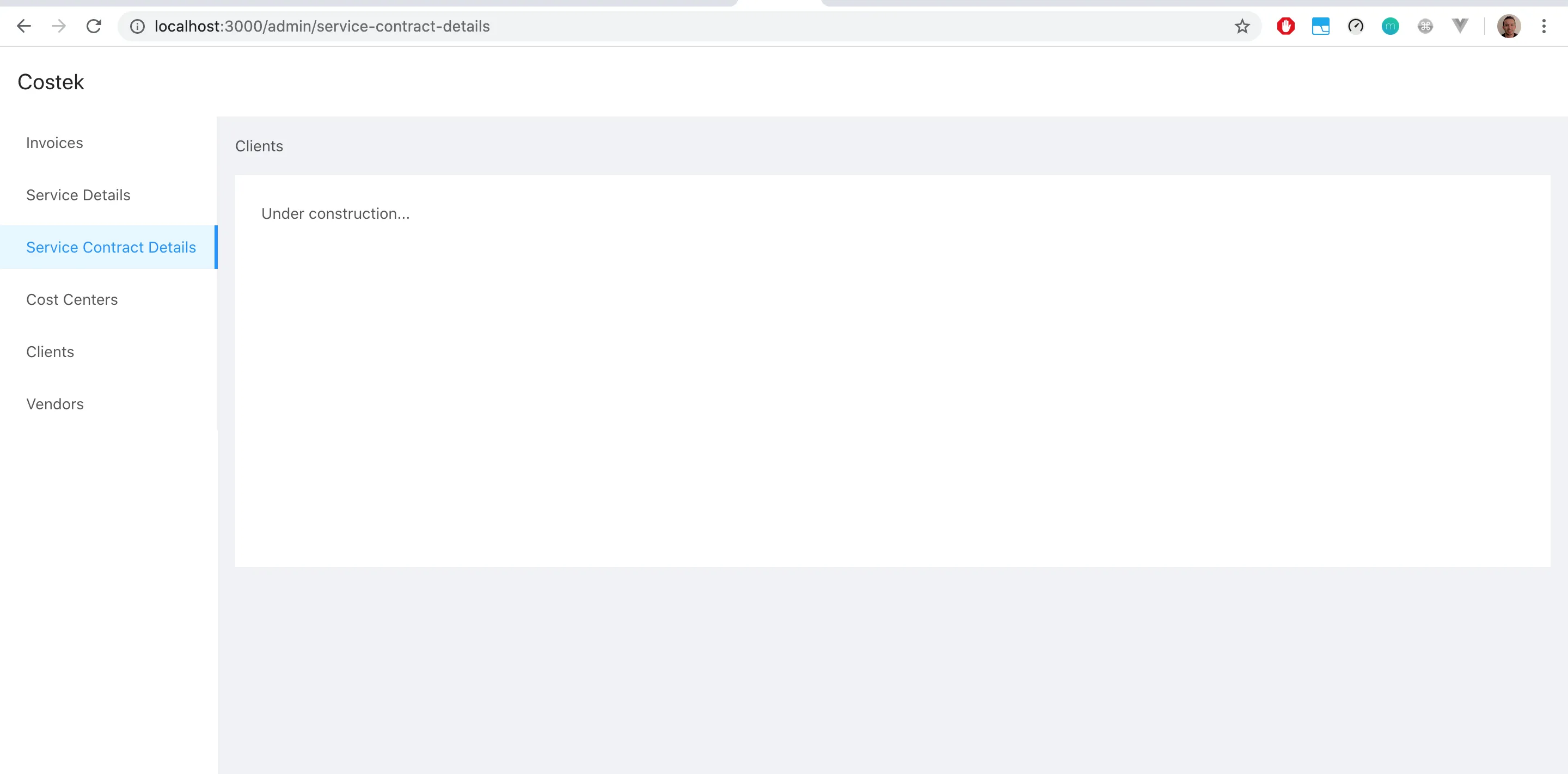
selectedKeys而不是defaultSelectedKeys。确实值得点赞。 - theprogrammer