我想在我的应用程序设置束中包含应用程序版本和内部修订版本,类似于1.0.1(r1243)。
Root.plist文件包含以下片段...
<dict>
<key>Type</key>
<string>PSTitleValueSpecifier</string>
<key>Title</key>
<string>Version</string>
<key>Key</key>
<string>version_preference</string>
<key>DefaultValue</key>
<string>VersionValue</string>
<key>Values</key>
<array>
<string>VersionValue</string>
</array>
<key>Titles</key>
<array>
<string>VersionValue</string>
</array>
</dict>
我希望在构建时替换 "VersionValue" 字符串。
我有一个脚本可以从我的存储库中提取版本号,现在我需要一种方法在构建时处理(预处理)Root.plist文件,并替换修订号,而不影响源文件。
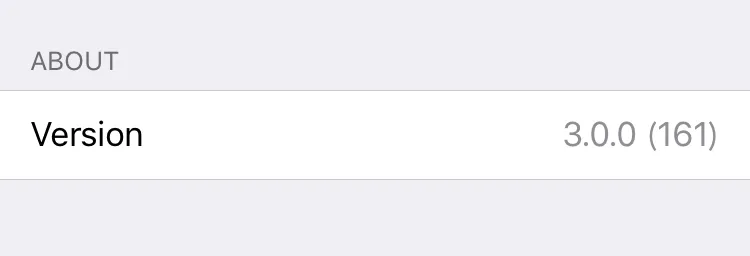
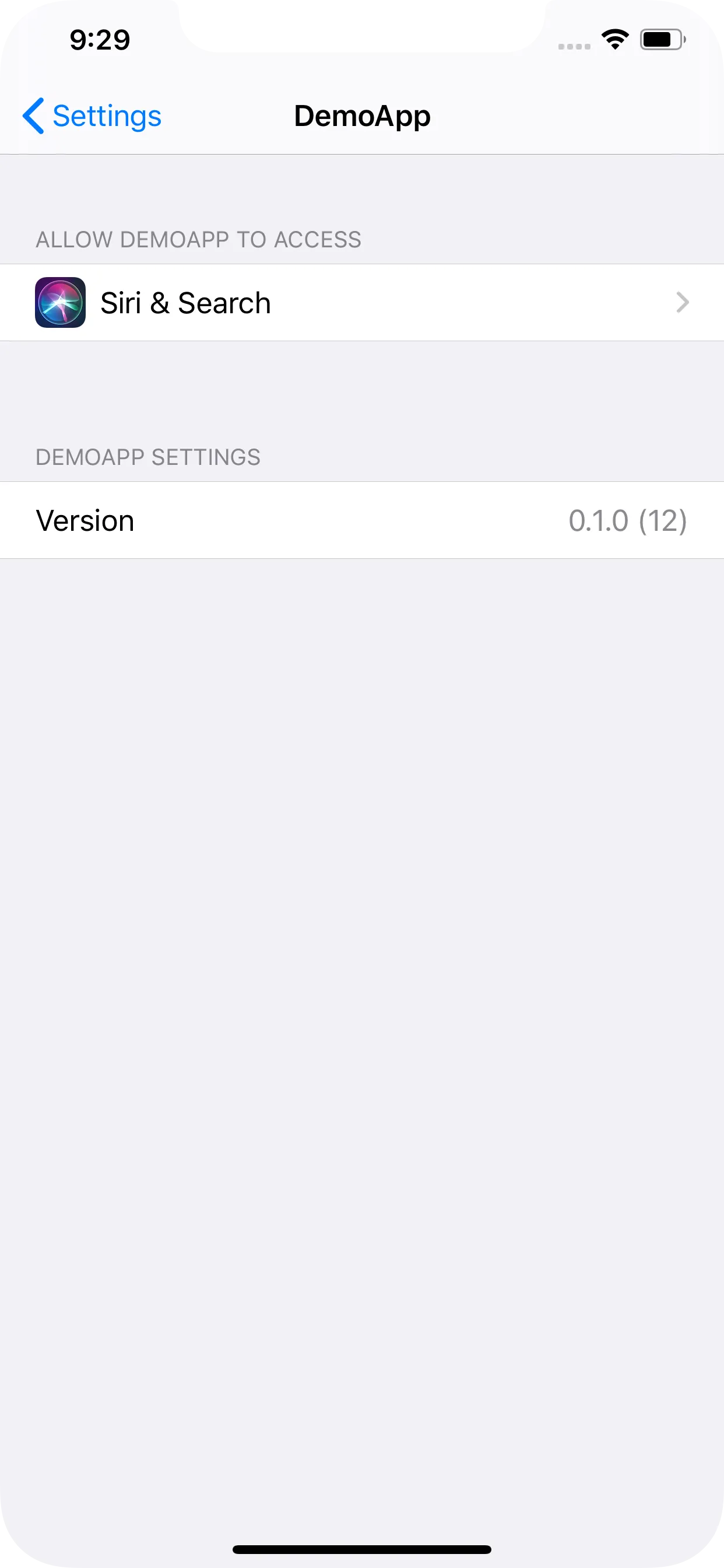

/usr/libexec/PlistBuddy -c "Set :PreferenceSpecifiers:0:DefaultValue ${newVersion}" "${TARGET_BUILD_DIR}/${CONTENTS_FOLDER_PATH}/Settings.bundle/Root.plist"。 - kambala