我遇到了一个非常奇怪的布局问题。它在Eclipse XML编辑器和我的三星Galaxy手机中看起来与设计一致,但在我的旧手机Xperia X10 mini中却乱了。我只能假设其他设备也会出现这种情况。
如果有人能帮助解决这个问题,我将不胜感激。
以下是两张屏幕截图和XML代码。
在Eclipse布局编辑器和我的三星Galaxy S4 mini上的效果
在Sony Xperia X10 mini上的效果
<?xml version="1.0" encoding="utf-8"?>
<LinearLayout xmlns:android="http://schemas.android.com/apk/res/android"
android:layout_width="match_parent"
android:orientation="vertical"
android:gravity="center"
android:layout_height="wrap_content" >
<FrameLayout
android:layout_marginTop="7dp"
android:layout_gravity="center"
android:layout_width="wrap_content"
android:layout_height="wrap_content">
<View android:layout_marginTop="19dp" android:layout_marginLeft="19dp" android:layout_height="249dp" android:layout_width="2dp" android:background="#B2CFEF"/>
<View android:layout_marginTop="19dp" android:layout_marginLeft="189dp" android:layout_height="249dp" android:layout_width="2dp" android:background="#B2CFEF"/>
<View android:layout_marginTop="18dp" android:layout_marginLeft="20dp" android:layout_height="2dp" android:layout_width="170dp" android:background="#B2CFEF"/>
<View android:layout_marginTop="267dp" android:layout_marginLeft="19dp" android:layout_height="2dp" android:layout_width="171dp" android:background="#B2CFEF"/>
<ImageView style="@style/ta_img" android:id="@+id/ta_lu" android:layout_marginTop="52dp" />
<ImageView style="@style/ta_img" android:id="@+id/ta_lc" android:layout_marginTop="124dp" />
<ImageView style="@style/ta_img" android:id="@+id/ta_ld" android:layout_marginTop="197dp" />
<ImageView style="@style/ta_img" android:id="@+id/ta_ru" android:layout_marginLeft="170dp" android:layout_marginTop="52dp" />
<ImageView style="@style/ta_img" android:id="@+id/ta_rc" android:layout_marginLeft="170dp" android:layout_marginTop="124dp" />
<ImageView style="@style/ta_img" android:id="@+id/ta_rd" android:layout_marginLeft="170dp" android:layout_marginTop="197dp" />
<ImageView style="@style/ta_img" android:id="@+id/ta_tl" android:layout_marginLeft="37dp" />
<ImageView style="@style/ta_img" android:id="@+id/ta_tc" android:layout_marginLeft="84dp" />
<ImageView style="@style/ta_img" android:id="@+id/ta_tr" android:layout_marginLeft="132dp" />
<ImageView style="@style/ta_img" android:id="@+id/ta_bl" android:layout_marginLeft="37dp" android:layout_marginTop="249dp" />
<ImageView style="@style/ta_img" android:id="@+id/ta_bc" android:layout_marginLeft="84dp" android:layout_marginTop="249dp" />
<ImageView style="@style/ta_img" android:id="@+id/ta_br" android:layout_marginLeft="132dp" android:layout_marginTop="249dp" />
</FrameLayout>
</LinearLayout>
这是ImageViews的样式。
<style name="ta_img" >
<item name="android:layout_width">40dp</item>
<item name="android:layout_height">40dp</item>
<item name="android:clickable">true</item>
<item name="android:src">@drawable/ta</item>
</style>
有什么想法???
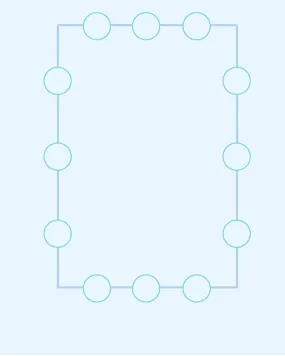
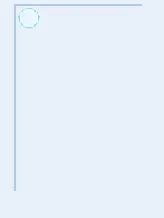
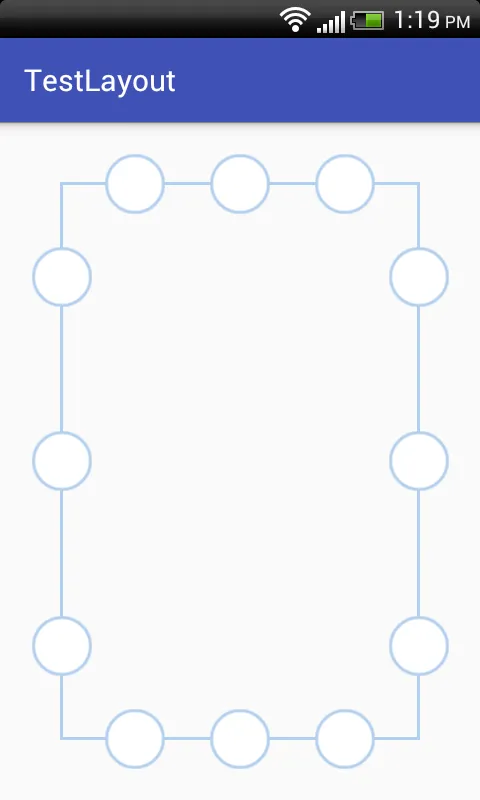
@drawable/ta是什么?你能分享一下吗?在具有LDPI 240x320像素屏幕的模拟器上,屏幕看起来很好。 - Cheticamp