I adding image of screen, this work in part of screen.
Contacts screen should be the main page instead of Screen1, but it doesn't work when I try to replace them. Here is the code:
In 'LogedInNavigator.js', there are two navigators - TabNavigator and DrawerNavigator. The 'Contacts' page is initialized from TabNavigator and Screen1 with the side menu is from DrawerNavigator. Maybe this is causing the problem?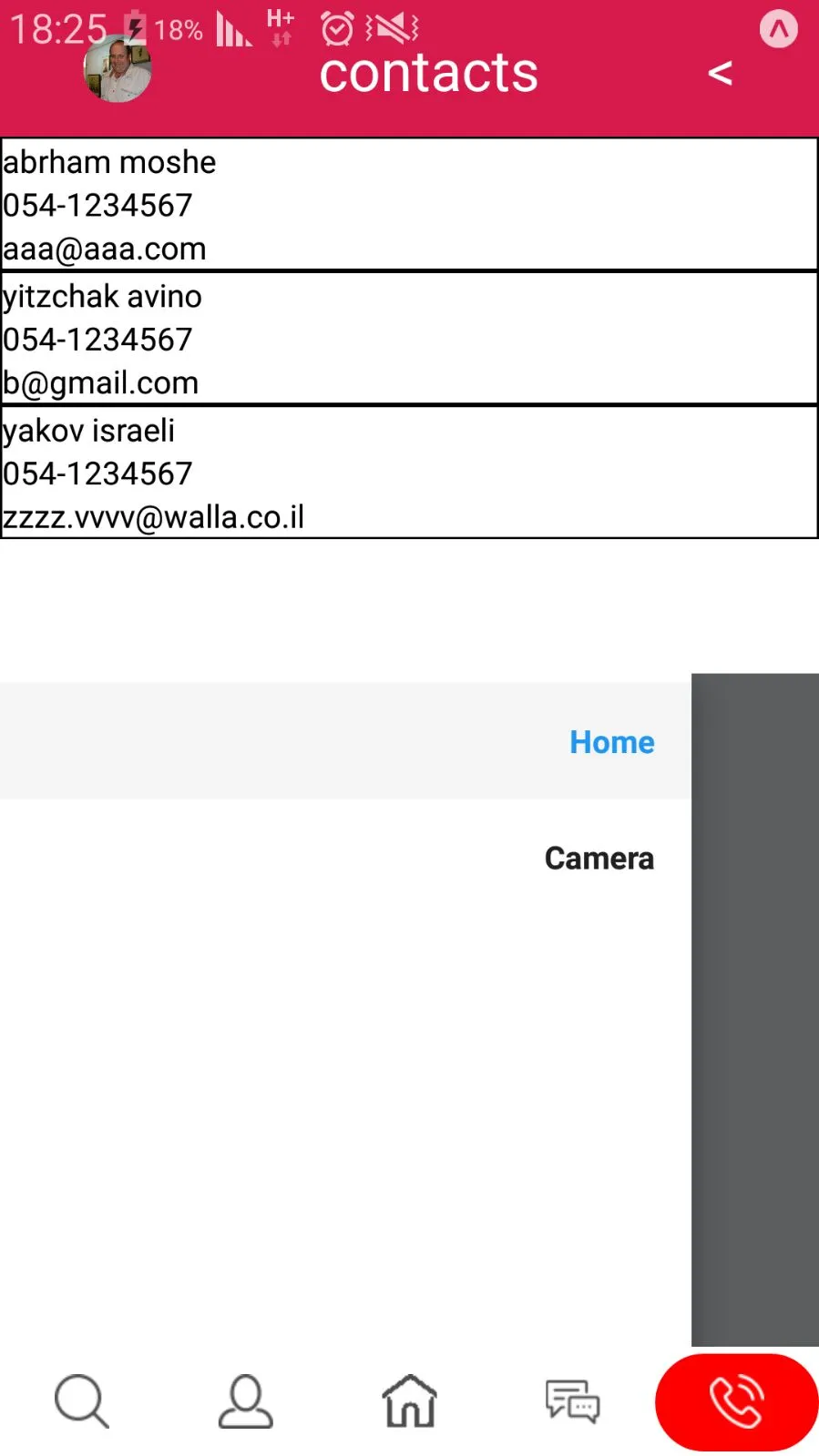
In 'LogedInNavigator.js', there are two navigators - TabNavigator and DrawerNavigator. The 'Contacts' page is initialized from TabNavigator and Screen1 with the side menu is from DrawerNavigator. Maybe this is causing the problem?
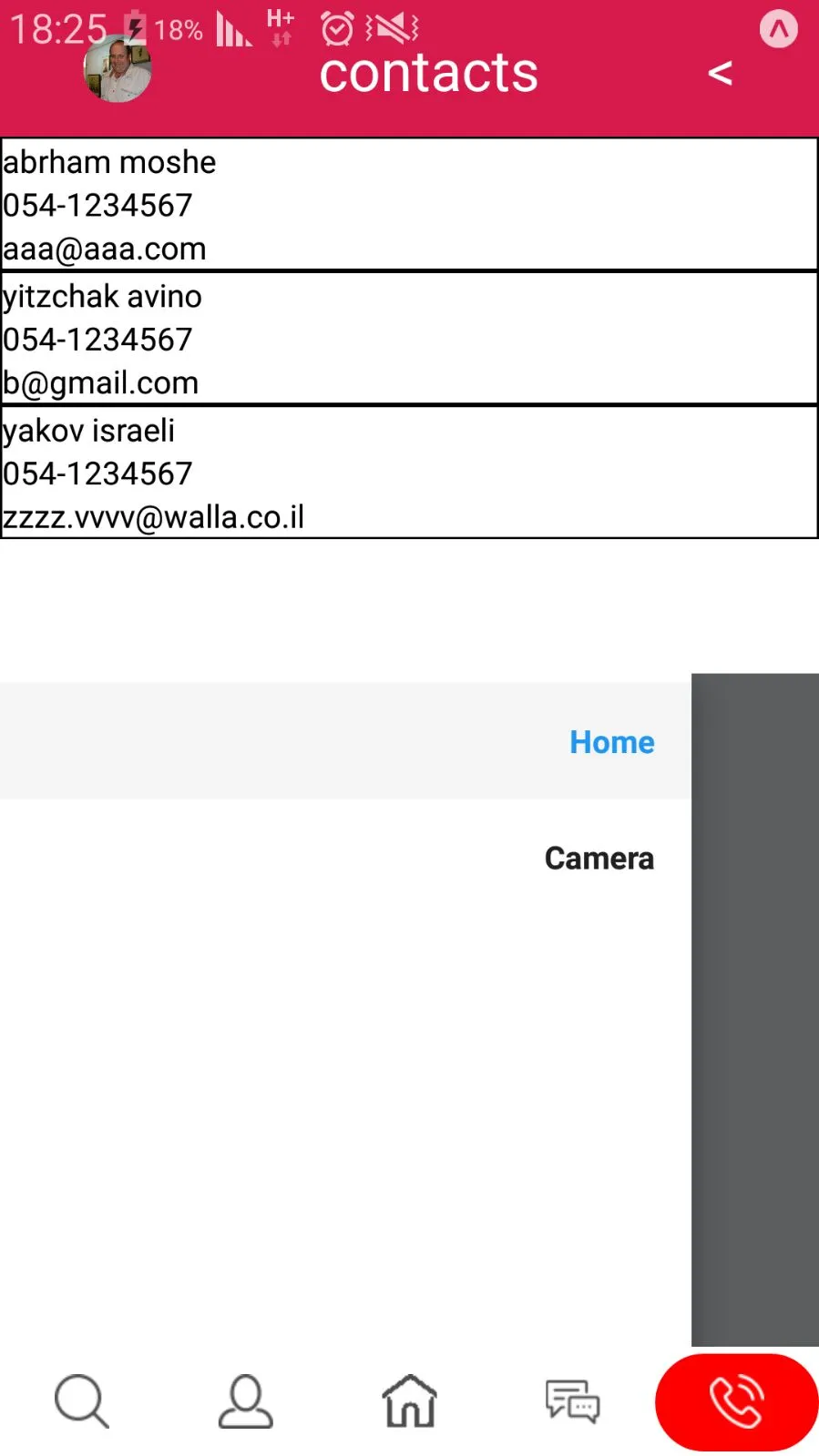
import.......
styles......
const LoggedInNavigator = TabNavigator(
{
Contacts: {screen: ContactScreen,},
Chat: {screen: ChatScreen,},
Dashbaord: {screen: DashbaordScreen,},
Profile: {screen: ProfileScreen,},
Search: {screen: SearchScreen,},
},
{
initialRouteName: "Contacts",
tabBarPosition: "bottom",
tabBarOptions: {
showIcon: true,
activeTintColor: 'white',
}
}
);
export default () => <LoggedInNavigator onNavigationStateChange={null} />
export const Drawer = DrawerNavigator ({
Home:{
screen: Screen1,
navigationOptions: {
drawer:{
label: 'Home',
},
}
},
Camera: {
screen: Screen2,
navigationOptions: {
drawer:{
label: 'Camera',
},
}
},
})
Contants.js
class Contacts extends Component {
componentDidMount() {
// TBD loggedin should come from login process and removed from here
const { loggedIn, getContacts } = this.props;
loggedIn(1);
getContacts();
}
render() {
const Router = createRouter( () => ({})); //IDAN
const { navigation, avatar, contacts } = this.props;
return (
<NavigationProvider router={Router}>
<View style={{flex:1}}>
<ContactView
navigation={navigation}
avatar={avatar}
contacts={contacts}
/>
<Drawer />
</View>
</NavigationProvider>
);
}
}
const mapStateToProps = (state) => {
return (
{
avatar: state.user.user.avatar,
contacts: state.contacts.contacts,
}
);
};
export default connect(mapStateToProps, { loggedIn, getContacts })(Contacts);
Help me please..