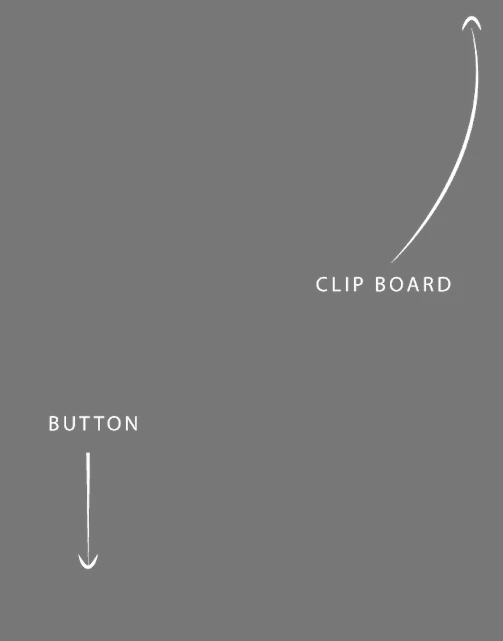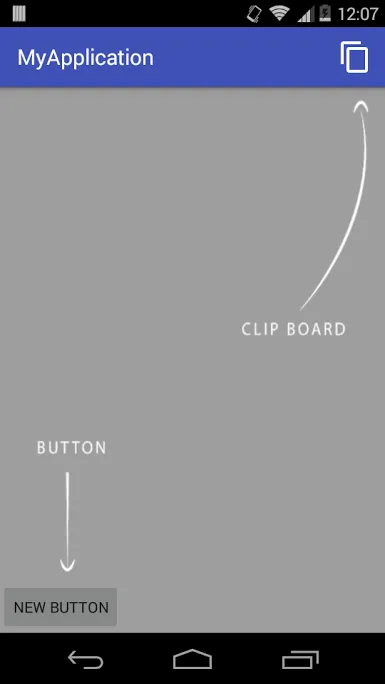我希望在主活动上添加一个帮助屏幕,以指导用户如何使用该应用程序。
这是我的主要活动界面。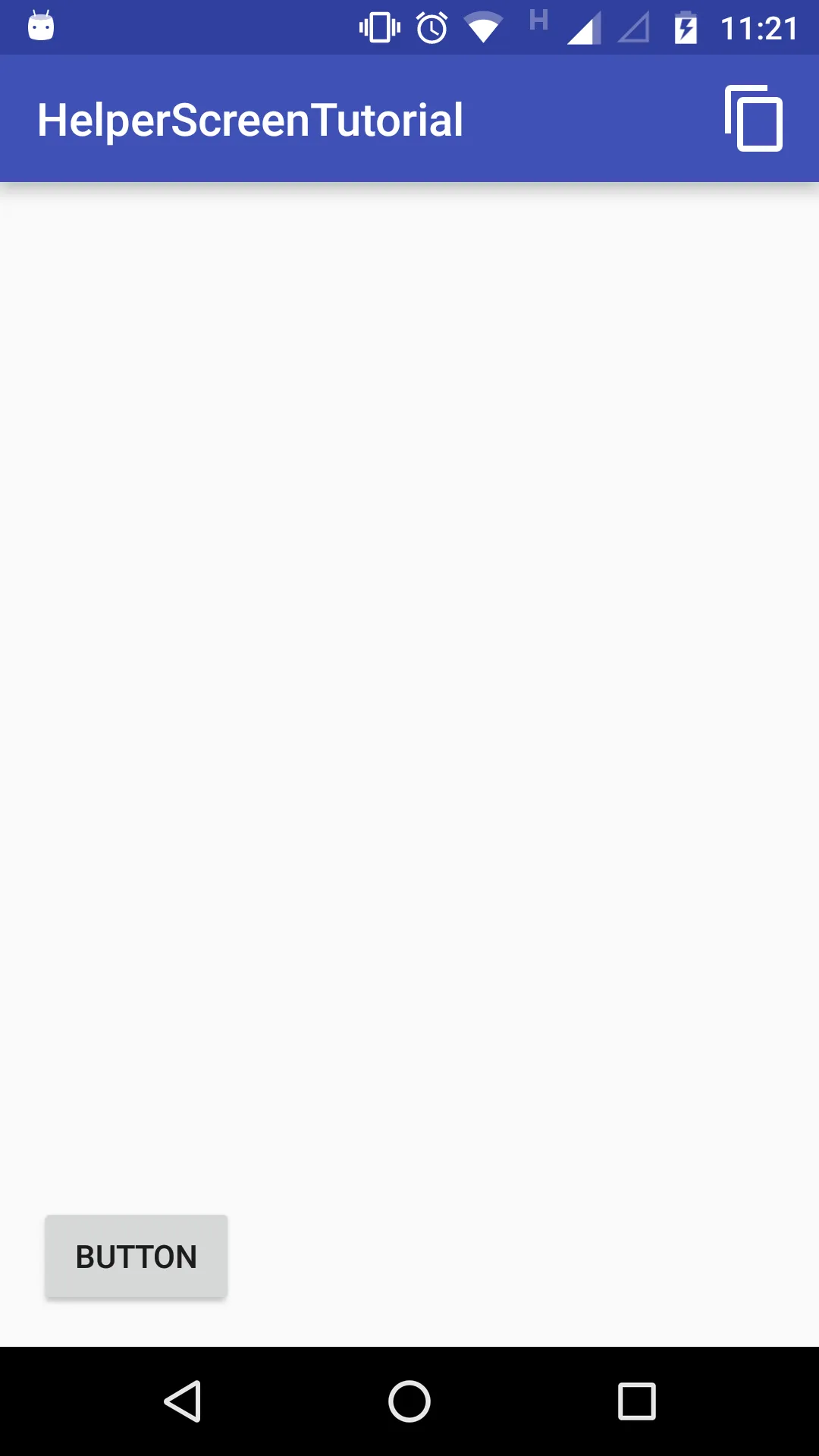 输出:这是我想向用户展示的帮助屏幕。
输出:这是我想向用户展示的帮助屏幕。
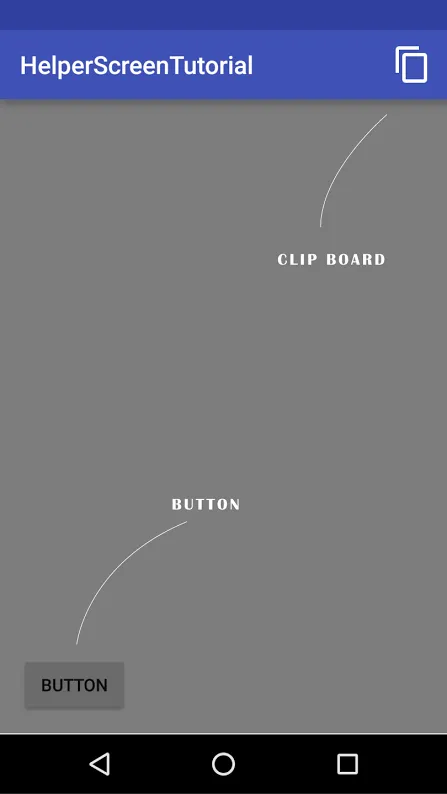 这是我的main_activity.xml文件包含的代码。
这是我的main_activity.xml文件包含的代码。
这是我的MainActivity Java类文件,包含以下代码。
这是我的主要活动界面。
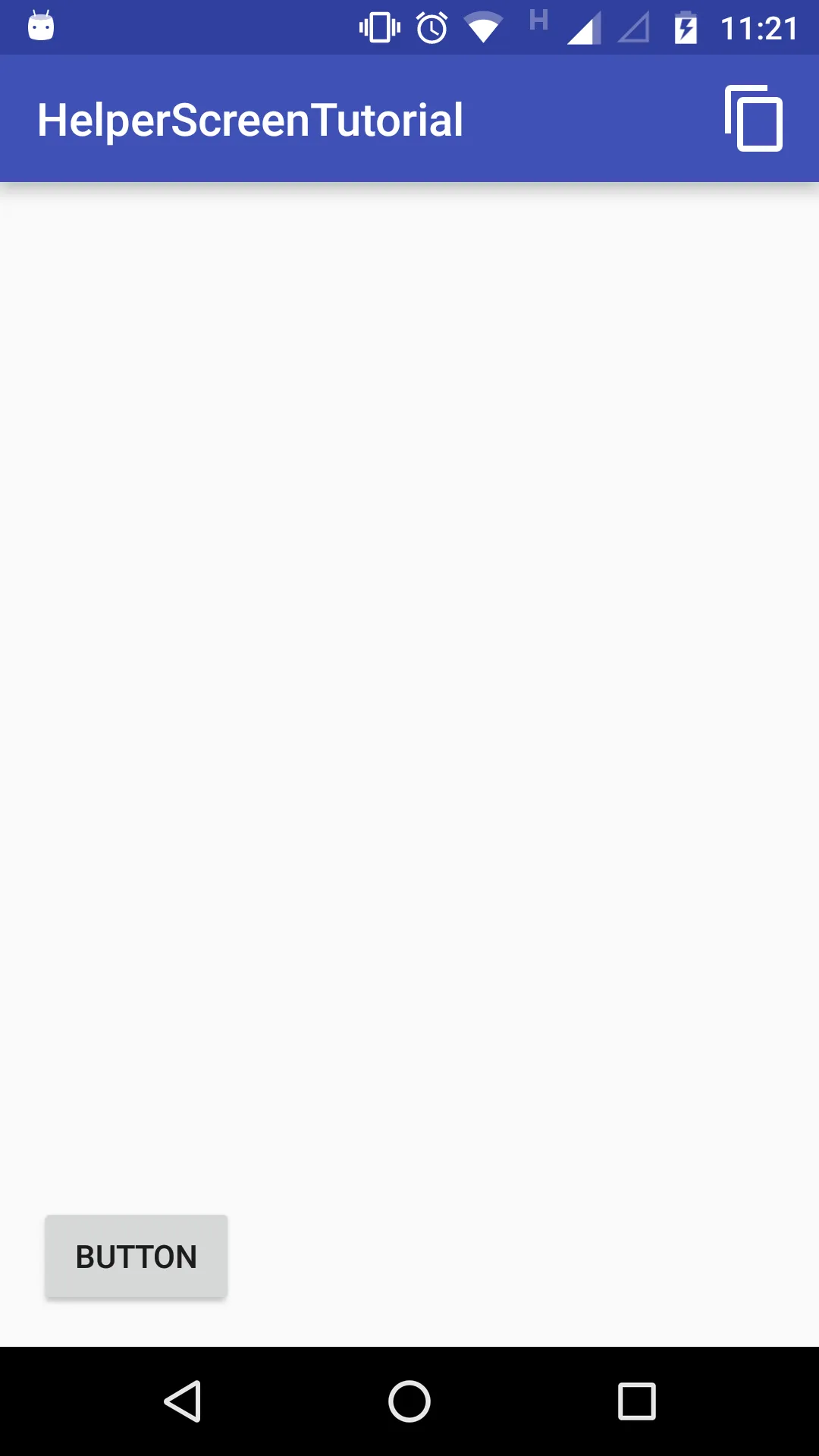 输出:这是我想向用户展示的帮助屏幕。
输出:这是我想向用户展示的帮助屏幕。
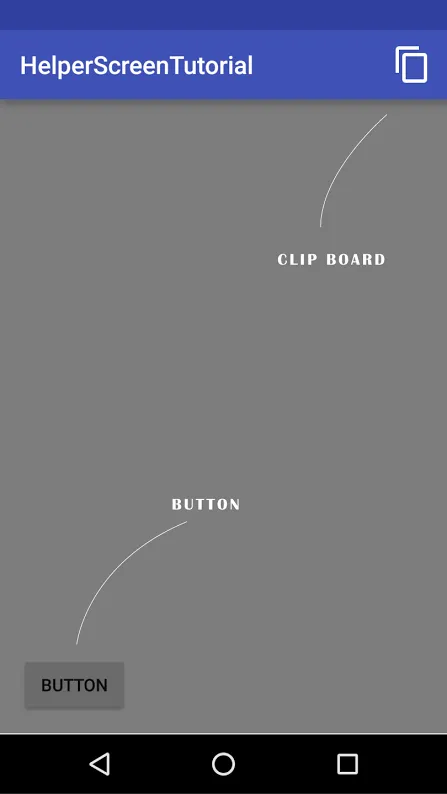 这是我的main_activity.xml文件包含的代码。
这是我的main_activity.xml文件包含的代码。<?xml version="1.0" encoding="utf-8"?>
<RelativeLayout xmlns:android="http://schemas.android.com/apk/res/android"
xmlns:tools="http://schemas.android.com/tools"
android:layout_width="match_parent"
android:layout_height="match_parent"
android:paddingBottom="@dimen/activity_vertical_margin"
android:paddingLeft="@dimen/activity_horizontal_margin"
android:paddingRight="@dimen/activity_horizontal_margin"
android:paddingTop="@dimen/activity_vertical_margin">
<Button
android:layout_width="wrap_content"
android:layout_height="wrap_content"
android:text="Button"
android:id="@+id/button"
android:layout_alignParentBottom="true"
android:layout_alignParentLeft="true"
android:layout_alignParentStart="true" />
</RelativeLayout>
这是我的MainActivity Java类文件,包含以下代码。
public class MainActivity extends AppCompatActivity {
@Override
protected void onCreate(Bundle savedInstanceState) {
super.onCreate(savedInstanceState);
setContentView(R.layout.activity_main);
}
@Override
public boolean onCreateOptionsMenu(Menu menu) {
// Inflate the menu; this adds items to the action bar if it is present.
getMenuInflater().inflate(R.menu.main, menu);//Menu Resource, Menu
return true;
}
@Override
public boolean onOptionsItemSelected(MenuItem item) {
switch (item.getItemId()) {
case R.id.clipboard:
Toast.makeText(getApplicationContext(),"Text Copied",Toast.LENGTH_LONG).show();
return true;
default:
return super.onOptionsItemSelected(item);
}
}
}
这是main_menu.xml文件的内容。
<menu xmlns:android="http://schemas.android.com/apk/res/android"
xmlns:app="http://schemas.android.com/apk/res-auto"
xmlns:tools="http://schemas.android.com/tools"
tools:context=".MainActivity">
<item
android:id="@+id/clipboard"
android:icon="@drawable/ic_content_copy_white_48dp"
android:orderInCategory="100"
android:title="Clip Board"
app:showAsAction="always" />
</menu>