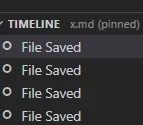以下是我的代码库的状态。
[~/rails_apps/jekyll_apps/nepalonrails (design)⚡] ➔ gst
# On branch design
# Changed but not updated:
# (use "git add/rm <file>..." to update what will be committed)
# (use "git checkout -- <file>..." to discard changes in working directory)
#
# modified: _layouts/default.html
# deleted: _site/blog/2010/04/07/welcome-to-niraj-blog/index.html
# deleted: _site/blog/2010/04/08/the-code-syntax-highlight/index.html
# deleted: _site/blog/2010/05/01/showing-demo-to-kalyan/index.html
# deleted: _site/config.ru
# deleted: _site/index.html
# deleted: _site/static/css/style.css
# deleted: _site/static/css/syntax.css
# modified: static/css/style.css
#
no changes added to commit (use "git add" and/or "git commit -a")
我不小心执行了git checkout -f命令,导致我原本的改动消失了,这并不是我想要的结果。
[~/rails_apps/jekyll_apps/nepalonrails (design)⚡] ➔ git co -f
[~/rails_apps/jekyll_apps/nepalonrails (design)] ➔ gst
# On branch design
nothing to commit (working directory clean)
[~/rails_apps/jekyll_apps/nepalonrails (design)] ➔
我能找回之前的更改吗?