我正在开发一个WPF窗口,用于显示一系列物品,这些物品会自动换行排列。我尝试使用WrapPanel实现此功能:
WrapPanel```
<Grid>
<ItemsControl>
<ItemsControl.ItemsPanel>
<ItemsPanelTemplate>
<WrapPanel Orientation="Horizontal"/>
</ItemsPanelTemplate>
</ItemsControl.ItemsPanel>
<ItemsControl.Items>
<Button Content="01" Height="30" Width="70"/>
<Button Content="02" Height="35" Width="72"/>
<Button Content="03" Height="20" Width="74"/>
<Button Content="04" Height="25" Width="76"/>
<Button Content="05" Height="18" Width="78"/>
<Button Content="06" Height="50" Width="70"/>
<Button Content="07" Height="40" Width="72"/>
<Button Content="08" Height="55" Width="74"/>
<Button Content="09" Height="45" Width="76"/>
<Button Content="10" Height="25" Width="78"/>
<Button Content="11" Height="20" Width="80"/>
<Button Content="12" Height="30" Width="70"/>
<Button Content="13" Height="45" Width="72"/>
<Button Content="14" Height="30" Width="74"/>
<Button Content="15" Height="20" Width="76"/>
<Button Content="16" Height="25" Width="78"/>
<Button Content="17" Height="35" Width="80"/>
<Button Content="18" Height="50" Width="70"/>
<Button Content="19" Height="55" Width="72"/>
<Button Content="20" Height="45" Width="74"/>
<Button Content="21" Height="20" Width="76"/>
<Button Content="22" Height="60" Width="78"/>
<Button Content="23" Height="20" Width="80"/>
<Button Content="24" Height="25" Width="70"/>
<Button Content="25" Height="30" Width="72"/>
</ItemsControl.Items>
</ItemsControl>
</Grid>
这是结果:
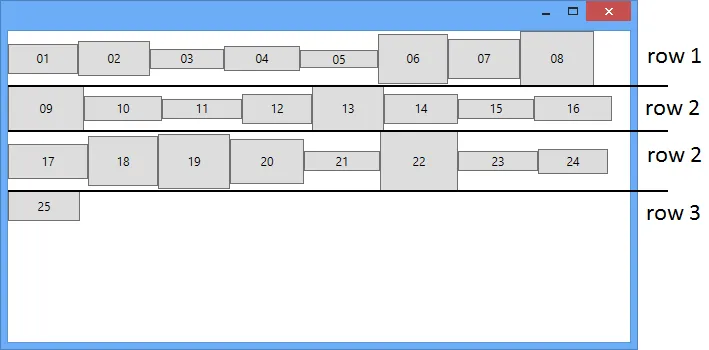
实际上,这个结果对我来说令人不满意,因为如果您将WrapPanel想象成网格(行和列),您会发现没有列,但有固定大小的行。我需要制作一个没有列的WarpPanel或其他控件,看一下这个想象中的图片:
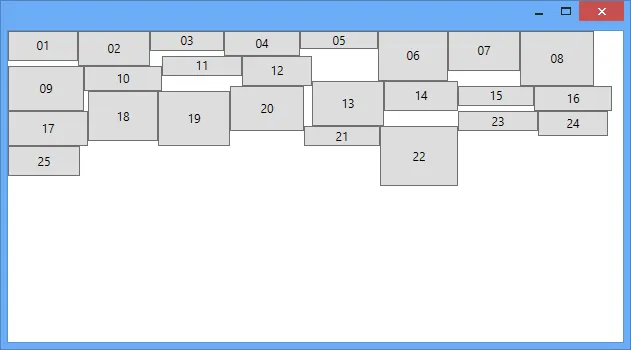
请注意,没有行和列,这就是我想要做的。
有人有解决这个问题的想法吗?