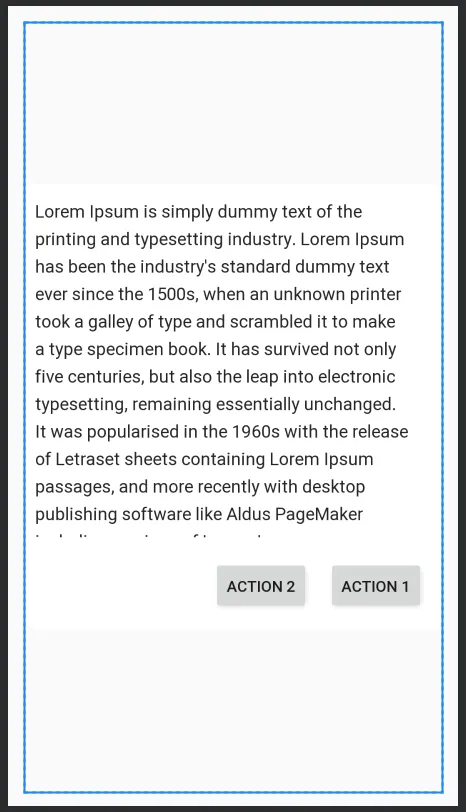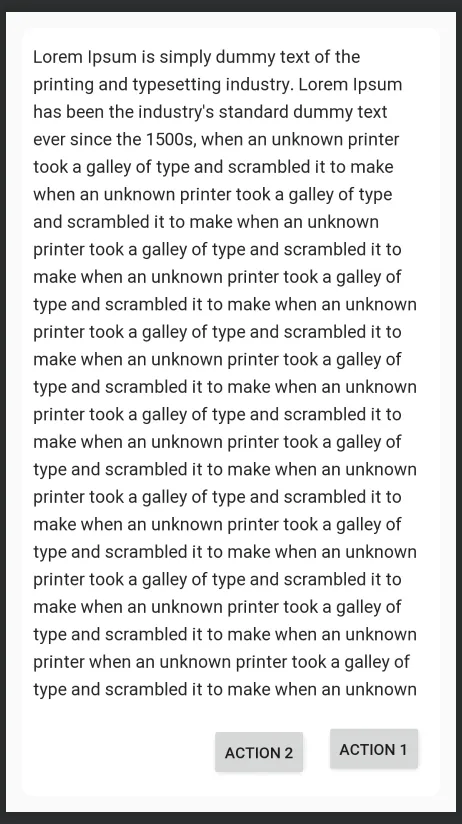我有两个并排的TextView。TextView1的文本长度不固定,而TextView2则始终为“+#”。但是当TextView1变得很长时,它会将TextView2推出屏幕外。有什么解决方法吗?这是我的布局代码:
<RelativeLayout
android:layout_width="match_parent"
android:layout_height="wrap_content"
android:orientation="horizontal">
<TextView
android:id="@+id/TextView1"
android:layout_width="wrap_content"
android:layout_height="wrap_content"
android:singleLine="true"
android:ellipsize="end"
android:textSize="13sp"/>
<TextView
android:id="@+id/TextView2"
android:layout_width="wrap_content"
android:layout_height="wrap_content"
android:singleLine="true"
android:textSize="13sp"/>
</RelativeLayout>