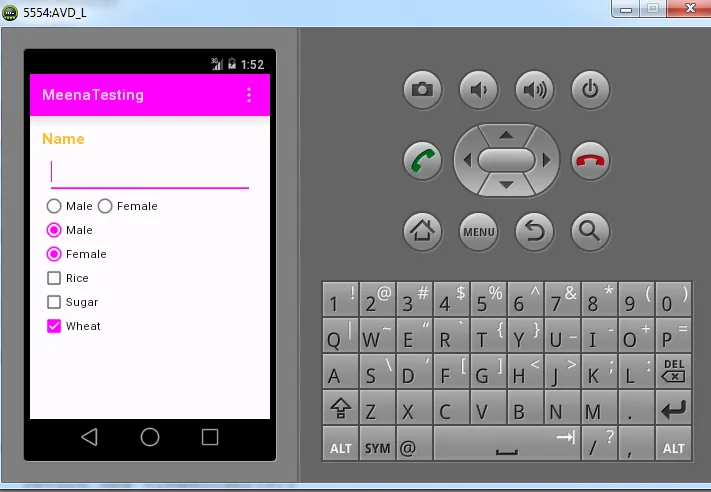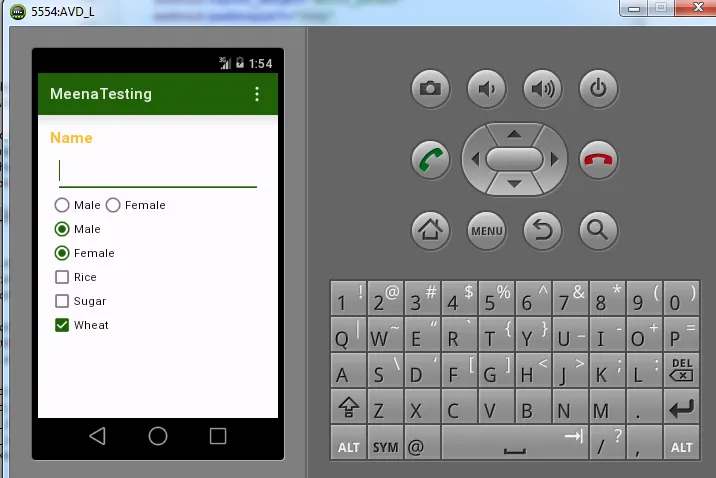我对Android Studio非常陌生。作为初学者,我创建了一个简单的应用程序,仅用于测试目的和查看Android Studio材料主题的外观。我目前正在使用最新版本即L预览 - Studio 0.8.2版。
在这里,我只创建了textview,edittext,radio buttons和复选框。当我选择男性或女性时,它显示为天蓝色。我能否将天蓝色更改为绿色或黄色?
我不知道那个颜色的名称。从图片中可以看到,edittext,radio buttons和复选框的选定状态为天蓝色。当我尝试单击或选择任何内容时,那些复选框或单选按钮需要从默认颜色更改为其他颜色,如绿色或黄色!
代码
在res/values/styles.xml中,
<resources>
<!-- Base application theme. -->
<color name="custom_theme_color">#b0b0ff</color>
<style name="CustomTheme" parent="android:Theme.Material">
<item name="android:colorBackground">@color/custom_theme_color</item>
</style>
</resources>
在Android Studio中的Manifest.xml文件中,
android:theme="@style/CustomTheme" >
有没有其他的办法可以将默认的天蓝色改为绿色、黄色或紫色?
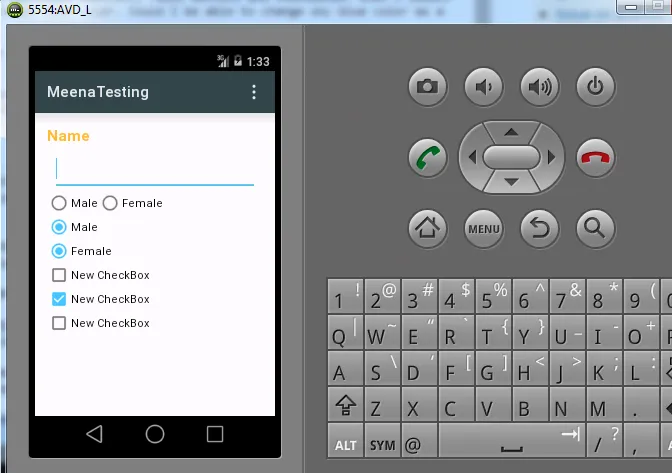
有没有其他的方法可以将默认的天蓝色主题更改为其他颜色,比如粉色或绿色?
我该怎么做?