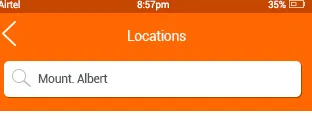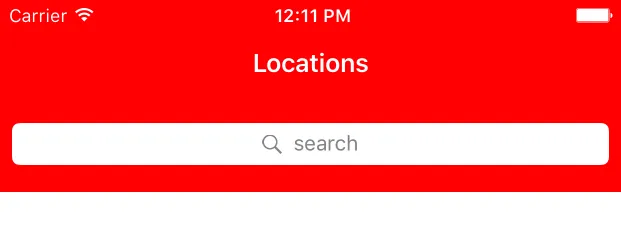如果您想完美地像您在先前的问题中发布的图片一样展现自己,那么您可以按照以下方式操作:
[self.navigationController.navigationBar setTranslucent:NO];
[self.navigationController.navigationBar setBackgroundImage:[UIImage new] forBarMetrics:UIBarMetricsDefault];
[self.navigationController.navigationBar setBarStyle:UIBarStyleBlack];
[self.navigationController.navigationBar setBarTintColor:[UIColor redColor]];
[self.navigationController.navigationBar setShadowImage:[UIImage new]];
UISearchBar *searchBar = [[UISearchBar alloc] init];
searchBar.placeholder = @"search";
self.title = @"Locations";
searchBar.frame = CGRectMake(0, 0, self.navigationController.view.bounds.size.width, 64);
searchBar.barStyle = UIBarStyleDefault;
[searchBar setTranslucent:NO];
searchBar.barTintColor = [UIColor redColor];
searchBar.backgroundImage = [UIImage new];
[self.view addSubview:searchBar];
导航栏如下所示,将搜索栏更改为您所需的内容。
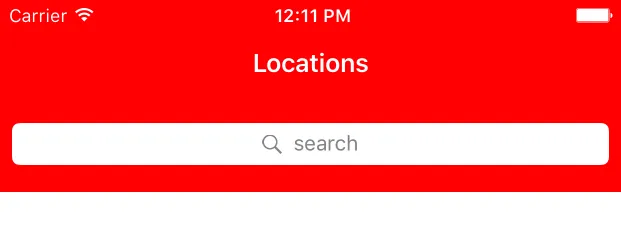
Swift 代码
navigationController?.navigationBar.isTranslucent = false
navigationController?.navigationBar.setBackgroundImage(UIImage(), for: .default)
navigationController?.navigationBar.barStyle = .black
navigationController?.navigationBar.barTintColor = UIColor.red
navigationController?.navigationBar.shadowImage = UIImage()
title = "Location";
let searchBar = UISearchBar()
searchBar.placeholder = "Search"
searchBar.frame = CGRect(x: 0, y: 0, width: (navigationController?.view.bounds.size.width)!, height: 64)
searchBar.barStyle = .default
searchBar.isTranslucent = false
searchBar.barTintColor = UIColor.red
searchBar.backgroundImage = UIImage()
view.addSubview(searchBar)
故事板设置:
一切都很好,您只需要将故事板视图控制器设置为嵌入导航控制器(如果尚未完成),然后在视图控制器中添加搜索栏并为viewcontroller.swift创建outlet ,然后进行以下更改。
@IBOutlet weak var searchBar: UISearchBar!
override func viewDidLoad() {
super.viewDidLoad()
navigationController?.navigationBar.setBackgroundImage(UIImage(), for: .default)
navigationController?.navigationBar.shadowImage = UIImage()
title = "Location";
searchBar.barStyle = .default
searchBar.isTranslucent = false
searchBar.barTintColor = UIColor.red
searchBar.backgroundImage = UIImage()
}