在以下代码中,我如何关闭警告框?我不想导致内存泄漏。我尝试在alertDialog上使用.dismiss(),但那不起作用了...谢谢
// User pressed the stop button
public void StopMsg_button_action(View view){
final EditText password_input = new EditText(this); // create an text input field
password_input.setHint("Enter Password"); // put a hint in it
password_input.setInputType(InputType.TYPE_CLASS_TEXT | InputType.TYPE_TEXT_VARIATION_PASSWORD); // change it to password type
AlertDialog.Builder alertDialog = new Builder(this); // create an alert box
alertDialog.setTitle("Enter Password"); // set the title
alertDialog.setView(password_input); // insert the password text field in the alert box
alertDialog.setPositiveButton("OK", new DialogInterface.OnClickListener() { // define the 'OK' button
public void onClick(DialogInterface dialog, int which) {
String entered_password = password_input.getText().toString();
if (entered_password.equals(my_password)) {
locManager.removeUpdates(locListener); // stop listening for GPS coordinates
startActivity(new Intent(Emergency_1Activity.this,Main_MenuActivity.class)); // go to main menu
} else {
alert("Incorrect Password");
}
}
});
alertDialog.setNeutralButton("Cancel", new DialogInterface.OnClickListener() { // define the 'Cancel' button
public void onClick(DialogInterface dialog, int which) {
}
});
alertDialog.show(); // show the alert box
}
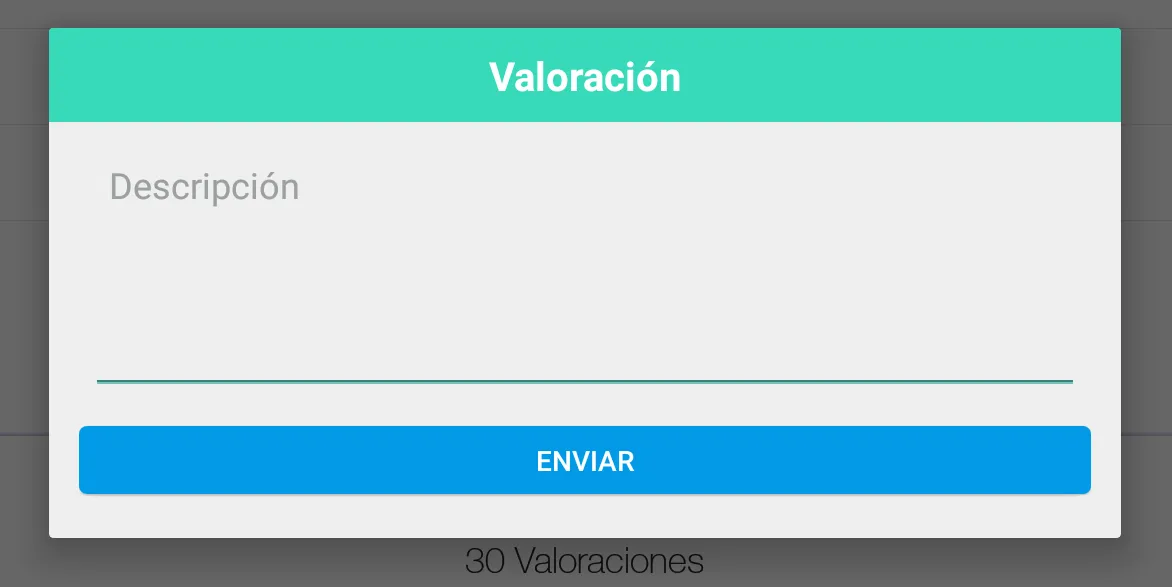
AlertDialog.Builder没有cancel方法。 - xmencancel()是对话框本身的一个方法,而不是构建器的方法。 - FoamyGuyalertDialog是一个Builder。在onClick中,你应该使用来自参数的dialog。 - xmen