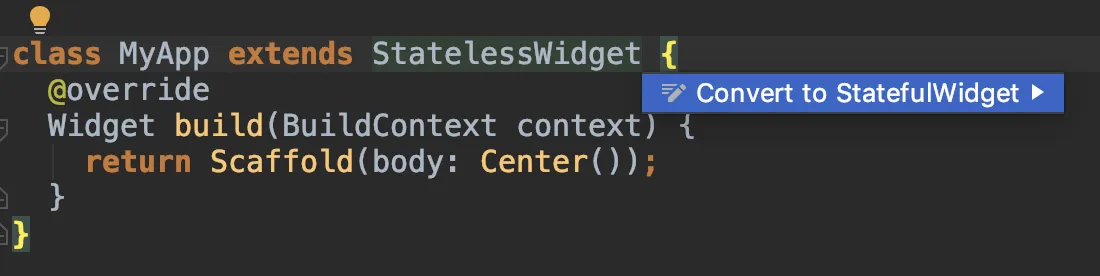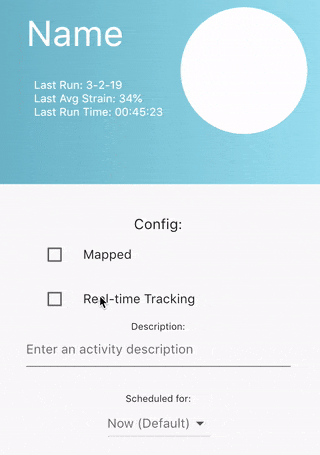我有一个应用程序屏幕,使用复选框和下拉菜单。然而,我意识到我将其编码为不可变小部件,因此我无法在选择选项时更改状态。如何使它能够工作,以便当选择复选框时,它将显示为“已选中”,而不是空白?
我尝试将代码粘贴到有状态的小部件中,但是一直遇到错误,因为我不完全确定哪些部分应放在哪里。
import 'package:carve_brace_app/model/activity.dart';
import 'package:flutter/material.dart';
class DetailPage extends StatelessWidget {
final Activity activity;
DetailPage({Key key, this.activity}) : super(key: key);
@override
Widget build(BuildContext context) {
final levelIndicator = Container(
child: Container(
child: LinearProgressIndicator(
backgroundColor: Color.fromRGBO(209, 224, 224, 0.2),
value: 2.0,
valueColor: AlwaysStoppedAnimation(Colors.green)),
),
);
final topContentText = Column(
crossAxisAlignment: CrossAxisAlignment.start,
children: <Widget>[
SizedBox(height: 120.0),
Container(
width: 90.0,
child: new Divider(color: Colors.green),
),
SizedBox(height: 10.0),
Text(
activity.activityName,
style: TextStyle(color: Colors.white, fontSize: 45.0),
),
SizedBox(height: 30.0),
Row(
mainAxisAlignment: MainAxisAlignment.start,
children: <Widget>[
Expanded(
flex: 6,
child: Padding(
padding: EdgeInsets.only(left: 10.0),
child: Text(
"Last Run: 3-2-19\n"+
"Last Avg Strain: 34%\n"+
"Last Run Time: 00:45:23",
style: TextStyle(color: Colors.white),
))),
// Expanded(flex: 1, child: newRow)
],
),
],
);
final topContent = Stack(
children: <Widget>[
Container(
height: MediaQuery.of(context).size.height * 0.45,
padding: EdgeInsets.all(40.0),
width: MediaQuery.of(context).size.width,
decoration: BoxDecoration(
gradient: LinearGradient(
begin: Alignment.centerLeft,
end: Alignment.centerRight,
colors: [
Color.fromRGBO(33, 147, 176, 100),
Color.fromRGBO(109, 213, 237, 100)
],
),
),
child: Center(
child: topContentText,
),
),
Positioned(
left: 235.0,
top: 180.0,
child: InkWell(
onTap: () {
Navigator.pop(context);
},
child: new CircleAvatar(
radius: 80.0,
backgroundImage: NetworkImage(activity.icon),
backgroundColor: Colors.white,
),
),
),
Positioned(
left: 8.0,
top: 60.0,
child: InkWell(
onTap: () {
Navigator.pop(context);
},
child: Icon(Icons.arrow_back, color: Colors.white),
),
)
],
);
final bottomContentText = Text(
"Config:",
style: TextStyle(fontSize: 18.0),
);
final mappedCheckbox = CheckboxListTile(
title: Text("Mapped"),
value: false,
onChanged: (newValue) { },
controlAffinity: ListTileControlAffinity.leading, // <-- leading Checkbox
);
final rtCheckBox = CheckboxListTile(
title: Text("Real-time Tracking"),
value: false,
onChanged: (newValue) { },
controlAffinity: ListTileControlAffinity.leading, // <-- leading Checkbox
);
final descriptionText = Text(
"Description:",
style: TextStyle(fontSize: 12.0),
);
final description = TextFormField(
decoration: InputDecoration(
hintText: 'Enter an activity description',
),
);
final scheduledFor = Text(
"Scheduled for:",
style: TextStyle(fontSize: 12.0),
);
final dropdown = new DropdownButton<String>(
items: <String>['Now (Default)', 'B', 'C', 'D'].map((String value) {
return new DropdownMenuItem<String>(
value: value,
child: new Text(value),
);
}).toList(),
hint: Text("Now (Default)"),
onChanged: (_) {},
);
final readButton = Container(
padding: EdgeInsets.symmetric(vertical: 16.0),
width: 170,//MediaQuery.of(context).size.width,
child: RaisedButton(
onPressed: () => {},
color: Colors.lightBlue,
child:
Text("Start", style: TextStyle(color: Colors.white, fontSize: 20)),
));
final bottomContent = Container(
width: MediaQuery.of(context).size.width,
padding: EdgeInsets.all(40.0),
child: Center(
child: Column(
children: <Widget>[bottomContentText, mappedCheckbox, rtCheckBox, descriptionText, description, Text("\n"), scheduledFor, dropdown, readButton],
),
),
);
return Scaffold(
body: Column(
children: <Widget>[topContent, bottomContent],
),
);
}
}