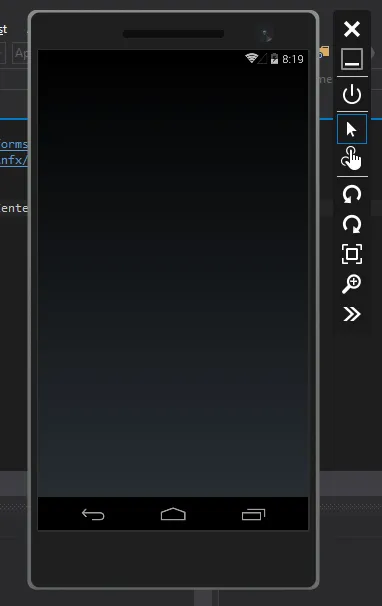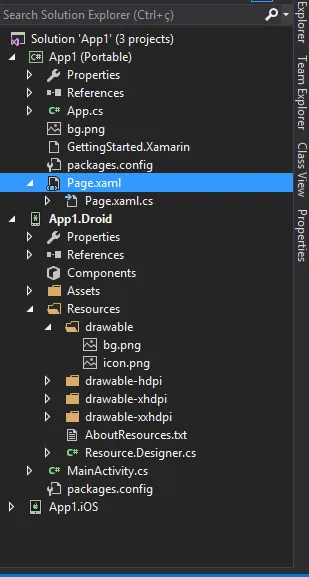我刚刚开始使用Xamarin.Forms应用程序,我想在我的XAML中添加一个背景图像。我添加了属性,但当我运行它时它并没有出现!! 这是图片。
APP
public class App : Application
{
public App()
{
// The root page of your application
MainPage = new Page();
}
XAML:
<ContentPage xmlns="http://xamarin.com/schemas/2014/forms"
xmlns:x="http://schemas.microsoft.com/winfx/2009/xaml"
x:Class="App1.Page"
BackgroundImage="bg.png">
那么,我该怎么修复它?