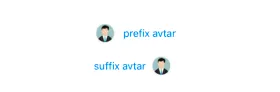我需要以图像和文本形式创建按钮并且要包括正常和高亮状态。由于需要在UIScrollView上创建按钮,因此不能使用Interface Builder进行构建。这是我目前的代码:
- (void)loadView {
CGRect fullScreenRect=[[UIScreen mainScreen] applicationFrame];
scrollView=[[UIScrollView alloc] initWithFrame:fullScreenRect];
scrollView.contentSize=CGSizeMake(320,960);
UIImageView *tempImageView2 = [[UIImageView alloc] initWithImage:[UIImage imageNamed:@"image.jpeg"]];
UIImage * buttonImage = [UIImage imageNamed:@"contentlist_active.png"];
self.view=scrollView;
[scrollView addSubview:tempImageView2];
btn = [UIButton buttonWithType:UIButtonTypeCustom];
btn.frame = CGRectMake(22, 100, 277, 32);
[btn setImage:buttonImage forState:UIControlStateNormal];
[btn setTitle:@"hello world" forState:UIControlStateNormal];
[btn setTitleColor:[UIColor blackColor] forState:UIControlStateNormal];
[scrollView addSubview:btn];
}
但是按钮上的文本没有显示出来。如果我注释掉button的setImage,那么文本就完美地显示出来了,否则就不行。我能同时拥有文本和图像吗?