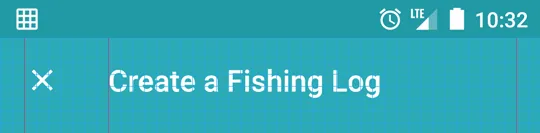如何通过Android SDK API 21(支持库)去除新工具栏中的额外填充?
我指的是这张图片上的红箭头:
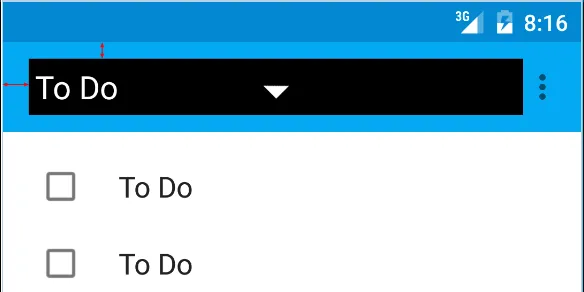
以下是我正在使用的代码:
<android.support.v7.widget.Toolbar
android:id="@+id/toolbar"
android:layout_height="wrap_content"
android:layout_width="match_parent"
android:background="?attr/colorPrimary"
android:padding="0dp"
android:layout_margin="0dp">
<RelativeLayout
android:id="@+id/action_bar_layout"
android:layout_width="match_parent"
android:layout_height="match_parent"
android:layout_margin="0dp"
android:padding="0dp"
android:background="#000000">
<Spinner
android:layout_width="wrap_content"
android:layout_height="wrap_content"/>
</RelativeLayout>
</Toolbar>
如您所见,我已将所有相关的填充设置为0,但是Spinner周围仍然有填充。我做错了什么,或者我需要做什么来消除额外的填充?
编辑 有人质疑我为什么要这样做。
根据Material Design规范,旋转器应距左侧72dp 
我需要消除Google放置在那里的填充以正确放置我的spinner:
编辑2
根据Chris Bane的下面的答案,我将contentInsetStart设置为0。对于支持库,您需要使用app命名空间:
<android.support.v4.widget.DrawerLayout
xmlns:android="http://schemas.android.com/apk/res/android"
xmlns:app="http://schemas.android.com/apk/res-auto"
android:layout_width="match_parent"
android:layout_height="match_parent">
<android.support.v7.widget.Toolbar
android:id="@+id/toolbar"
android:layout_height="wrap_content"
android:layout_width="match_parent"
android:minHeight="@dimen/action_bar_height"
android:background="?attr/colorPrimary"
android:contentInsetStart="0dp"
android:contentInsetLeft="0dp"
app:contentInsetLeft="0dp"
app:contentInsetStart="0dp"
app:theme="@style/ThemeOverlay.AppCompat.Dark.ActionBar"
app:popupTheme="@style/ThemeOverlay.AppCompat.Light">
</android.support.v4.widget.DrawerLayout>