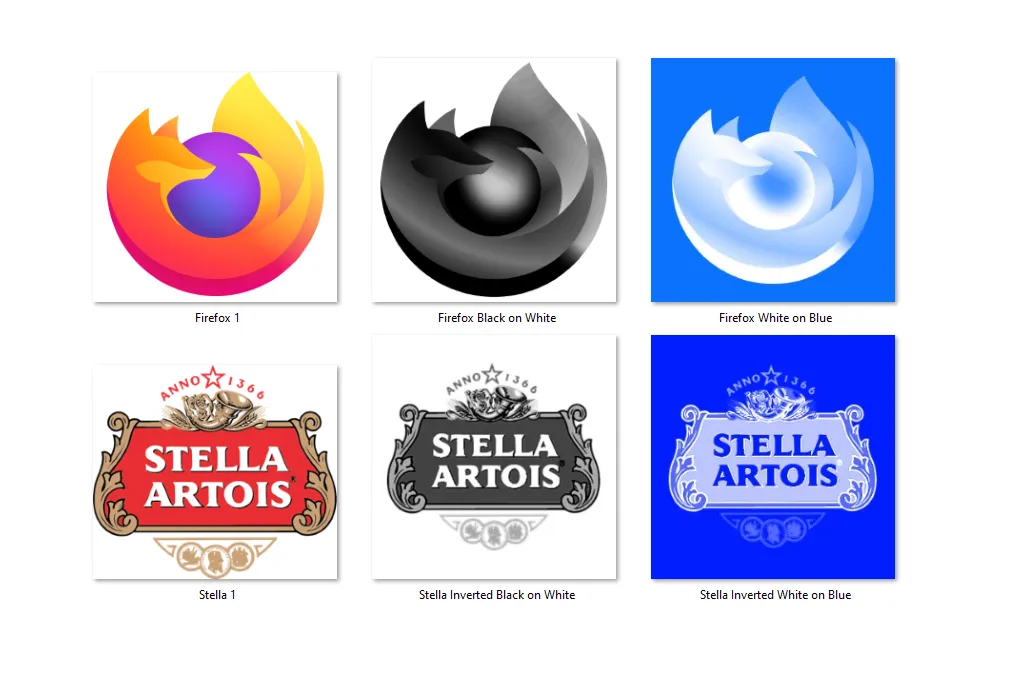无法确定如何将像素颜色列表转换为白色的等效透明度。
pixel_data = list(img.getdata())
print(pixel_data)
alpha_range = range(0, 256) # increase count
color_range = range(256, -1, -1) # decrease count
for i, pixel in enumerate(pixel_data):
if pixel[:3] == (255, 255, 255):
pixel_data[i] = (255, 255, 255, 0)
img.putdata(pixel_data)
print(list(pixel_data))
我希望能够解析灰度图像的像素,然后将其转换为相应的透明度水平:
.R., .G., .B. = .R., .G., .B., Alpha
255, 255, 255 = 255, 255, 255, 0
254, 254, 254 = 255, 255, 255, 1
253, 253, 253 = 255, 255, 255, 2
252, 252, 252 = 255, 255, 255, 3
..., ..., ... = ..., ..., ..., 4
..., ..., ... = ..., ..., ..., 5
..., ..., ... = ..., ..., ..., 6
..., ..., ... = ..., ..., ..., .
..., ..., ... = ..., ..., ..., 255
我希望最终结果完全是白色的,并且使用相匹配的不透明度(alpha 透明度)进行阴影处理。
提供图片以展示白色最终效果。蓝色背景方便查看: