使用Brython运行Python中的简单程序。
基础文件来自示例http://www.brython.info/gallery/pygame/chimp.html,但该文件无法正常工作。
在同一目录下有3个文件:Eventlist.html、py_VFS.js和brython.js。
py_VFS.js:
<!DOCTYPE HTML PUBLIC "-//IETF//DTD HTML 2.0//EN">
<html><head>
<title>404 Not Found</title>
</head><body>
<h1>Not Found</h1>
<p>The requested URL py_VFS.js was not found on this server.</p>
</body></html>brython.js:
<!DOCTYPE HTML PUBLIC "-//IETF//DTD HTML 2.0//EN">
<html><head>
<title>404 Not Found</title>
</head><body>
<h1>Not Found</h1>
<p>The requested URL brython.js was not found on this server.</p>
</body></html>Eventlist.html在以下代码行中的固定路径已修复:
<script type="text/javascript" src="external/brython/brython.js"></script>
<script type="text/javascript" src="external/brython/py_VFS.js"></script>
一个 Python 模块 (pygame 中的标准单元示例 eventlist.py) 被替换了。因此,Eventlist.html 的整个代码如下:
<html>
<head>
<script type="text/javascript" src="brython.js"></script>
<script type="text/javascript" src="py_VFS.js"></script>
<script type="text/python">
#!/usr/bin/env python
"""Eventlist is a sloppy style of pygame, but is a handy
tool for learning about pygame events and input. At the
top of the screen are the state of several device values,
and a scrolling list of events are displayed on the bottom.
This is not quality 'ui' code at all, but you can see how
to implement very non-interactive status displays, or even
a crude text output control.
"""
from pygame import *
ImgOnOff = []
Font = None
LastKey = None
def showtext(win, pos, text, color, bgcolor):
textimg = Font.render(text, 1, color, bgcolor)
win.blit(textimg, pos)
return pos[0] + textimg.get_width() + 5, pos[1]
def drawstatus(win):
bgcolor = 50, 50, 50
win.fill(bgcolor, (0, 0, 640, 120))
win.blit(Font.render('Status Area', 1, (155, 155, 155), bgcolor), (2, 2))
pos = showtext(win, (10, 30), 'Mouse Focus', (255, 255, 255), bgcolor)
win.blit(ImgOnOff[mouse.get_focused()], pos)
pos = showtext(win, (330, 30), 'Keyboard Focus', (255, 255, 255), bgcolor)
win.blit(ImgOnOff[key.get_focused()], pos)
pos = showtext(win, (10, 60), 'Mouse Position', (255, 255, 255), bgcolor)
p = '%s, %s' % mouse.get_pos()
pos = showtext(win, pos, p, bgcolor, (255, 255, 55))
pos = showtext(win, (330, 60), 'Last Keypress', (255, 255, 255), bgcolor)
if LastKey:
p = '%d, %s' % (LastKey, key.name(LastKey))
else:
p = 'None'
pos = showtext(win, pos, p, bgcolor, (255, 255, 55))
pos = showtext(win, (10, 90), 'Input Grabbed', (255, 255, 255), bgcolor)
win.blit(ImgOnOff[event.get_grab()], pos)
def drawhistory(win, history):
win.blit(Font.render('Event History Area', 1, (155, 155, 155), (0,0,0)), (2, 132))
ypos = 450
h = list(history)
h.reverse()
for line in h:
r = win.blit(line, (10, ypos))
win.fill(0, (r.right, r.top, 620, r.height))
ypos -= Font.get_height()
def main():
init()
win = display.set_mode((640, 480), RESIZABLE)
display.set_caption("Mouse Focus Workout")
global Font
Font = font.Font(None, 26)
global ImgOnOff
ImgOnOff.append(Font.render("Off", 1, (0, 0, 0), (255, 50, 50)))
ImgOnOff.append(Font.render("On", 1, (0, 0, 0), (50, 255, 50)))
history = []
#let's turn on the joysticks just so we can play with em
for x in range(joystick.get_count()):
j = joystick.Joystick(x)
j.init()
txt = 'Enabled joystick: ' + j.get_name()
img = Font.render(txt, 1, (50, 200, 50), (0, 0, 0))
history.append(img)
if not joystick.get_count():
img = Font.render('No Joysticks to Initialize', 1, (50, 200, 50), (0, 0, 0))
history.append(img)
going = True
while going:
for e in event.get():
if e.type == QUIT:
going = False
if e.type == KEYDOWN:
if e.key == K_ESCAPE:
going = False
else:
global LastKey
LastKey = e.key
if e.type == MOUSEBUTTONDOWN:
event.set_grab(1)
elif e.type == MOUSEBUTTONUP:
event.set_grab(0)
if e.type == VIDEORESIZE:
win = display.set_mode(e.size, RESIZABLE)
if e.type != MOUSEMOTION:
txt = '%s: %s' % (event.event_name(e.type), e.dict)
img = Font.render(txt, 1, (50, 200, 50), (0, 0, 0))
history.append(img)
history = history[-13:]
drawstatus(win)
drawhistory(win, history)
display.flip()
time.wait(10)
quit()
if __name__ == '__main__':
main()
</script>
</head>
<body onload="brython({debug:1})">
<div id="pydiv"></div>
</body>
</html>Eventlist.html时,浏览器会显示一个空白页面。文件eventlist.py中的代码有效,结果如下所示: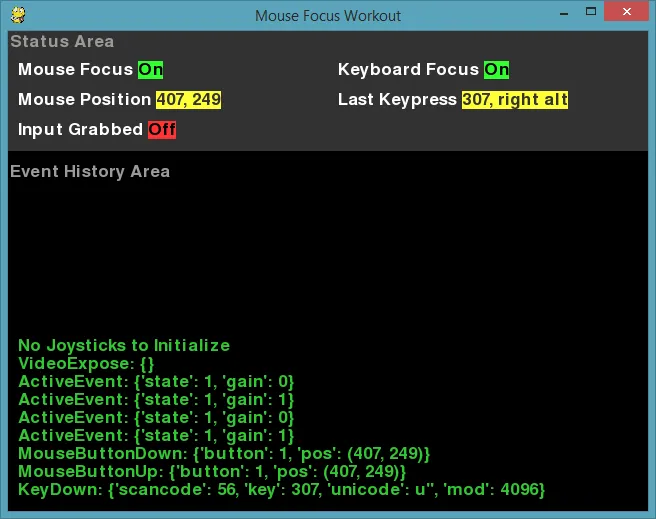 因此,我希望在浏览器中获得类似的窗口。
因此,我希望在浏览器中获得类似的窗口。