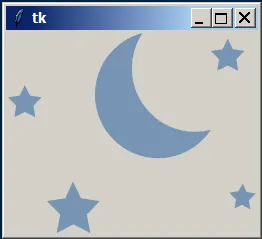我一直在尝试将来自https://betacssjs.chesscomfiles.com/bundles/web/favicons/safari-pinned-tab.f387b3f2.svg的图像放入Tkinter框架中。 我从这里的帖子中发现,可以通过rsvg和cairo的帮助实现。
我使用的是Windows 10上的Python 3.6。我从这里获取了rsvg,从这里获取了cairo,然后将文件夹提取到'C:\ Users ... \ site_packages'文件夹中。它们可以很好地导入,但我不知道如何使用它们。我尝试使用以下代码:
import tkinter as tk
main=tk.Tk()
frame=tk.Frame(main)
def svgPhotoImage(self,file_path_name):
from PIL import Image,ImageTk
import rsvg,cairo
svg = rsvg.Handle(file=file_path_name)
width, height = svg.get_dimension_data()[:2]
surface = cairo.ImageSurface(cairo.FORMAT_ARGB32, int(width), int(height))
context = cairo.Context(surface)
#context.set_antialias(cairo.ANTIALIAS_SUBPIXEL)
svg.render_cairo(context)
tk_image=ImageTk.PhotoImage('RGBA')
image=Image.frombuffer('RGBA',(width,height),surface.get_data(),'raw','BGRA',0,1)
tk_image.paste(image)
return(tk_image)
tk_image=self.svgPhotoImage(filename)
frame.configure(image=tk_image)
和
#rsvg.py
import os
try:
import rsvg
WINDOWS=False
except ImportError:
print"Warning, could not import 'rsvg'"
if os.name == 'nt':
print "Detected windows, creating rsvg."
#some workarounds for windows
from ctypes import *
l=CDLL('librsvg-2-2.dll')
g=CDLL('libgobject-2.0-0.dll')
g.g_type_init()
class rsvgHandle():
class RsvgDimensionData(Structure):
_fields_ = [("width", c_int),
("height", c_int),
("em",c_double),
("ex",c_double)]
class PycairoContext(Structure):
_fields_ = [("PyObject_HEAD", c_byte * object.__basicsize__),
("ctx", c_void_p),
("base", c_void_p)]
def __init__(self, path):
self.path = path
error = ''
self.handle = l.rsvg_handle_new_from_file(self.path,error)
def get_dimension_data(self):
svgDim = self.RsvgDimensionData()
l.rsvg_handle_get_dimensions(self.handle,byref(svgDim))
return (svgDim.width,svgDim.height)
def render_cairo(self, ctx):
ctx.save()
z = self.PycairoContext.from_address(id(ctx))
l.rsvg_handle_render_cairo(self.handle, z.ctx)
ctx.restore()
class rsvgClass():
def Handle(self,file):
return rsvgHandle(file)
rsvg = rsvgClass()).
h = rsvg.Handle("box.svg")
s = cairo.ImageSurface(cairo.FORMAT_ARGB32, 100, 100)
ctx = cairo.Context(s)
h.render_cairo(ctx)
AttributeError: module 'rsvg' has no attribute 'Handle'
我相信在过程中我做错了什么,但是经过几个小时的搜索,仍然无法弄清楚如何让它工作。我还尝试通过pip安装pycairo,但是收到了错误消息。
ERROR: Command "'c:\...\python36-32\python.exe' -u -c 'import setuptools, tokenize;__file__='"'"'C:\\...\\pip-install-peqhj3x1\\pycairo\\setup.py'"'"';f=getattr(tokenize, '"'"'open'"'"', open)(__file__);code=f.read().replace('"'"'\r\n'"'"', '"'"'\n'"'"');f.close();exec(compile(code, __file__, '"'"'exec'"'"'))' install --record 'C:\...\Temp\pip-record-jfozfbuc\install-record.txt' --single-version-externally-managed --compile" failed with error code 1 in C:\...\pip-install-peqhj3x1\pycairo\
我现在完全不知道该怎么做了。
编辑:我最终从这里获取到了pycairo,并且现在让它工作正常了。 我通过参考这里,并从这里获取所需的DLL文件,终于使得rsvg不再给我上面的错误信息。 Cairo工作正常,但RSVG创建了一个空白屏幕。我尝试了另一个7行代码的方法here,输出的是一个空白文件而不是转换后的文件。显然,RSVG不起作用,我认为这是安装问题(例如,不正确的.dll文件)。 求助?
我正在尝试使用cairo和rsvg,因为它们占用很少的空间,并且非常快速;wand或其他库不是选项。我只想能够将SVG文件放入tkinter框架中。如果有人知道如何正确安装rsvg,我会很感激知道。
任何帮助都将不胜感激。 感谢任何建议。