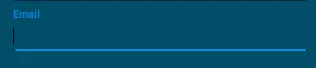我一直在试图弄清楚如何为一个Material-UI TextField组件添加样式。
<TextField
id="email"
label="Email"
className={classes.textField}
value={this.state.form_email}
onChange={this.handle_change('form_email')}
margin="normal"
/>
我的课程创建方式如下:
const styles = theme => ({
textField: {
width: '90%',
marginLeft: 'auto',
marginRight: 'auto',
color: 'white',
paddingBottom: 0,
marginTop: 0,
fontWeight: 500
},
});
我的问题是,我似乎无法将文本字段的颜色更改为白色。我似乎可以对整个文本字段应用样式(因为宽度样式有效等),但我认为问题在于我没有将样式进一步传递到实际输入框中。
我尝试查看其他有关传递inputProps的答案,但没有成功。
已经尽力尝试了一切,但认为我需要问一下是否有人知道我做错了什么。
目前的外观