我正在尝试找出颜色差异,并将图像中的该部分裁剪出来。
有没有一种方法可以获取像素颜色?
我不认为可以基于这些方法,因为它是位图图像。
我知道有一个设置透明的方法,但问题是我需要将标志的宽度或高度设置为相同的高度/宽度,而透明函数不会更改图片的大小。
如果有一种方法可以做到这点,我会编写一个函数,找出图像从白色变化的地方,然后从顶部、中间和底部进行裁剪。
我正在尝试找出颜色差异,并将图像中的该部分裁剪出来。
有没有一种方法可以获取像素颜色?
我不认为可以基于这些方法,因为它是位图图像。
我知道有一个设置透明的方法,但问题是我需要将标志的宽度或高度设置为相同的高度/宽度,而透明函数不会更改图片的大小。
如果有一种方法可以做到这点,我会编写一个函数,找出图像从白色变化的地方,然后从顶部、中间和底部进行裁剪。
我最近在解决一个类似的问题,我开发了一个VBA解决方案,用于自动裁剪图像中的白色边框。
在那个答案中,我只看了图像的一侧,因为我假设边框在四周都是均匀的,所以它不会直接适用于这种情况。此外,该示例仅修改幻灯片,而不生成输出文件。
在下面的示例中,将检查图像的每一侧,并根据找到的空白量进行裁剪。然后将结果幻灯片导出回原始目录,并命名为croppedFile。
Private Declare PtrSafe Function SelectObject Lib "gdi32" (ByVal hdc As Long, ByVal hObject As Long) As Long
Private Declare PtrSafe Function CreateCompatibleDC Lib "gdi32" (ByVal hdc As Long) As Long
Private Declare PtrSafe Function DeleteDC Lib "gdi32" (ByVal hdc As Long) As Long
Private Declare PtrSafe Function GetPixel Lib "gdi32" (ByVal hdc As Long, ByVal X As Long, ByVal Y As Long) As Long
Private Function PixelTest(objPict As Object, ByVal X As Long, ByVal Y As Long) As Long
Dim lDC As Variant
lDC = CreateCompatibleDC(0)
SelectObject lDC, objPict.Handle
PixelTest = GetPixel(lDC, X, Y)
DeleteDC lDC
End Function
Sub AutoCropper()
Dim myDocument As Slide, fileSystem As Object, fileFolder As Object
Dim fileItem As Object, objPict As Object, objImage As Object
Dim i As Integer, startingPoint As Integer, endingPoint As Integer
Dim MidPoint As Integer, filePath As String, fileName As String
Dim cropScale As Single, margin As Single, reverseScan As Integer
Dim importHeight As Single, importWidth As Single, resolutionScale As Integer
Dim xlocation As Single, yLocation As Single
Dim restoreLayout As Boolean
filePath = "D:\Pictures"
fileName = "Example.bmp"
Set fileSystem = CreateObject("Scripting.FileSystemObject")
Set fileFolder = fileSystem.GetFolder(filePath)
Set objImage = CreateObject("WIA.ImageFile")
cropScale = 3.4
resolutionScale = 10
importWidth = 330
importHeight = 250
xlocation = 390
yLocation = 200
For Each fileItem In fileFolder.Files
If fileItem.Name = fileName Then
i = i + 1
On Error GoTo insertSlide
Set myDocument = ActivePresentation.Slides(i)
If myDocument.CustomLayout.Name = "Picture with Caption" Then
myDocument.Layout = ppLayoutText
restoreLayout = True
End If
Set preCroppedPic = myDocument.Shapes.AddPicture(fileName:=fileFolder & "\" & _
fileItem.Name, LinkToFile:=msoTrue, SaveWithDocument:=msoTrue, _
Left:=xlocation, Top:=yLocation, Width:=importWidth, Height:=importHeight)
preCroppedPic.Export filePath & "\Temp.bmp", ppShapeFormatBMP, preCroppedPic.Width, preCroppedPic.Height, ppScaleToFit
Set objImage = CreateObject("WIA.ImageFile")
objImage.LoadFile filePath & "\Temp.bmp"
Set objPict = LoadPicture(filePath & "\Temp.BMP")
endingPoint = objImage.Width
MidPoint = (0.5 * objImage.Height)
For marginScan = 1 To endingPoint
On Error Resume Next
If Not (PixelTest(objPict, marginScan, MidPoint) Like "1677*") Then
margin = marginScan * cropScale
preCroppedPic.PictureFormat.CropLeft = margin
Exit For
End If
Next
For marginScan = 1 To endingPoint
reverseScan = endingPoint - marginScan
If Not (PixelTest(objPict, reverseScan, MidPoint) Like "1677*") Then
margin = marginScan * cropScale
preCroppedPic.PictureFormat.CropRight = margin
Exit For
End If
Next
endingPoint = objImage.Height
MidPoint = (0.5 * objImage.Width)
For marginScan = 1 To endingPoint
If Not (PixelTest(objPict, MidPoint, marginScan) Like "1677*") Then
margin = marginScan * cropScale
preCroppedPic.PictureFormat.CropTop = margin
Exit For
End If
Next
For marginScan = 1 To endingPoint
reverseScan = endingPoint - marginScan
If Not (PixelTest(objPict, MidPoint, reverseScan) Like "1677*") Then
margin = marginScan * cropScale
preCroppedPic.PictureFormat.CropBottom = margin
' finalHeight = finalHeight - margin
Exit For
End If
Next
If restoreLayout Then
myDocument.Layout = ppLayoutPictureWithCaption
restoreLayout = False
End If
preCroppedPic.Export filePath & "\CroppedImage.bmp", ppShapeFormatBMP, (resolutionScale * importWidth), (resolutionScale * importHeight), ppScaleToFit
Exit For
End If
Next fileItem
Exit Sub
insertSlide:
Set myDocument = ActivePresentation.Slides.Add(i, ppLayoutText)
Resume Next
End Sub
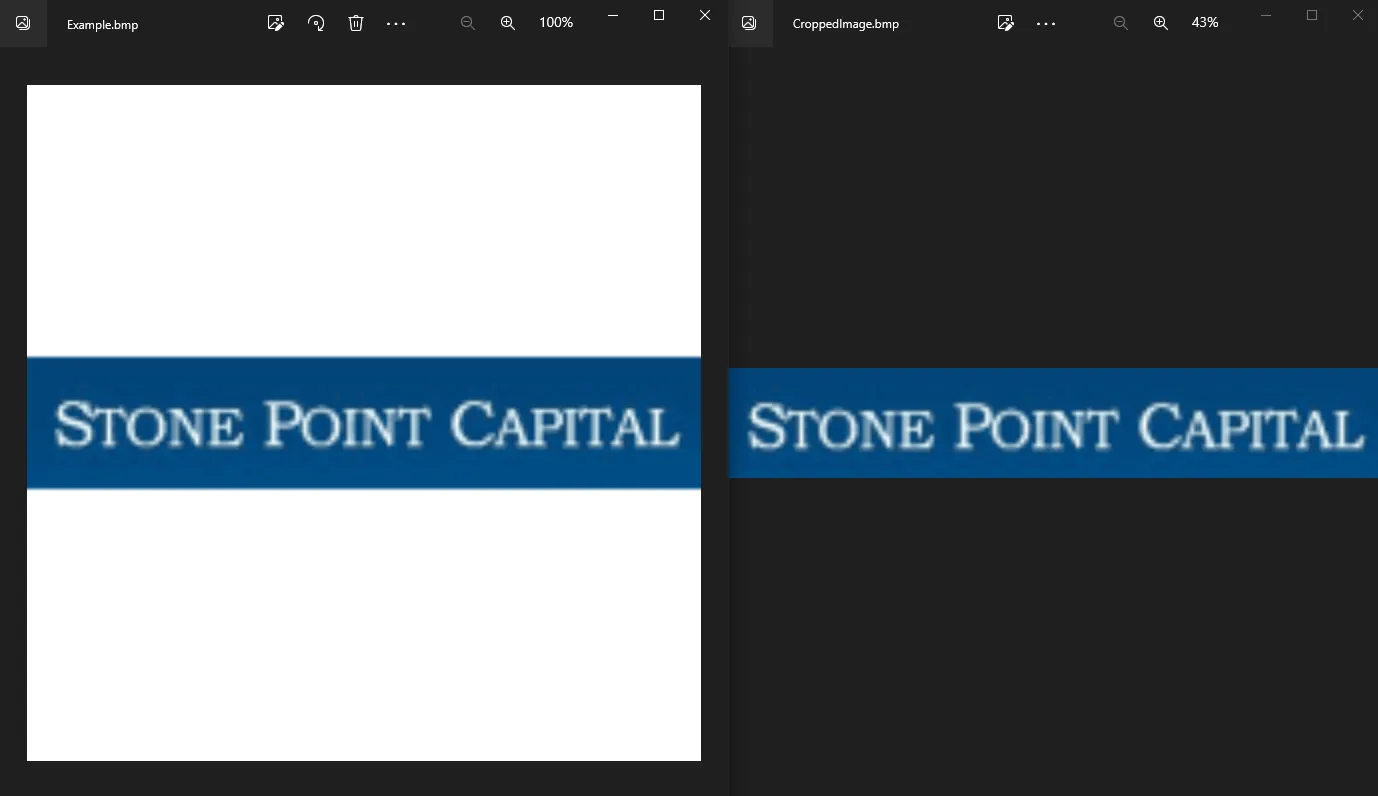
If Not Like参数来修改此脚本以裁剪任何边框颜色甚至渐变颜色,但从像素分析器返回的颜色不是RGB值,而是Long值。