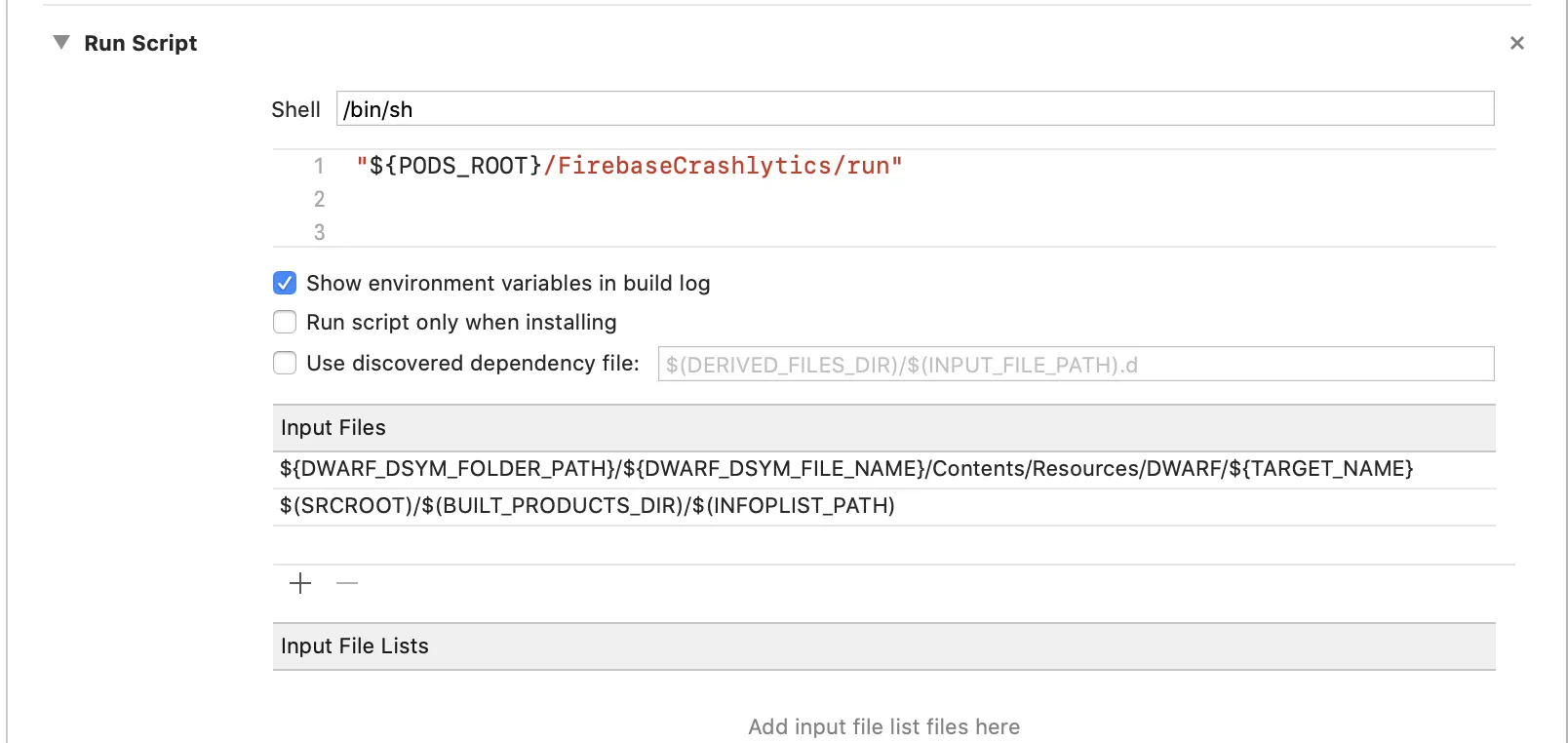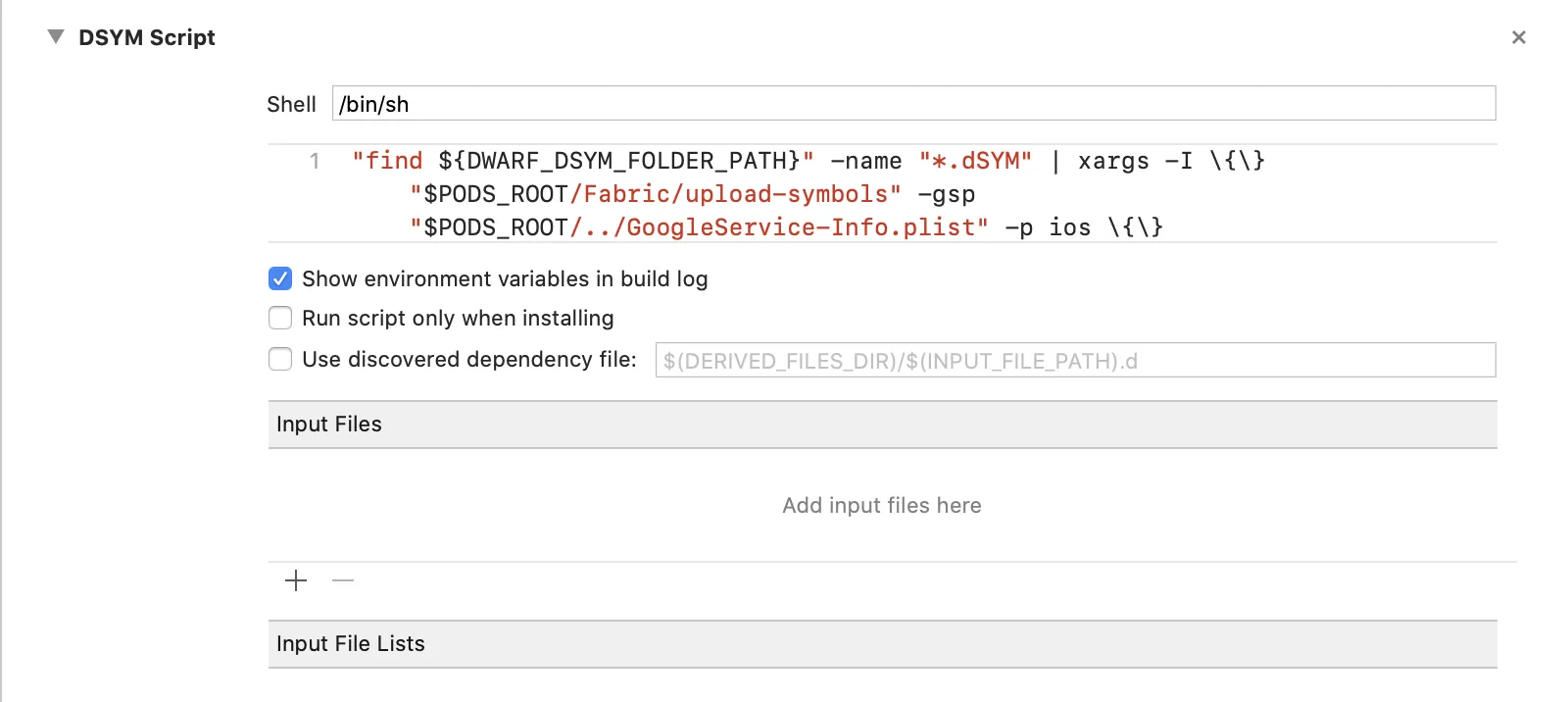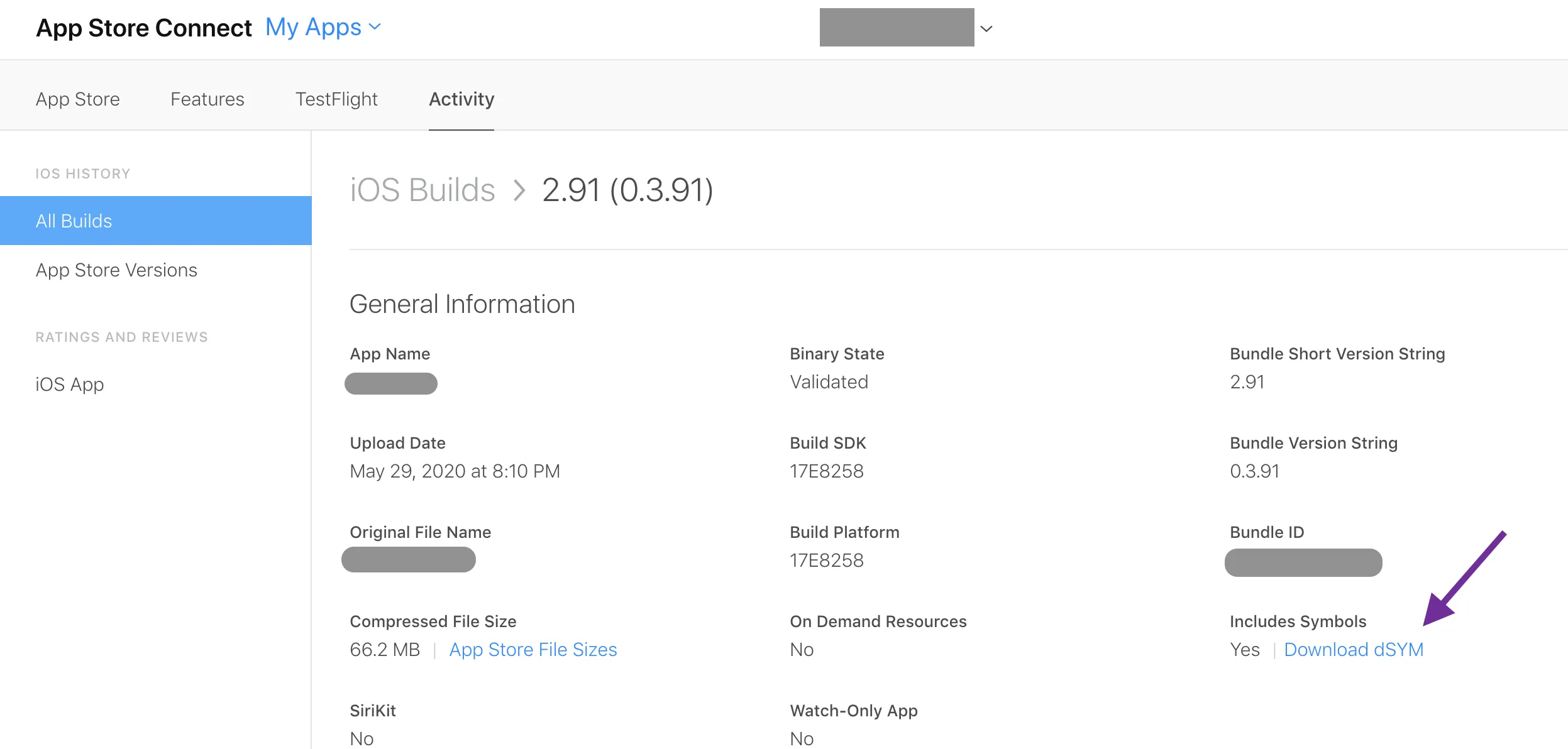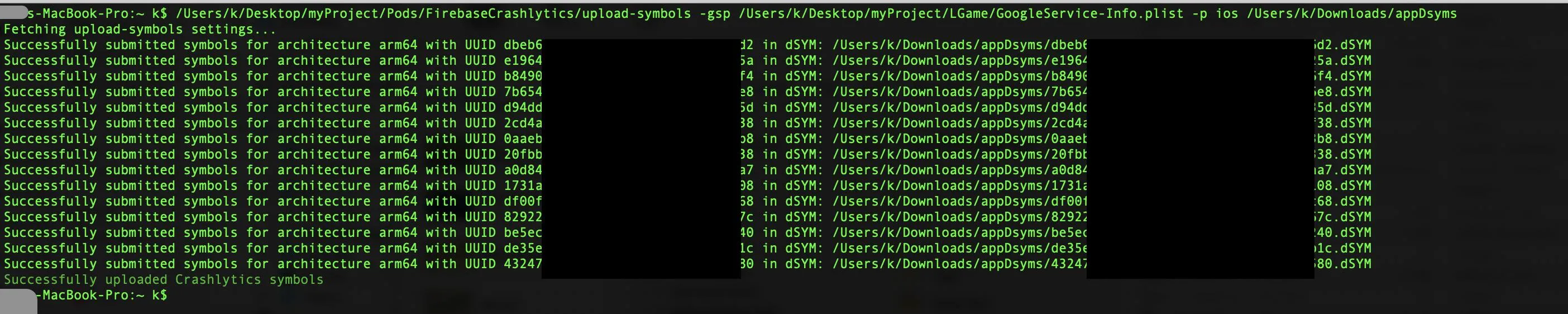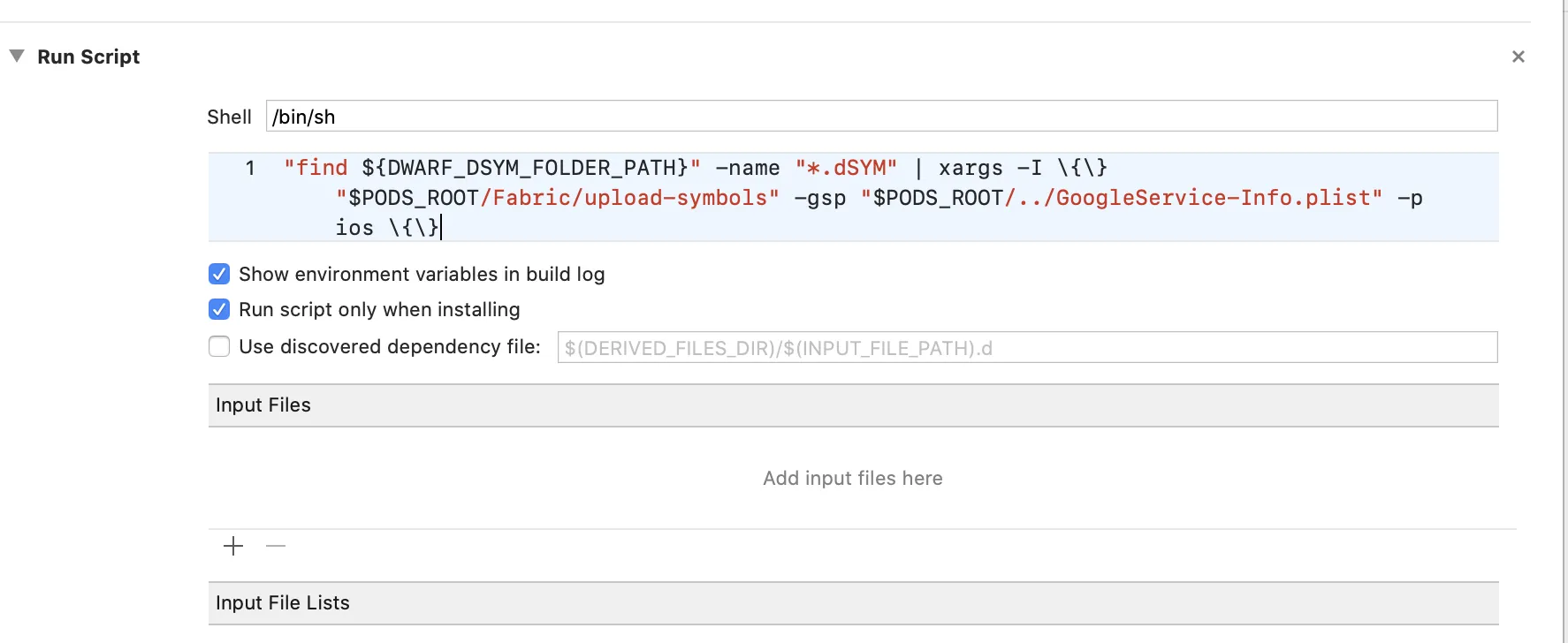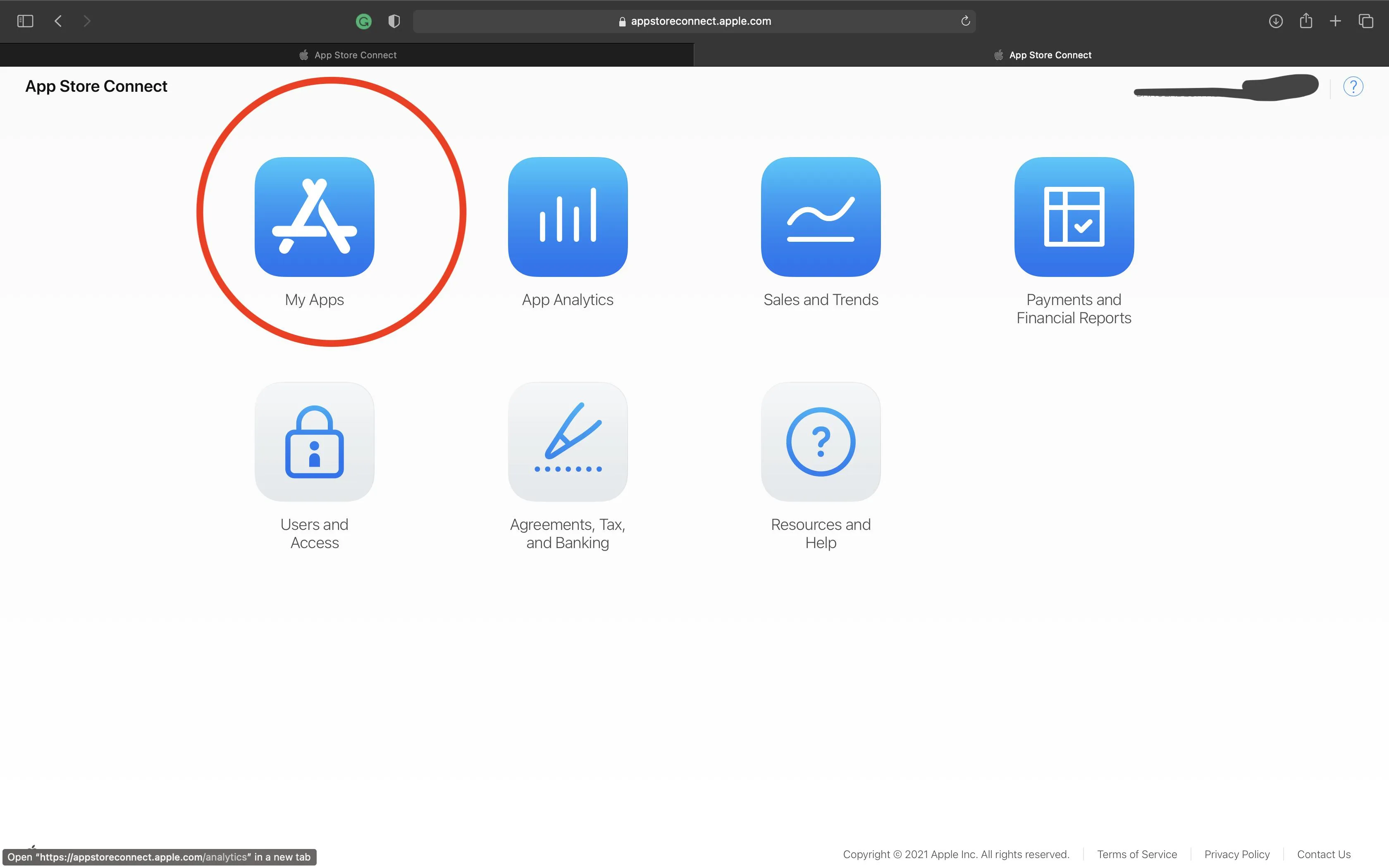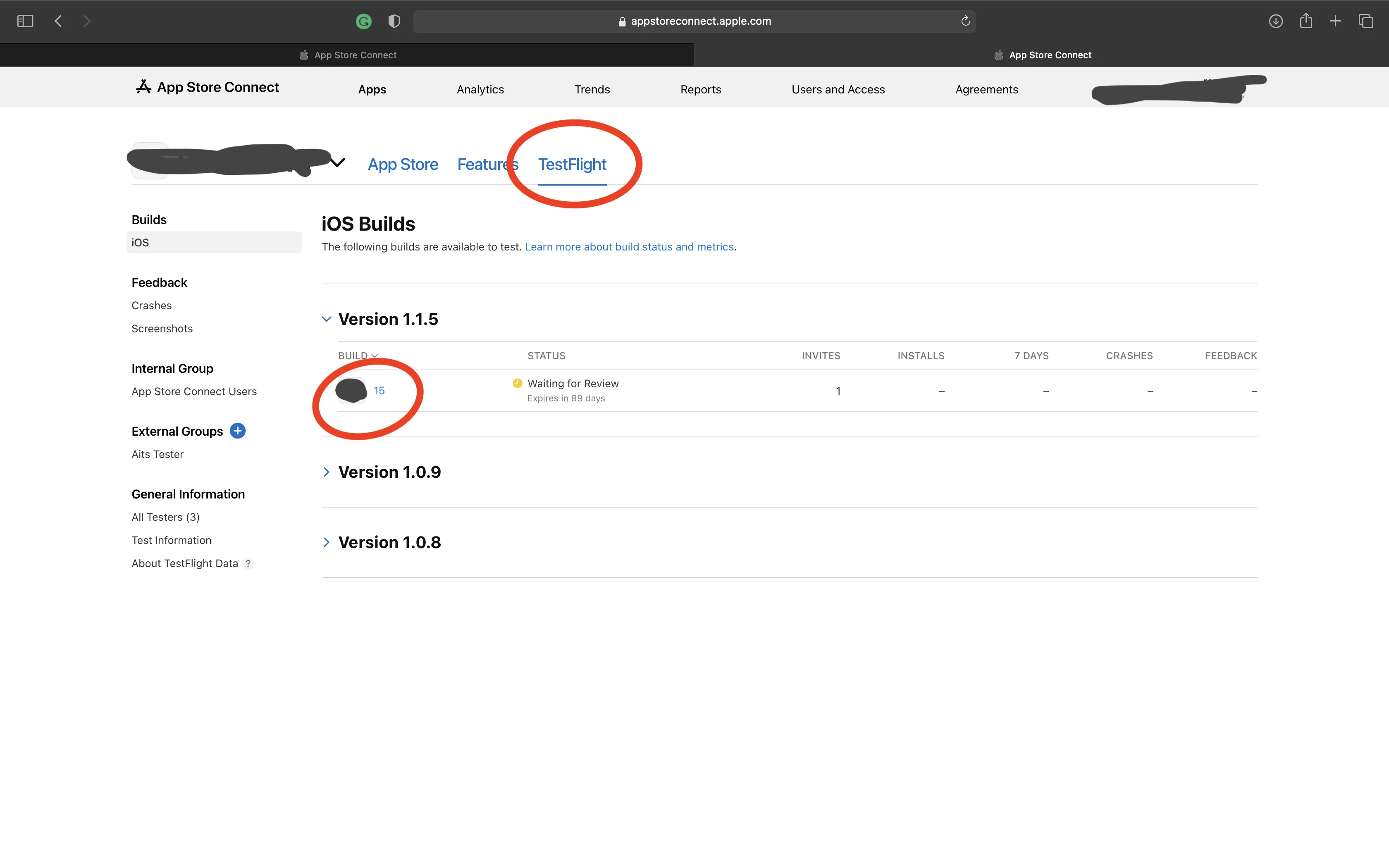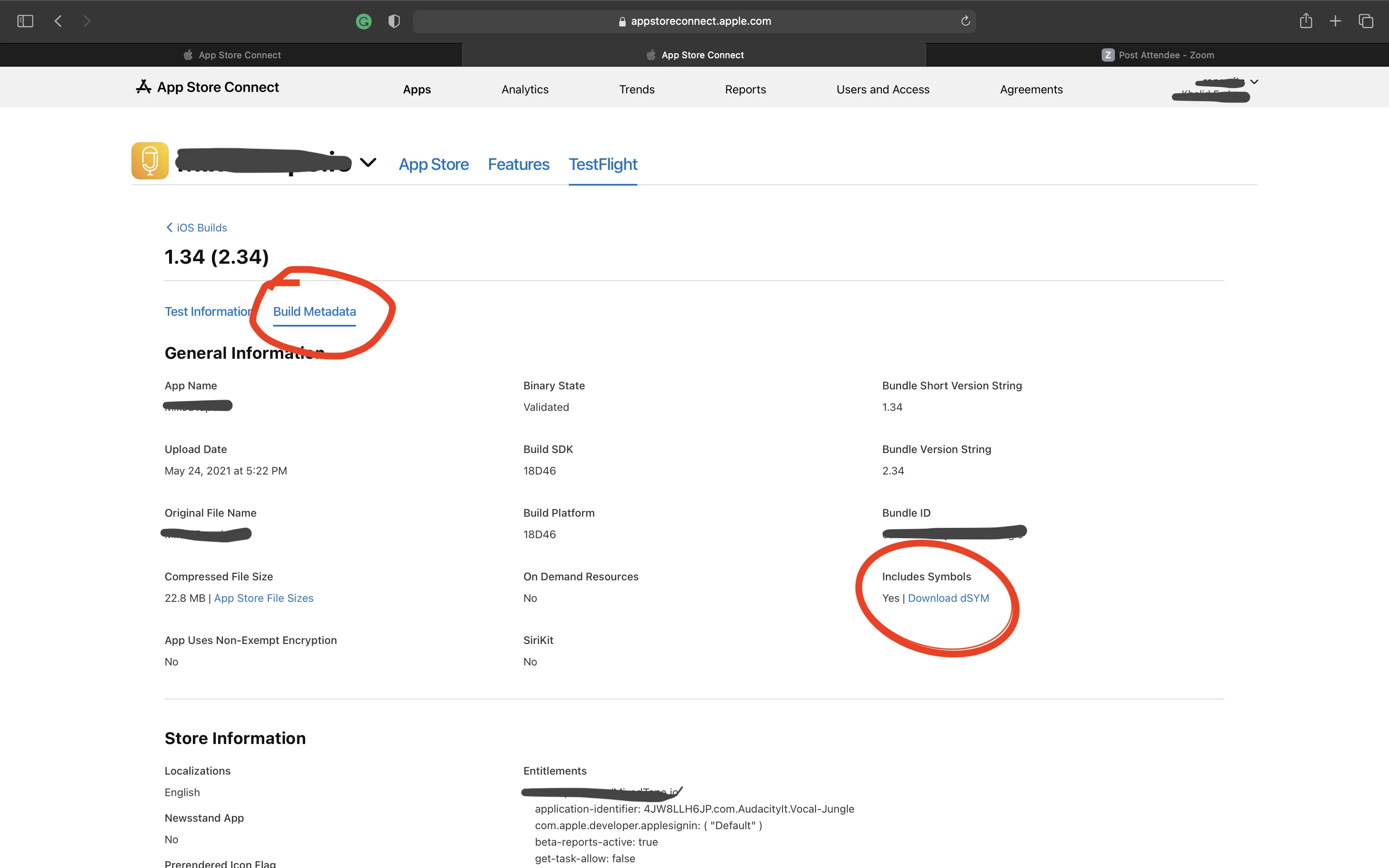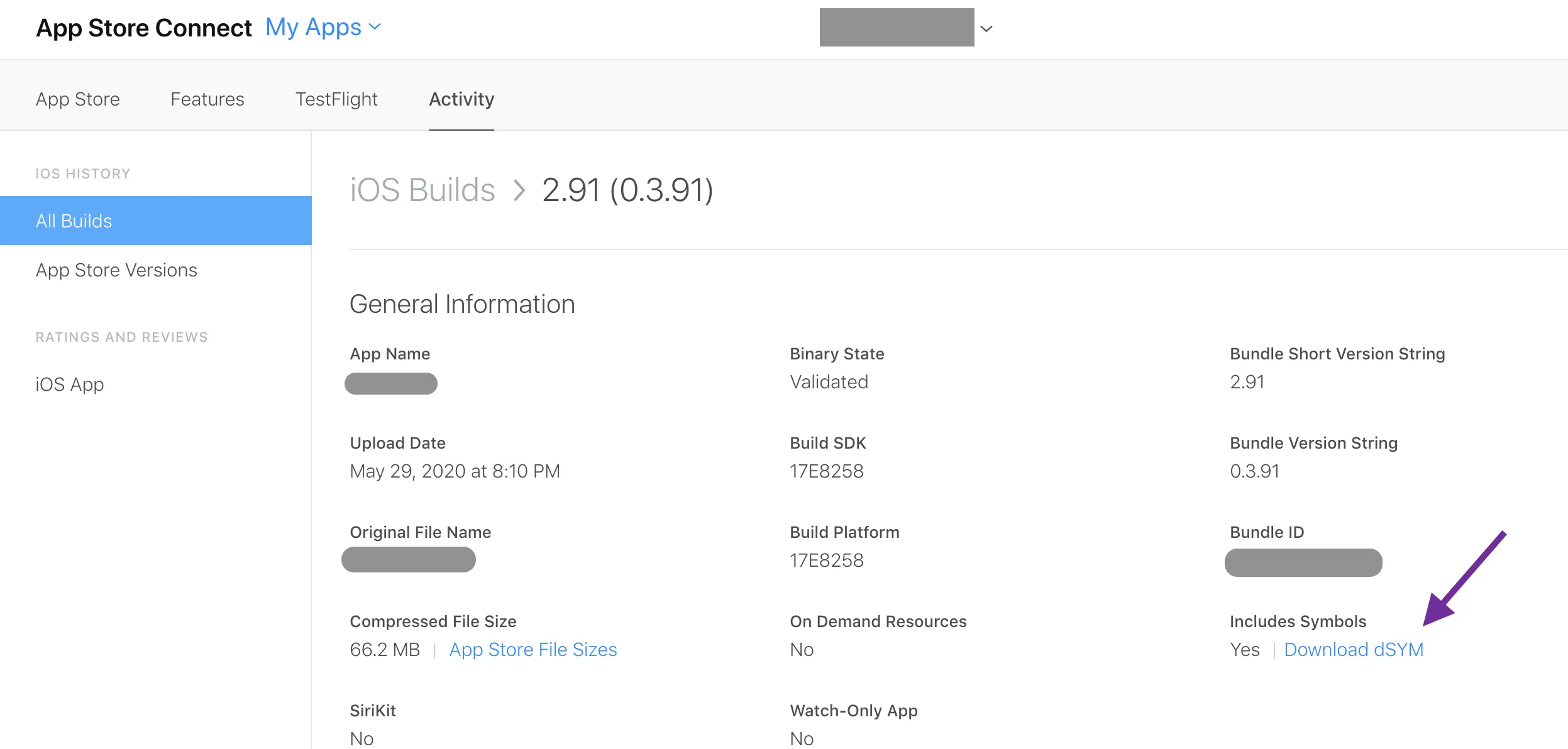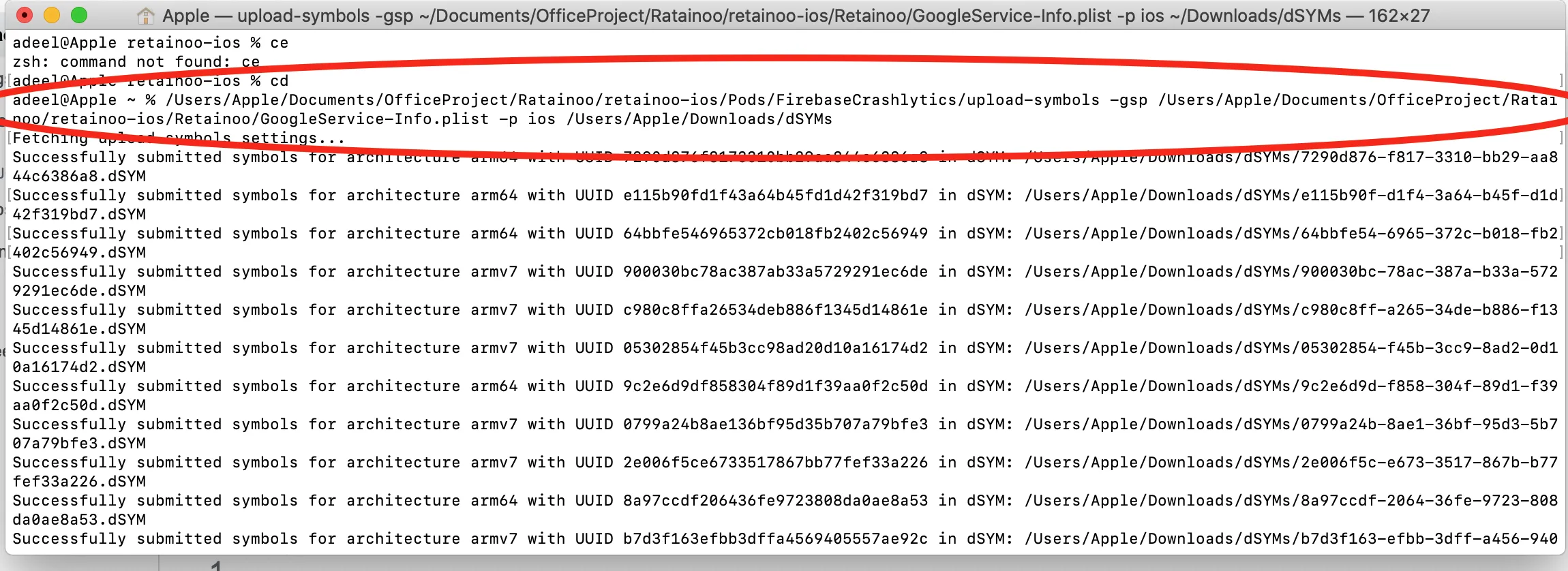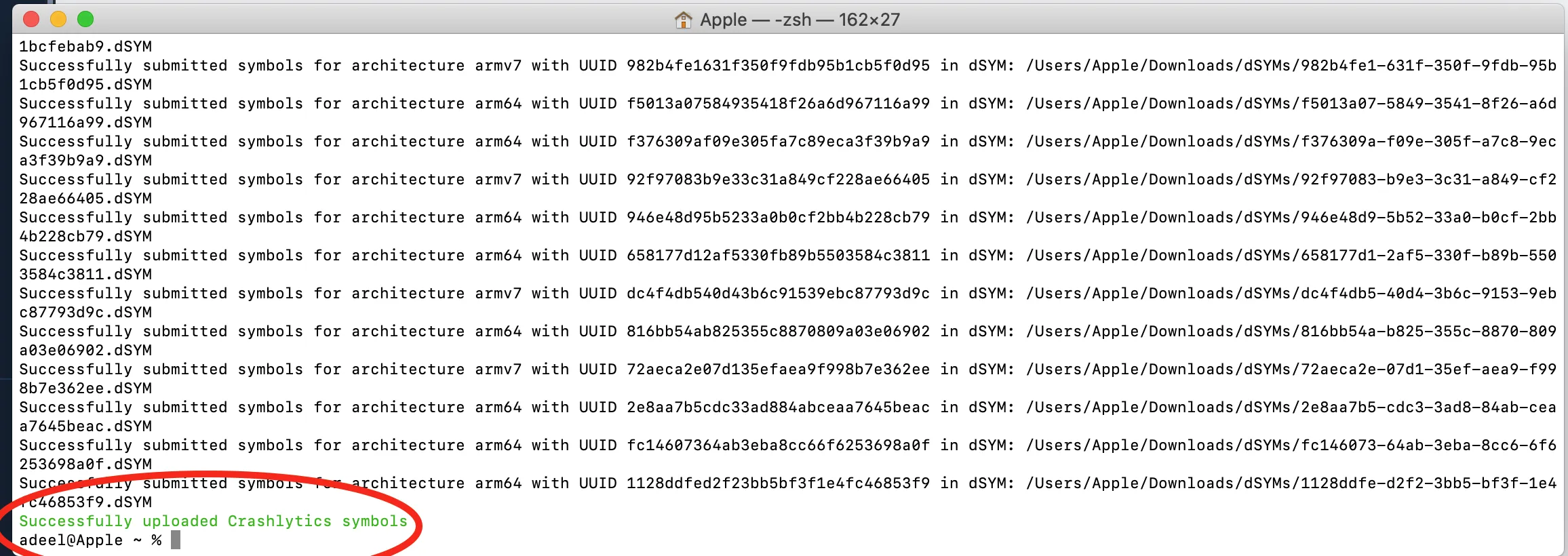手册:https://firebase.google.com/docs/crashlytics/get-deobfuscated-reports?authuser=0&platform=ios
那么我需要在构建阶段中实现哪一行代码才能自动完成呢?是这一行吗? find dSYM_directory -name "*.dSYM" | xargs -I {} $PODS_ROOT/Fabric/upload-symbols -gsp /path/to/GoogleService-Info.plist -p platform {}
但然后我的其他问题:我如何找到我的dsym_directory?而且我指的是每个构建都不同,对吧?而且它还说:
这是否意味着我可以使用变量fabric-api-key,还是需要精确替换为我的密钥?可以有人帮助我并给出我需要插入构建阶段的确切行吗?重要提示:如果您正在使用之前从Fabric链接到Firebase Crashlytics的应用程序,请传递您的Fabric API密钥以运行上传符号脚本。也就是说,在以下选项中运行脚本时,请使用-a fabric-api-key而不是-gsp path/to/GoogleService-Info.plist。