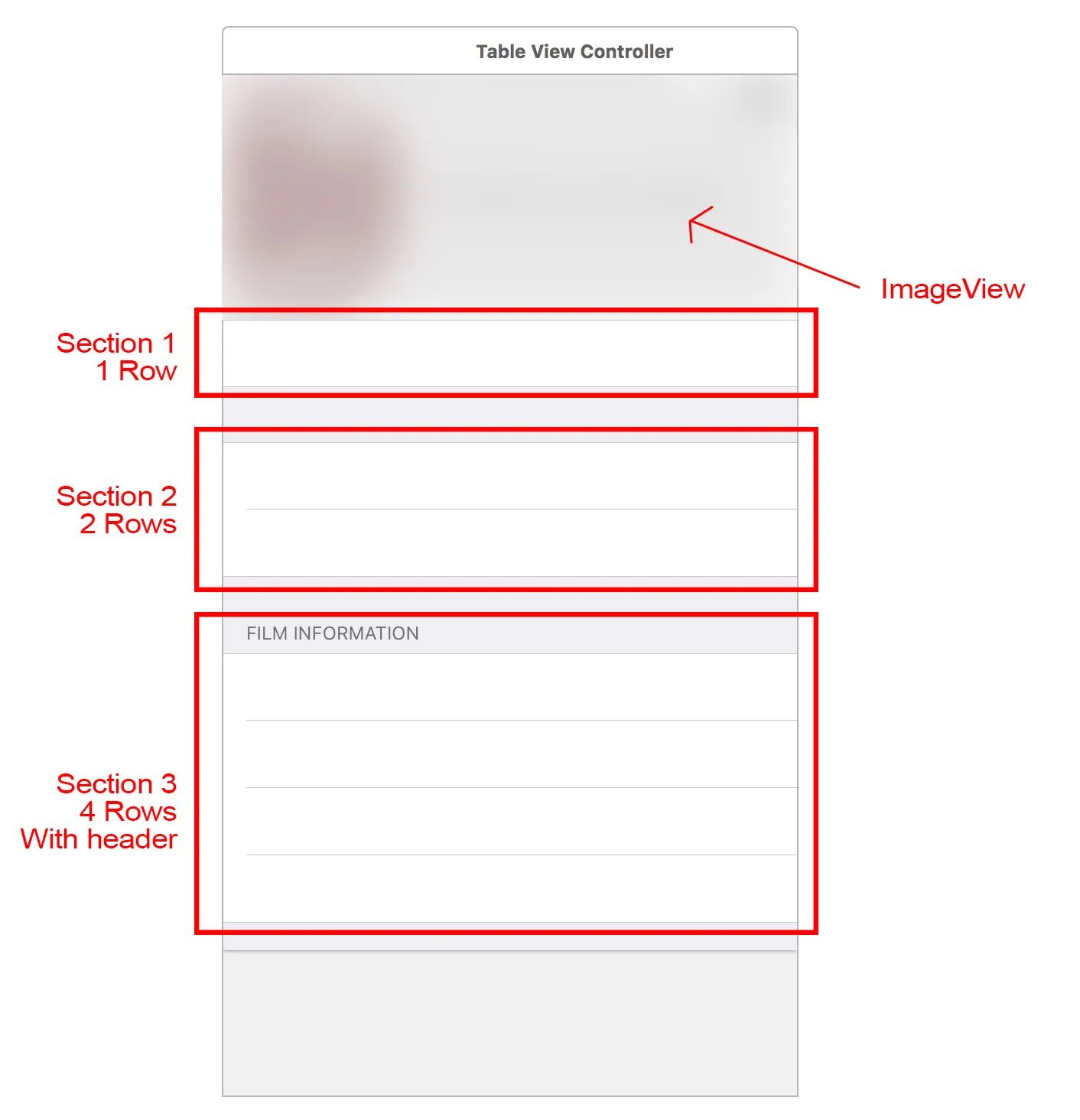我想知道如何通过编程创建分组/分段的表格视图。我正在尝试创建的设计是这样的:
我希望在页面顶部有一个高度为160的
这个视图控制器的代码如下:
我尝试添加了方法来说明
因为我是通过编程方式导航到这个VC,所以我需要在不使用故事板的情况下进行设置。
任何有关如何创建所需外观的帮助都将不胜感激,谢谢!
UIImageView,接下来是三个部分,每个部分包含不同数量的行。然后我会在每一行中放置静态标签,并使用我的数据更新它们的标签。这个视图控制器的代码如下:
import UIKit
class SelectedFilmTableViewController: UITableViewController {
var film: Film? {
didSet {
navigationItem.title = film?.Film_Name
}
}
var cellId = "cellId"
override func viewDidLoad() {
super.viewDidLoad()
tableView.dataSource = self
tableView.delegate = self
tableView.registerClass(UITableViewCell.self, forCellReuseIdentifier: cellId)
}
override func numberOfSectionsInTableView(tableView: UITableView) -> Int {
return 1
}
override func tableView(tableView: UITableView, numberOfRowsInSection section: Int) -> Int {
return 1
}
override func tableView(tableView: UITableView, cellForRowAtIndexPath indexPath: NSIndexPath) -> UITableViewCell {
let cell = tableView.dequeueReusableCellWithIdentifier(cellId, forIndexPath: indexPath) as UITableViewCell
cell.textLabel?.text = film?.Directed_By
cell.detailTextLabel?.text = film?.Film_Poster_Image_URL
return cell
}
}
我尝试添加了方法来说明
numberOfSections 等,但是在构建应用程序时似乎没有看到它们。我只看到一个普通的表格视图。我错过了一些设置吗?因为我是通过编程方式导航到这个VC,所以我需要在不使用故事板的情况下进行设置。
任何有关如何创建所需外观的帮助都将不胜感激,谢谢!